Epson AcuLaser MX20DNF User Manual
Page 269
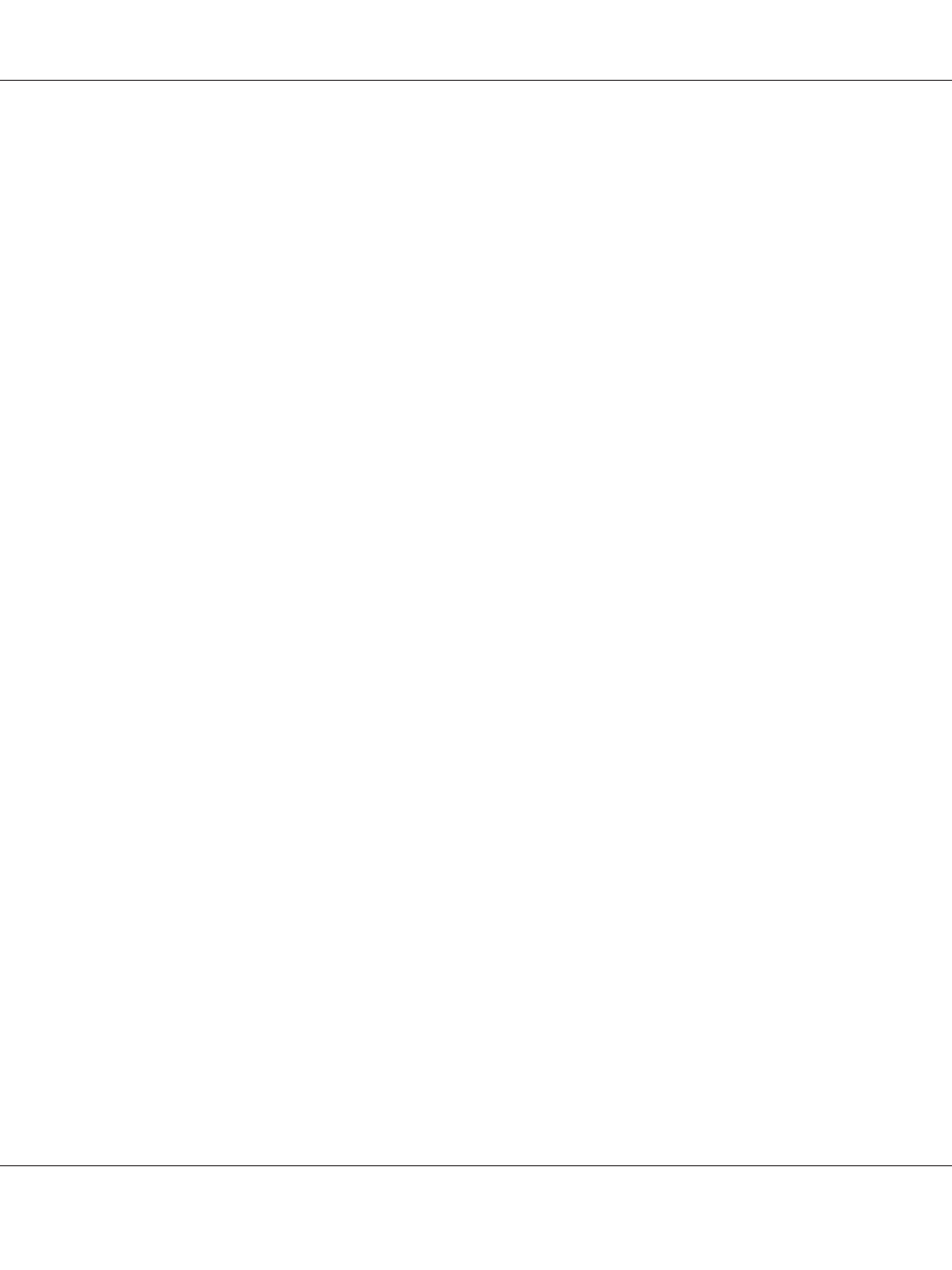
❏ You need to make the settings for your installed options manually when the printer is connected
using USB, IP printing, or Bonjour (Rendezvous). When the printer is connected using AppleTalk,
the printer software automatically makes the settings.
❏ Make sure to specify ASCII as the data format in the application.
1. For Mac OS X 10.5 or later users, open the System Preferences, and then double-click the Print &
Fax icon.
For Mac OS X 10.4 or below users, open the Applications folder, open the Utilities folder, and
then double-click Printer Setup Utility.
The Printer List window appears.
2. Click Add in the Printer List window.
3. Select the protocol or the interface that you are using from the pop-up list.
Note for AppleTalk users:
Make sure to select AppleTalk. Do not select EPSON AppleTalk, because it cannot be used with the
PostScript 3 printer driver.
Note for IP Printing users:
❏ Make sure to select IP Printing. Do not select EPSON TCP/IP, because it cannot be used with the
PostScript 3 printer driver.
❏ After selecting IP Printing, enter the IP address for the printer, then make sure to select the Use
default queue on server
check box.
Note for USB users:
Make sure to select USB. Do not select EPSON USB, because it cannot be used with the PostScript 3
printer driver.
4. Follow the instructions as appropriate below to select your printer.
AppleTalk
Select your printer from the Name List, then select Auto Select from the Printer Model List.
IP Printing
Select Epson from the Name List, then select your printer from the Printer Model List.
USB
Select your printer from the Name List, then select your printer from the Printer Model List.
Epson AcuLaser MX21/MX20 Series User's Guide
About the Printer Software 269
