Using the advanced setting, Customizing print settings – Epson AcuLaser MX20DNF User Manual
Page 52
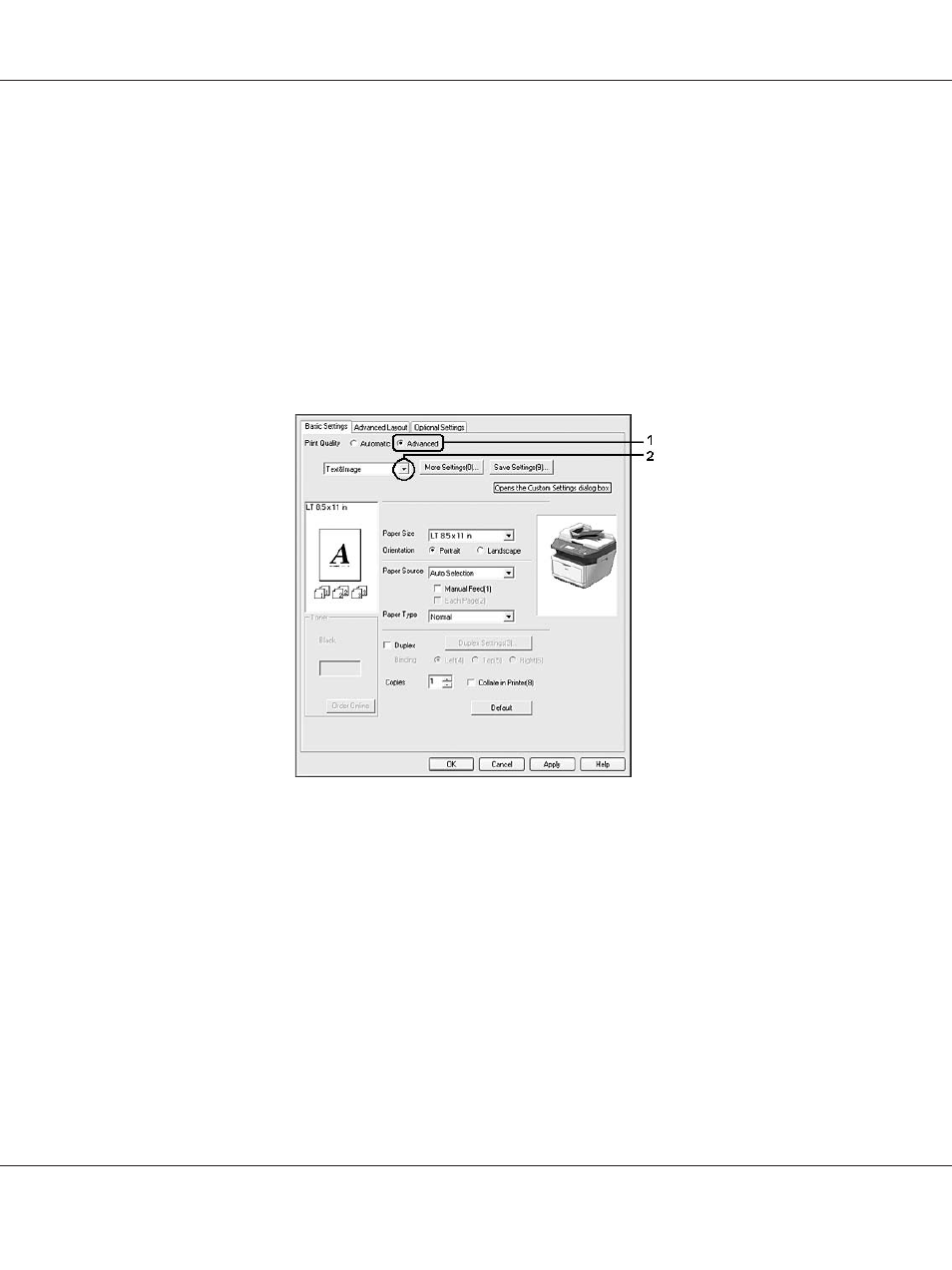
3. Click OK.
Using the Advanced setting
For Windows users
1. Click the Basic Settings tab.
2. Select Advanced. Then select the most appropriate setting from the list according to the type of
document or image you want to print.
When you choose a predefined setting, other settings such as Print Quality and Graphics are set
automatically. Changes are shown in the current settings list on the Setting Information dialog box
that appears by pressing the Setting Info. button on the Optional Settings tab.
Customizing print settings
If you need to change detailed settings, make the settings manually.
Note:
To print the highest resolution, set Print Quality to Maximum.
For Windows users
Epson AcuLaser MX21/MX20 Series User's Guide
Printing 52
This manual is related to the following products:
