Epson AcuLaser MX20DNF User Manual
Page 72
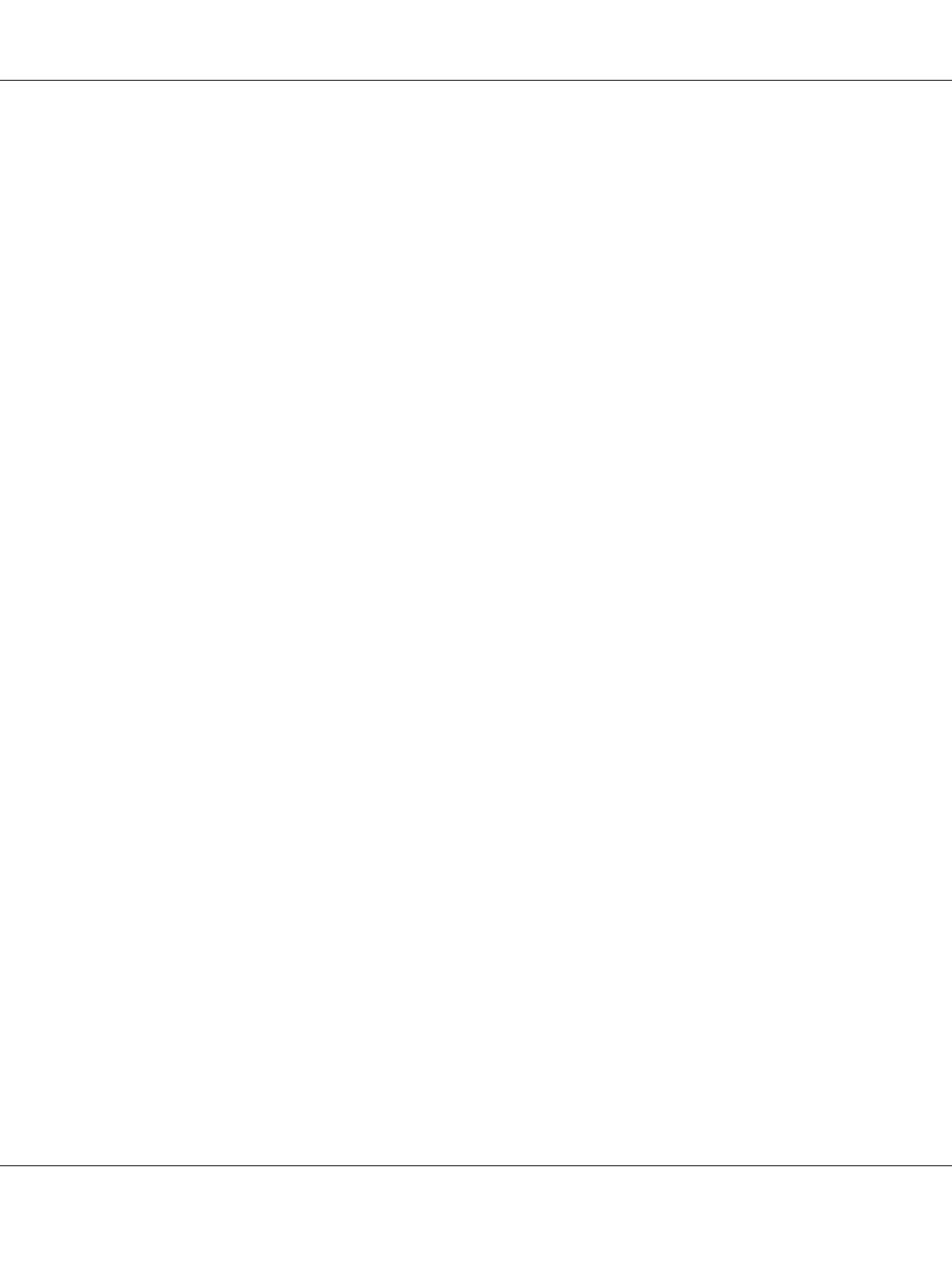
7. Click the arrow to open the Resolution list and select an appropriate resolution for your original.
See “Selecting the scan resolution” on page 81 for instructions.
8. Click Preview to preview your image(s). The Auto Document Feeder loads your first document
page, then Epson Scan prescans it and displays it in the Preview window. The Auto Document
Feeder then ejects your first page.
9. If necessary, you can draw a marquee (a line marking the scan area) around the portion of your
document page that you want to scan in the Preview window. See “Creating a Marquee on a
preview image” on page 85 for instructions.
10. Change any necessary Image Adjustment settings. See “Adjusting the color and other image
settings” on page 87 for details.
11. Place your first document page on top of the rest of the pages, then load the entire document (up to
30 pages or a stack thickness of 3 mm [0.1 inch] or less) into the Auto Document Feeder.
12. Click Scan.
What happens next depends on how you started your scan. See “Finishing the scan” on page 101 for
instructions.
If you have problems while scanning using the Auto Document Feeder, see “Scanner operational
problems” on page 241.
Epson AcuLaser MX21/MX20 Series User's Guide
Scanning 72
