Uninstalling the printer software – Epson AcuLaser MX20DNF User Manual
Page 263
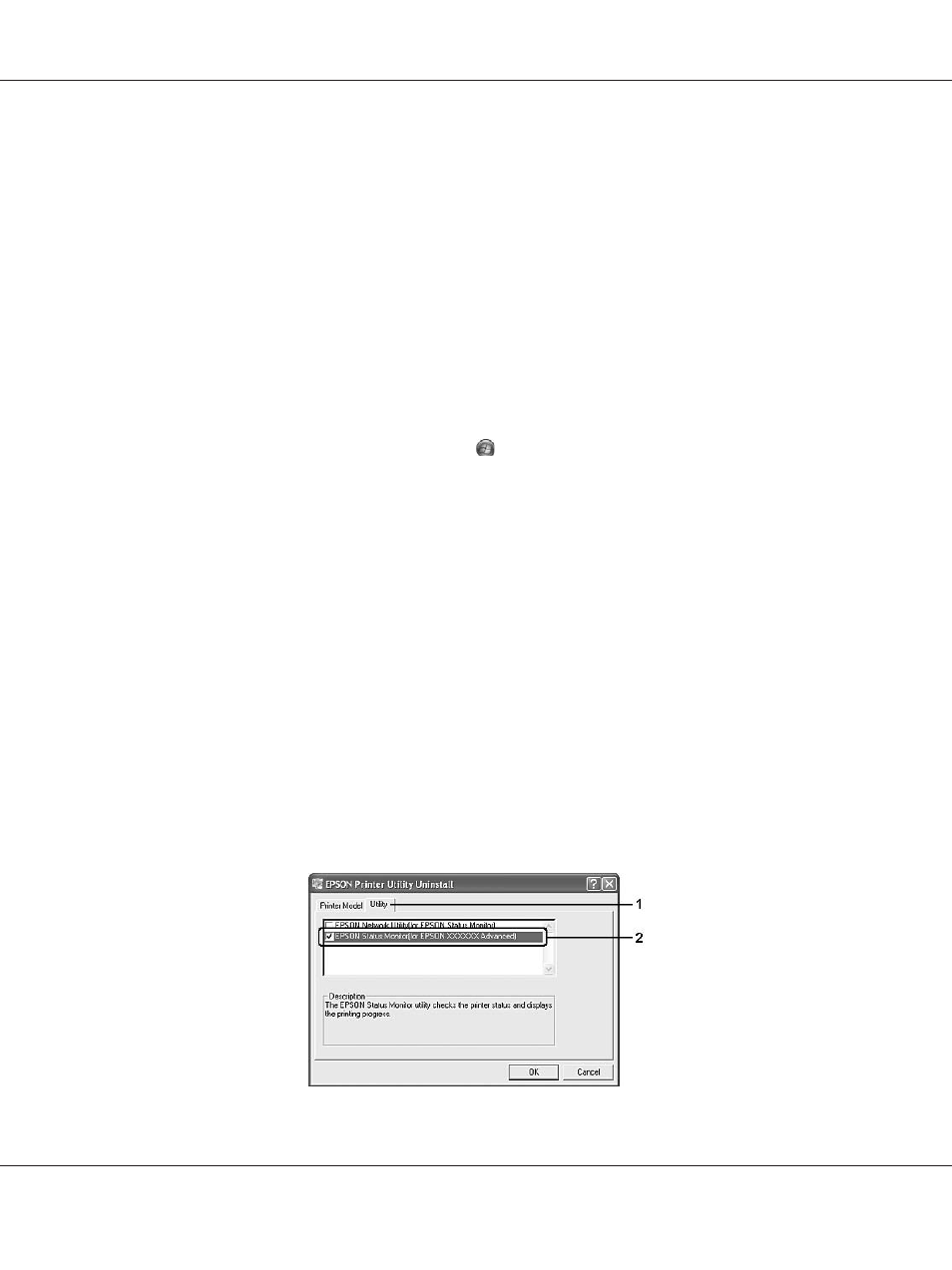
Note for Windows users:
If you do not register the URL when you install EPSON Status Monitor, you cannot order online. If
necessary, uninstall EPSON Status Monitor once, then register the URL when you reinstall it.
Uninstalling the printer software
Note:
The illustrations in this section show Windows XP screens. They may be different from the screens for
your operating system.
1. Quit all applications.
2. For Windows 7, Vista or Server 2008, click Start, then click Control Panel.
For Windows XP, XP x64, Server 2003, or Server 2003 x64, click Start, click Control Panel, then
click Add or Remove Programs.
For Windows 2000, click Start, point to Settings, then click Control Panel.
3. For Windows 7, Vista or Server 2008, double-click the Programs and Features icon.
For Windows XP, XP x64, Server 2003, or Server 2003 x64, click the Change or Remove
Programs
icon.
For Windows 2000, double-click the Add/Remove Programs icon.
4. For Windows 7, Vista or Server 2008, select your printer driver, then click Uninstall/Change.
For Windows XP, XP x64, 2000, Server 2003, or Server 2003 x64, select your printer driver, then
click Change/Remove.
5. Click the Printer Model tab, select your printer’s icon.
6. If you wish to uninstall only a utility, click the Utilities tab, and select the check box for the printer
software you want to uninstall.
Epson AcuLaser MX21/MX20 Series User's Guide
About the Printer Software 263
