Epson AcuLaser MX20DNF User Manual
Page 95
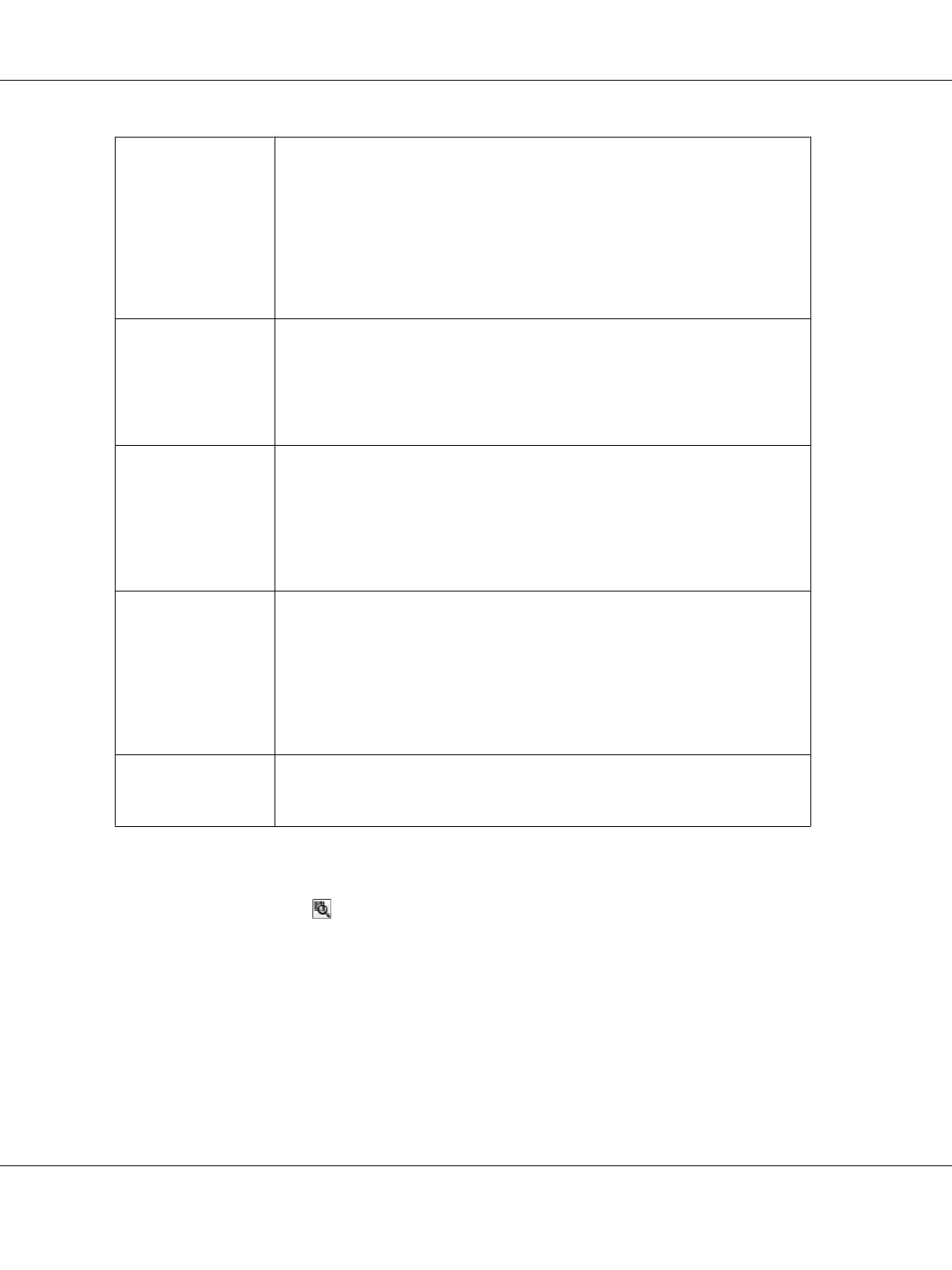
Descreening
Removes the rippled pattern that can appear in subtly shaded image areas, such as
skin tones. Also improves results when scanning magazine or newspaper images
that include screening in their original print processes. The results of Descreening
do not appear in the preview, only in your scanned image. The level of descreening
is adjustable.
This setting is available in the following conditions:
- when the Image Type is set to 24-bit Color
- when the Image Type is set to Color Smoothing
- when the Image Type is set to 8-bit Grayscale
Color Restoration
Restores the colors in faded photos automatically.
This setting is available in the following conditions:
- when you select Photo as the Auto Exposure Type setting and the Image Type is set
to 24-bit Color
- when you select Photo as the Auto Exposure Type setting and the Image Type is set
to 8-bit Grayscale
Backlight Correction
Removes shadows from photos that have too much background light. The level of
backlight correction is adjustable.
This setting is available in the following conditions:
- when you select Photo as the Auto Exposure Type setting and the Image Type is set
to 24-bit Color
- when you select Photo as the Auto Exposure Type setting and the Image Type is set
to 8-bit Grayscale
Dust Removal
Removes dust marks from your originals automatically. The results of Dust Removal
do not appear in the preview, only in your scanned image. The level of dust removal
is adjustable.
This setting is available in the following conditions:
- when you select Photo as the Auto Exposure Type setting and the Image Type is set
to 24-bit Color
- when you select Photo as the Auto Exposure Type setting and the Image Type is set
to 8-bit Grayscale
Threshold
Adjusts the level at which the black areas in text and line art are delineated,
improving text recognition in OCR programs. Available only when you select Black &
White as the Image Type setting.
Note:
❏ To view red, green, and blue levels at particular points in your preview image as you make
adjustments, click the
densitometer icon in the Preview window and move your cursor over an
image area. See Epson Scan Help for details.
❏ Certain settings may not be available, or may be automatically selected, depending on the type of
image you are previewing and other settings you have selected.
❏ You can customize how certain Epson Scan settings behave by clicking Configuration and changing
settings in the window that appears. See Epson Scan Help for details.
Epson AcuLaser MX21/MX20 Series User's Guide
Scanning 95
