Faxing problems, Sending and receiving faxes problems – Epson AcuLaser MX20DNF User Manual
Page 249
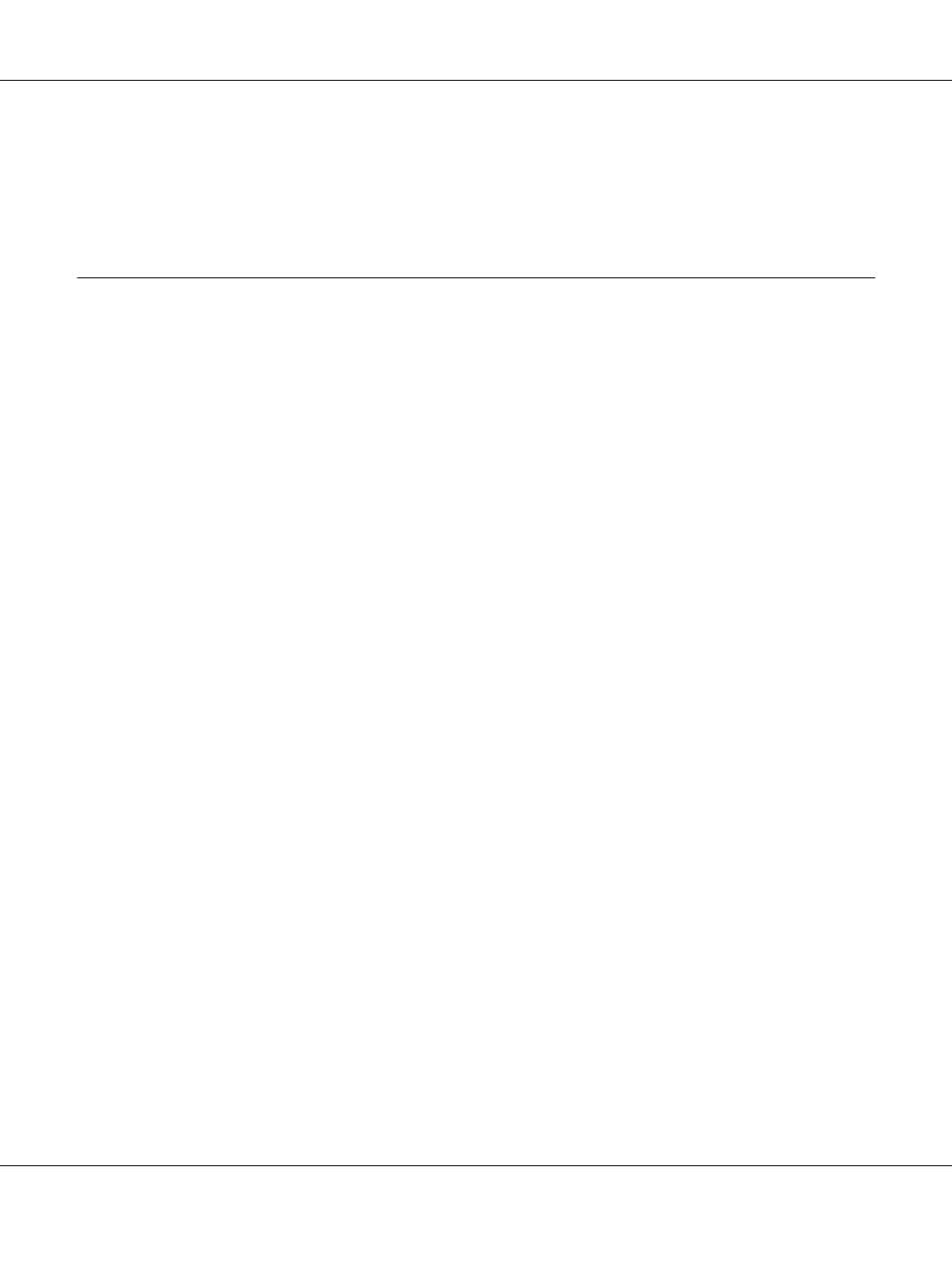
A blank copy is output even though an original is set in the Auto Document Feeder during
scanning.
Check if the document cover or ADF cover is closed firmly.
Faxing Problems
Sending and receiving faxes problems
The document stops feeding during faxing
Try one or more of the following solutions.
❏ The maximum length of a page you can load is 356 mm. Faxing a longer page stops at 356 mm. The
minimum page size for the Auto Document Feeder is 140 × 210 mm (5.5 × 8.3 in.). If the item is too
small, it can jam inside the Auto Document Feeder.
❏ Try sending to a different fax machine. There might be problems with the fax machine you are
sending to.
❏ Try one of the followings. There might be problems with the phone line.
Turn up the speaker volume on the printer and press the Start button on the control panel. If you
hear a dial tone, the phone line is working. To change the speaker volume, see “Basic Settings” on
page 164. Disconnect the printer from the phone jack and connect a phone. Try to make a phone
call to make sure the phone line is working.
The printer is not receiving faxes
Try one or more of the following solutions.
❏ Check if Line Type in Basic Settings is set correctly for your telephone line.
❏ Check if Dial Type in Basic Settings is set correctly for your telephone line.
The printer is not sending faxes
Try one or more of the following solutions.
❏ If the printer is in setting mode, finish the setting and try sending the fax again.
Epson AcuLaser MX21/MX20 Series User's Guide
Troubleshooting 249
