Epson AcuLaser MX20DNF User Manual
Page 94
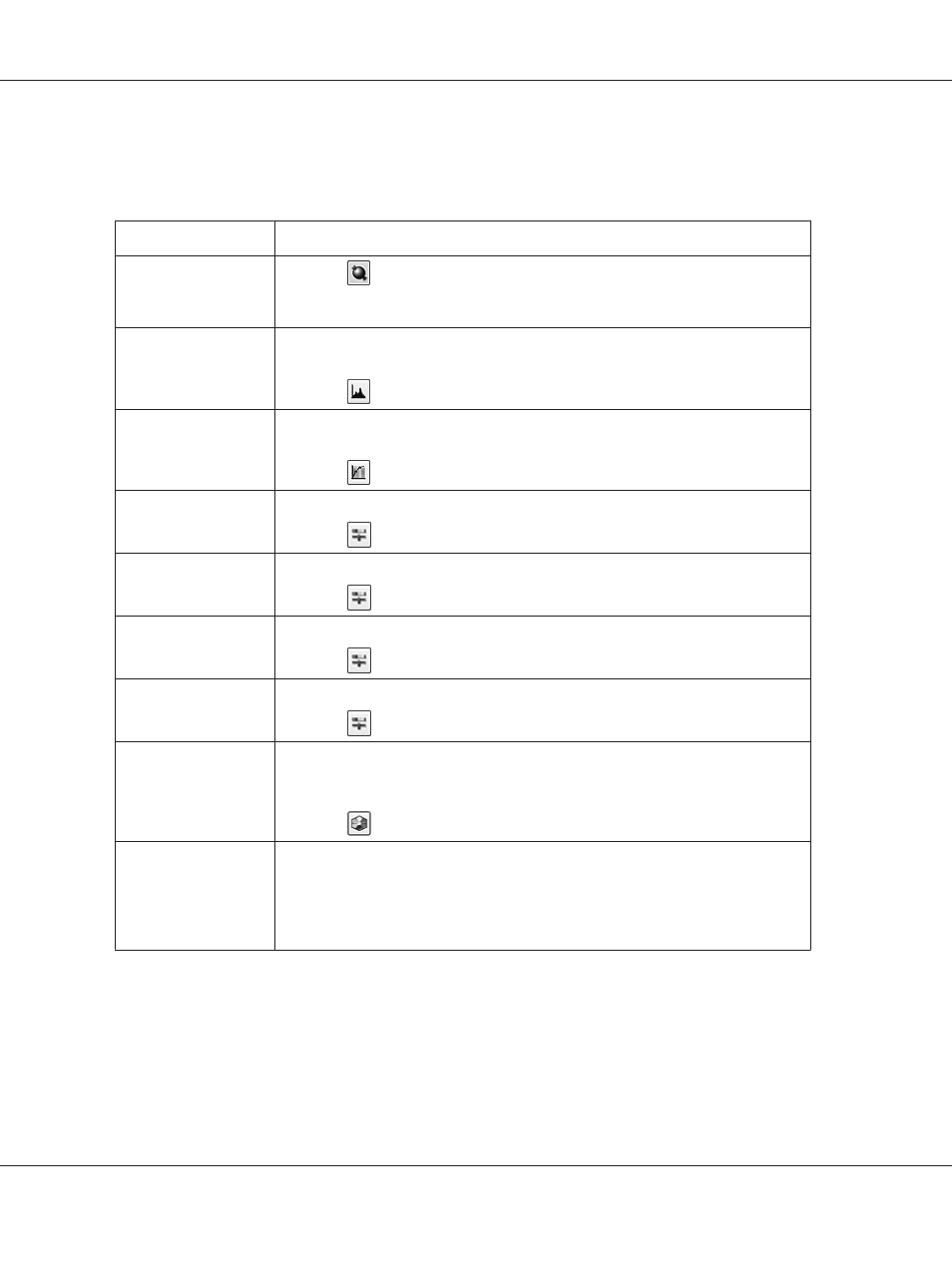
❏ If you are scanning multiple images at the same time and you want to apply the image adjustments to
all of your images or scan areas, click All in the Preview window before you begin making your
adjustments.
Setting
Description
Auto Exposure
Click the
Auto Exposure icon. To turn it on continuously, click Configuration,
click the Color tab and select Continuous auto exposure. You can adjust the level
of exposure adjustment using the slider.
Histogram
Provides a graphical interface for adjusting highlight, shadow, and gamma levels
individually. For advanced users only.
Click the
Histogram Adjustment icon to access the Histogram setting.
Tone Correction
Provides a graphical interface for adjusting tone levels individually. For advanced
users only.
Click the
Tone Correction icon to access the Tone Correction setting.
Brightness
Adjusts the overall image lightness and darkness.
Click the
Image Adjustment icon to access the Brightness setting.
Contrast
Adjusts the difference between the light and dark areas of the overall image.
Click the
Image Adjustment icon to access the Contrast setting.
Saturation
Adjusts the density of colors in the overall image.
Click the
Image Adjustment icon to access the Saturation setting.
Color Balance
Adjusts the balance of red, green, and blue colors in the overall image.
Click the
Image Adjustment icon to access the Color Balance settings.
Color Palette
Provides a graphical interface for adjusting mid-tone levels, such as skin tones,
without affecting the highlight and shadow areas of the image. For advanced users
only.
Click the
Color Palette icon to use the Color Palette settings.
Unsharp Mask
Turn on to make the edges of image areas clearer for an overall sharper image. The
level of sharpness is adjustable. Turn off to leave softer edges.
This setting is available in the following conditions:
- when the Image Type is set to 24-bit Color
- when the Image Type is set to 8-bit Grayscale
Epson AcuLaser MX21/MX20 Series User's Guide
Scanning 94
