Using the control panel menu, Accessing the each menu, How to register menus as jobmemory – Epson AcuLaser MX20DNF User Manual
Page 138
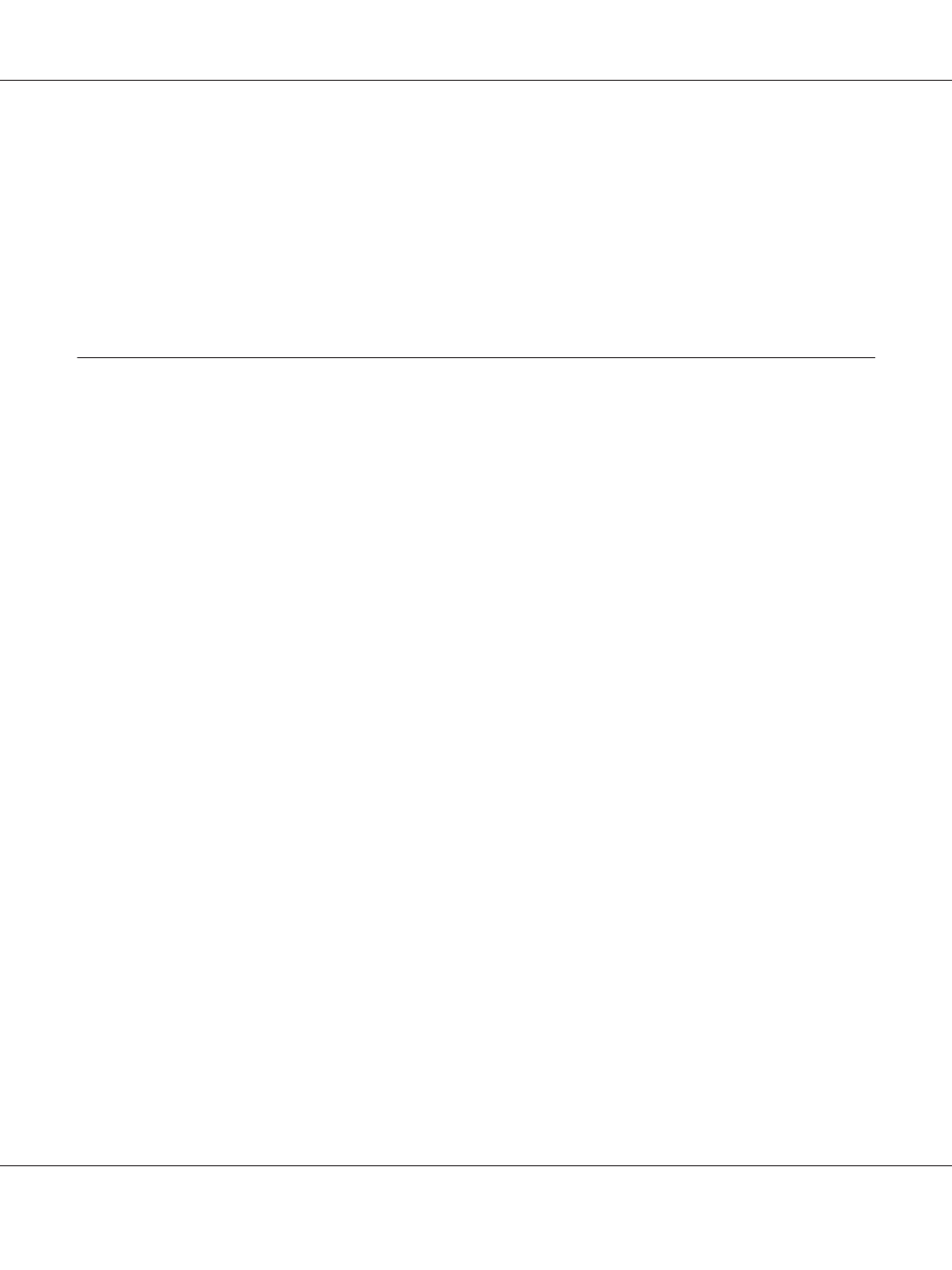
❏ You cannot switch between modes in the following cases.
- When an error has occurred on the whole system such as a service call error or a system error.
- When a job is being processed in any of the modes.
❏ Fax reception is available even while copying.
❏ For DNF model, TWAIN scan (only when the scanner is not operating) and printing using the host
interface are available even in the Fax mode.
Using the Control Panel Menu
Accessing the each menu
1. Press the Setting button on the control panel.
2. Use the u and d buttons to select your desired setup menu, and then press the OK button to view
the items in the Settings menu.
3. Use the u and d buttons to scroll through the menus, and then press the OK button to view the
items available for the menu.
4. Use the u and d buttons to scroll through the items, and then press the OK button to carry out the
operation indicated by the selected item, or to view the values available for the item.
5. Use the u and d buttons to specify the value.
6. Press the Return button several times to exit the menu.
Note:
Use the same procedure in other modes to specify a value or do operations.
How to register menus as jobmemory
Registering a menu as a standard menu
You can register a frequently used setting menu as a standard menu for each mode, so that the menu
appears on the first screen when you press the Mode buttons.
1. Press the Copy, Scan, or Fax button on the control panel.
Epson AcuLaser MX21/MX20 Series User's Guide
Using the Control Panel 138
