Scanning software problems, Scan quality problems, Scanning software problems scan quality problems – Epson AcuLaser MX20DNF User Manual
Page 242
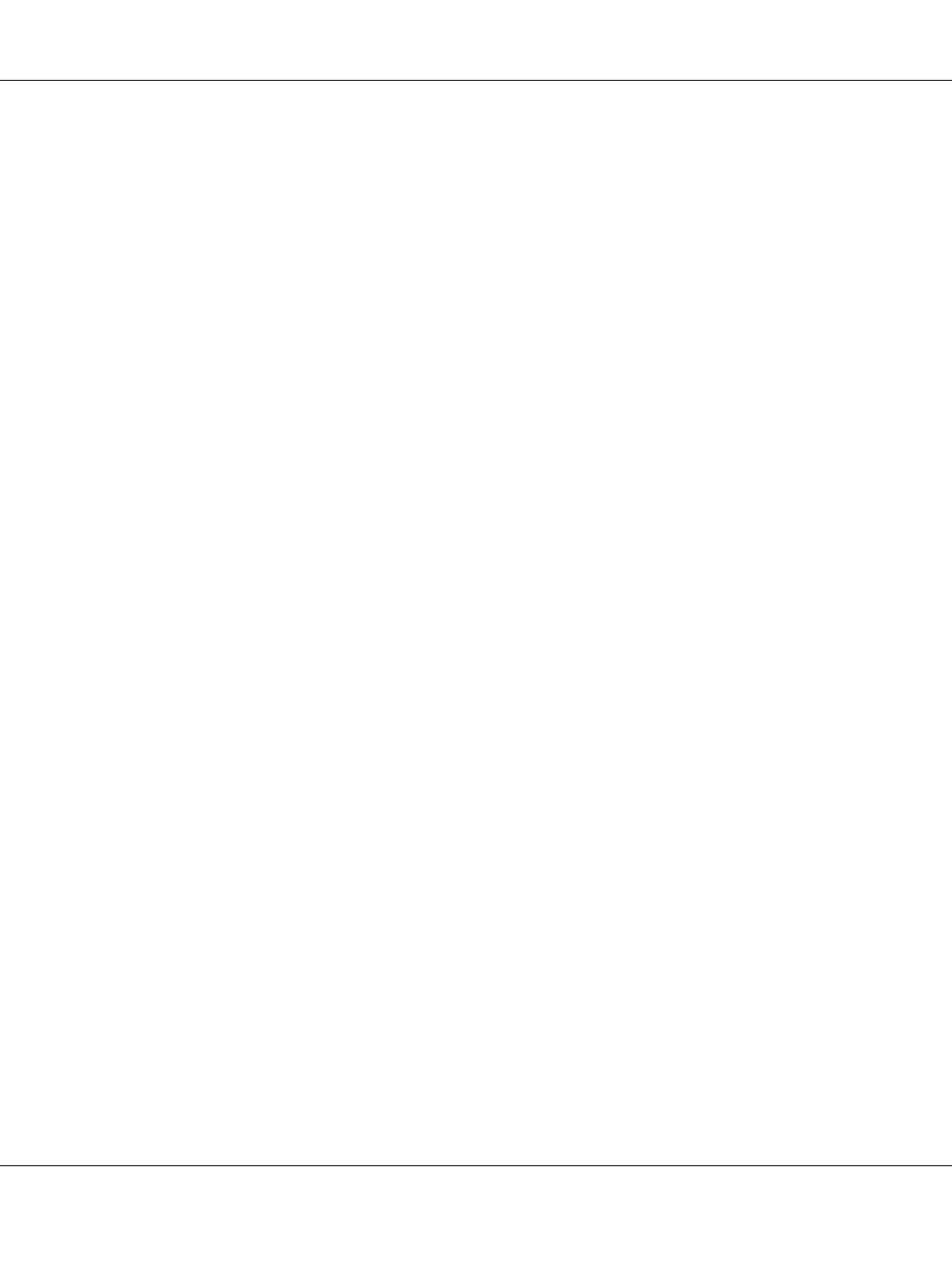
Scanning software problems
You cannot start Epson Scan
❏ If you are using any TWAIN-compliant program, such as Adobe Photoshop Elements, make sure
that the correct scanner is selected as the Scanner or Source setting.
❏ If you upgraded your computer’s operating system, you need to reinstall Epson Scan. Uninstall
Epson Scan as described in “Uninstalling the printer software” on page 263, then reinstall it from
the printer Software Disc.
For Windows only:
Make sure your printer’s name appears under Imaging device without a (?) or an exclamation (!) mark
in the Device Manager window. If the printer’s name appears with one of these marks or as an
Unknown device, uninstall Epson Scan as described in “Uninstalling the printer software” on page
263, then reinstall it from the printer Software Disc.
Scan quality problems
The edges of your original are not scanned
Move the document or photo about 3 mm (0.12 inch) away from the horizontal and vertical edges of
the document table to avoid cropping.
A line or line of dots always appears in your scanned images
The document table or the exposure window for Auto Document Feeder may be dusty. For details
about cleaning, see “Cleaning the document table and the exposure window for Auto Document
Feeder” on page 203.
If you still have the problem, the document table may be scratched. Contact your dealer for assistance.
Straight lines in your image come out crooked
Make sure the document lies perfectly straight on the document table.
Epson AcuLaser MX21/MX20 Series User's Guide
Troubleshooting 242
