Duplex copying – Epson AcuLaser MX20DNF User Manual
Page 113
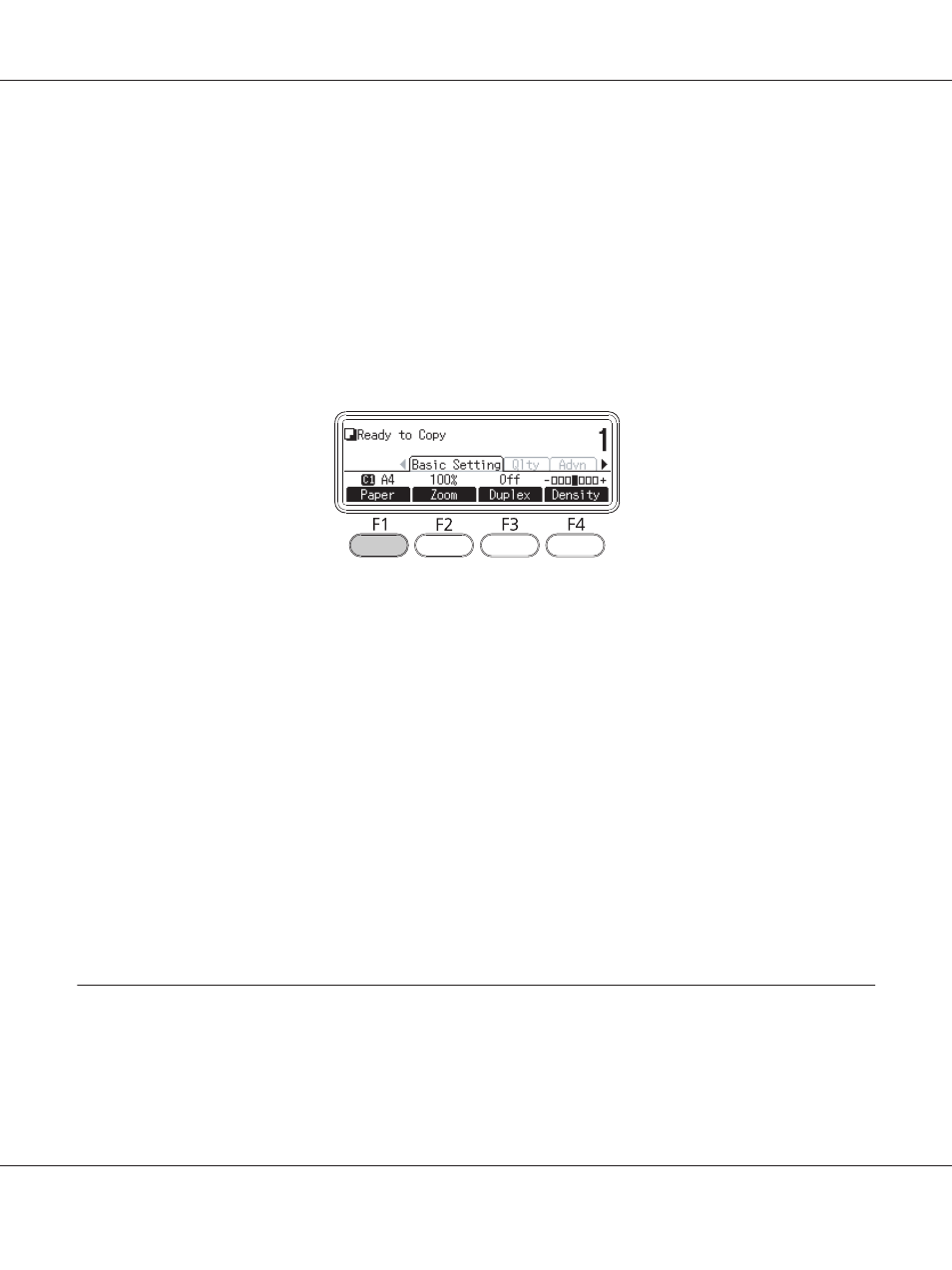
1. Make sure the printer is turned on and paper is loaded in the printer. For information on how to
load paper, see “Loading Paper into Your Printer” on page 33.
2. Press the Copy button.
3. Place your original either on the document table or in the Auto Document Feeder. For details on
how to set your original, see “Setting Your Originals” on page 47.
4. Specify the number of copies using the numeric keypad on the control panel.
5. Press the l or r button several times to select the Basic Setting tab and press the F1 button.
6. Select the paper source using the u or d button and press the OK button.
Note:
When MP tray is selected, specify the paper size and paper type in the MP Tray Settings menu.
7. Press the Start button.
The printer starts copying.
Note:
❏ To cancel copy job, press the Stop button on the control panel while a document is being copied,
and then press the F3 button.
❏ Do not turn off the power or press another mode’s button while copying is in progress, as copying
may be performed incorrectly.
Duplex Copying
With duplex copying, you can create double-sided or single-sided copies from double-sided or
single-sided originals.
Epson AcuLaser MX21/MX20 Series User's Guide
Copying 113
