Printing a status sheet – Epson AcuLaser MX20DNF User Manual
Page 185
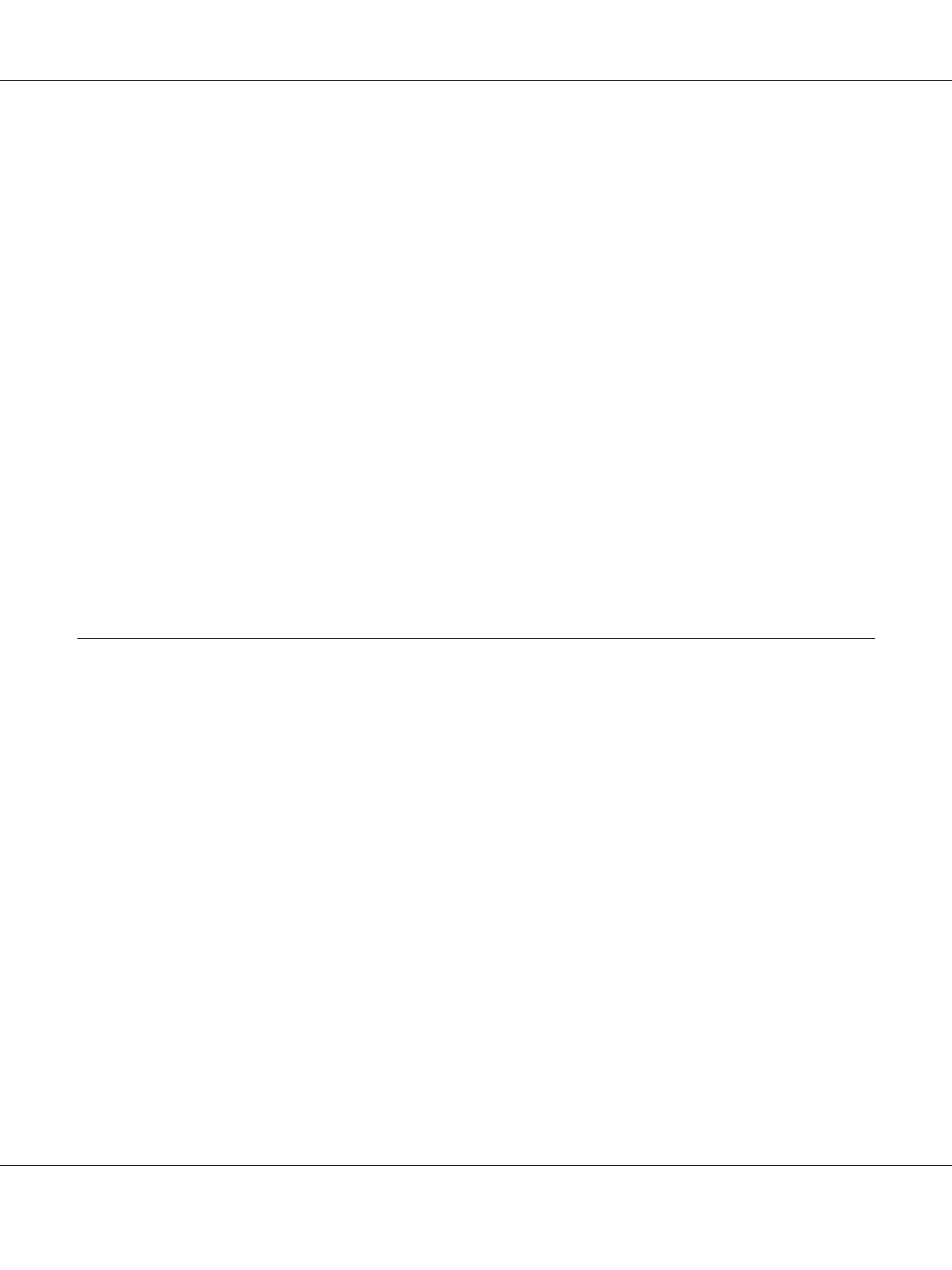
You started printing from a USB memory while multiple jobs are stored in the printer. Wait for a few
minutes, and then try again.
Warming Up
The printer is warming up so that printing, copying, faxing, or scanning can be done.
Write Error ROM P
The printer is unable to write data to the ROM module correctly. You cannot remove the ROM P
because the ROM P is a program ROM module. Contact your dealer.
Writing and saving files on PC
The connection test is carried out. The printer is testing to write and save data to the specified shared
folder on the network.
Writing ROM P
The printer is writing data into the ROM module in the ROM slot P.
Printing a Status Sheet
1. Press the Setting button.
2. Use the u Up and d Down buttons to select System Information, and then press the OK
button.
3. Use the u Up and d Down buttons to select System Report Printing, and then press the OK
button.
4. Use the u Up and d Down buttons to select Status Sheet, and then press the OK button.
Note:
❏ If the status sheet does not list your installed options correctly, make sure that they are securely
connected to the printer.
❏ If you are unable to get the printer to print a correct status sheet, contact your dealer.
❏ Print the status sheet on A4 size paper.
Epson AcuLaser MX21/MX20 Series User's Guide
Using the Control Panel 185
