Epson AcuLaser MX20DNF User Manual
Page 100
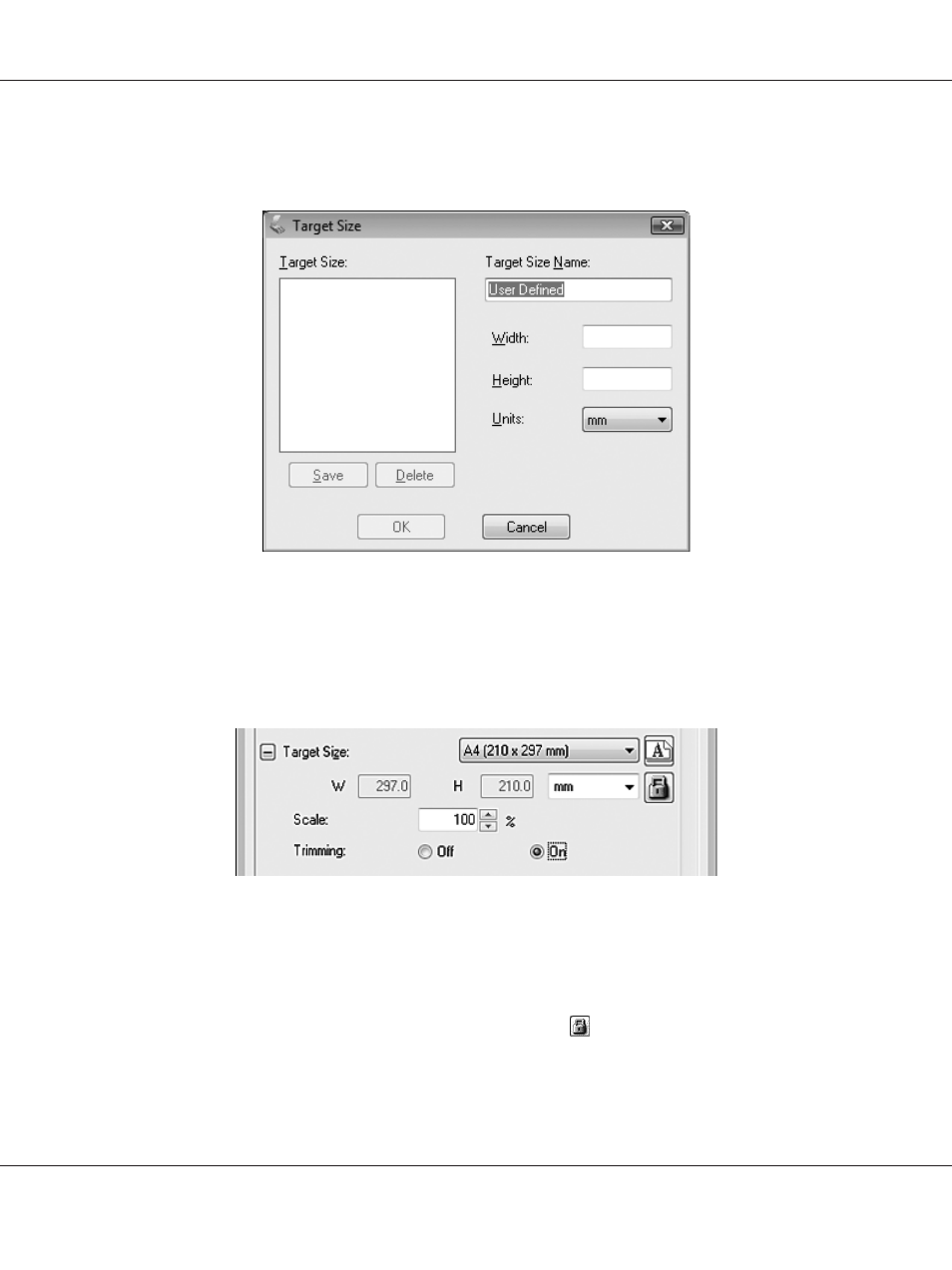
2. If you need to create a scan size that is not in the Target Size list, you can create a custom size. Click
the arrow to open the list and select Customize. You see the Target Size window.
3. Type a name for your custom size, enter the size, click Save, then click OK. Your new size appears
in the Target Size list.
4. You can fine-tune the size using additional tools. Click the + (Windows) or r (Mac OS X) button
next to Target Size to display these tools.
❏ To size your image by a certain percentage, adjust the Scale value.
❏ To change the way your image is cropped, turn Trimming on or off. See Epson Scan Help for
details.
❏ To unlock the proportions of your scan size, click the lock icon. Then adjust the marquee or
enter new width/height measurements.
Epson AcuLaser MX21/MX20 Series User's Guide
Scanning 100
