Epson AcuLaser MX20DNF User Manual
Page 109
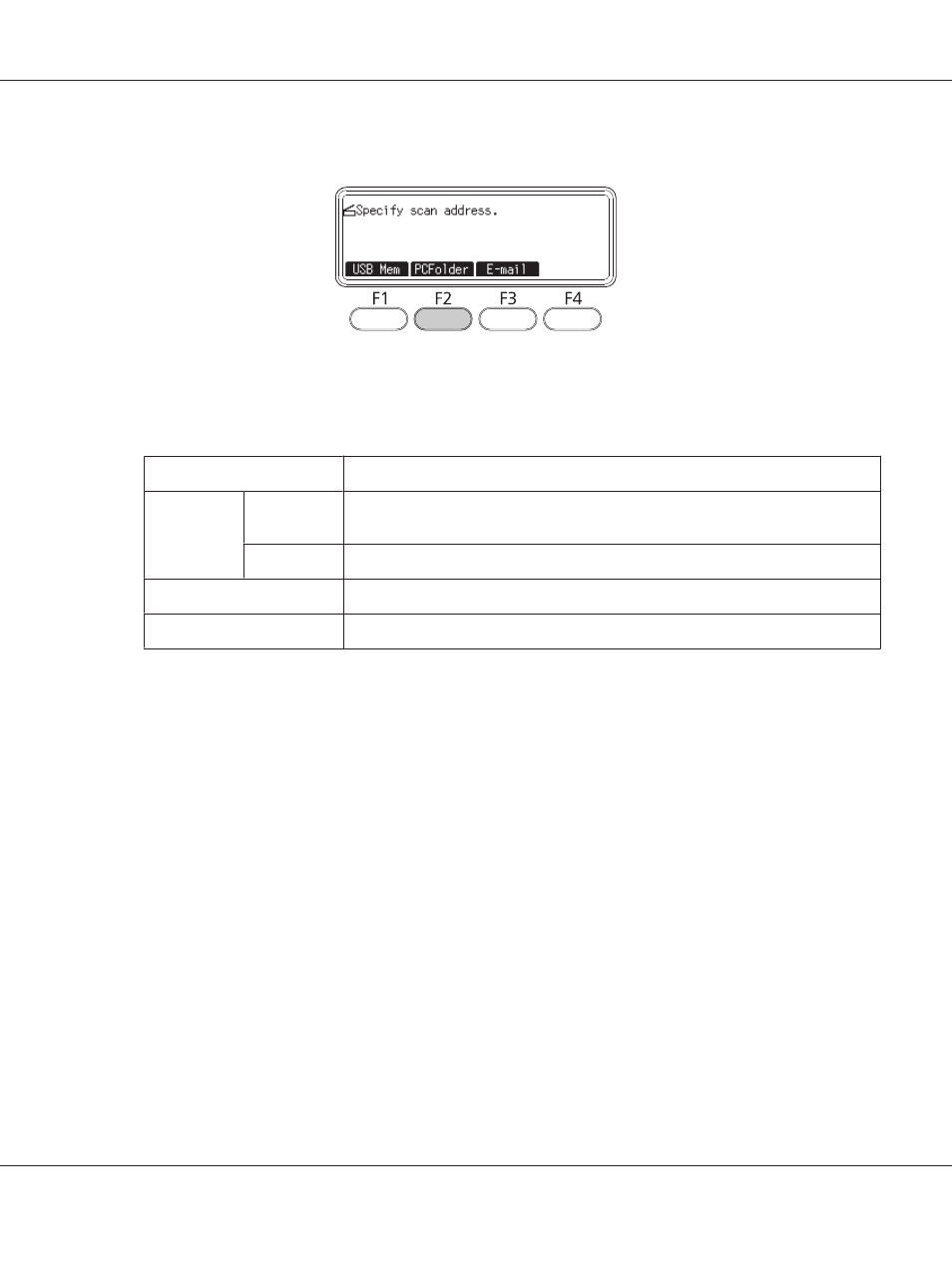
3. Press the F2 button on the control panel.
4. Press the l or r button several times to select the Basic Setting tab and press the F1 button.
5. Select an item using F1 to F3 buttons and specify the destination folder.
Item
Description
Save to
-
Directly enter a destination folder path. (Up to 107 characters)
The address should be specified with both the IP address and domain name.
Address
Select a destination folder from the address list.
User Name
Enter the login user name. (Up to 30 characters)
Password
Enter the password. (Up to 20 characters)
Note:
❏ To save scanned data in a shared folder on a computer running Windows 7 or Vista, enter the
same user name for User Name as registered on the computer.
❏ When a DNS server is activated in your environment, you can use a domain name for the folder
path.
6. Press the OK button.
Note:
If necessary, specify the desired settings, such as Basic Settings, File Setting, Scan
Setting
, and Function.
7. Press the Start button.
The printer starts scanning.
Epson AcuLaser MX21/MX20 Series User's Guide
Scanning 109
