Sending received faxes by e-mail, Sending received faxes to a shared folder – Epson AcuLaser MX20DNF User Manual
Page 131
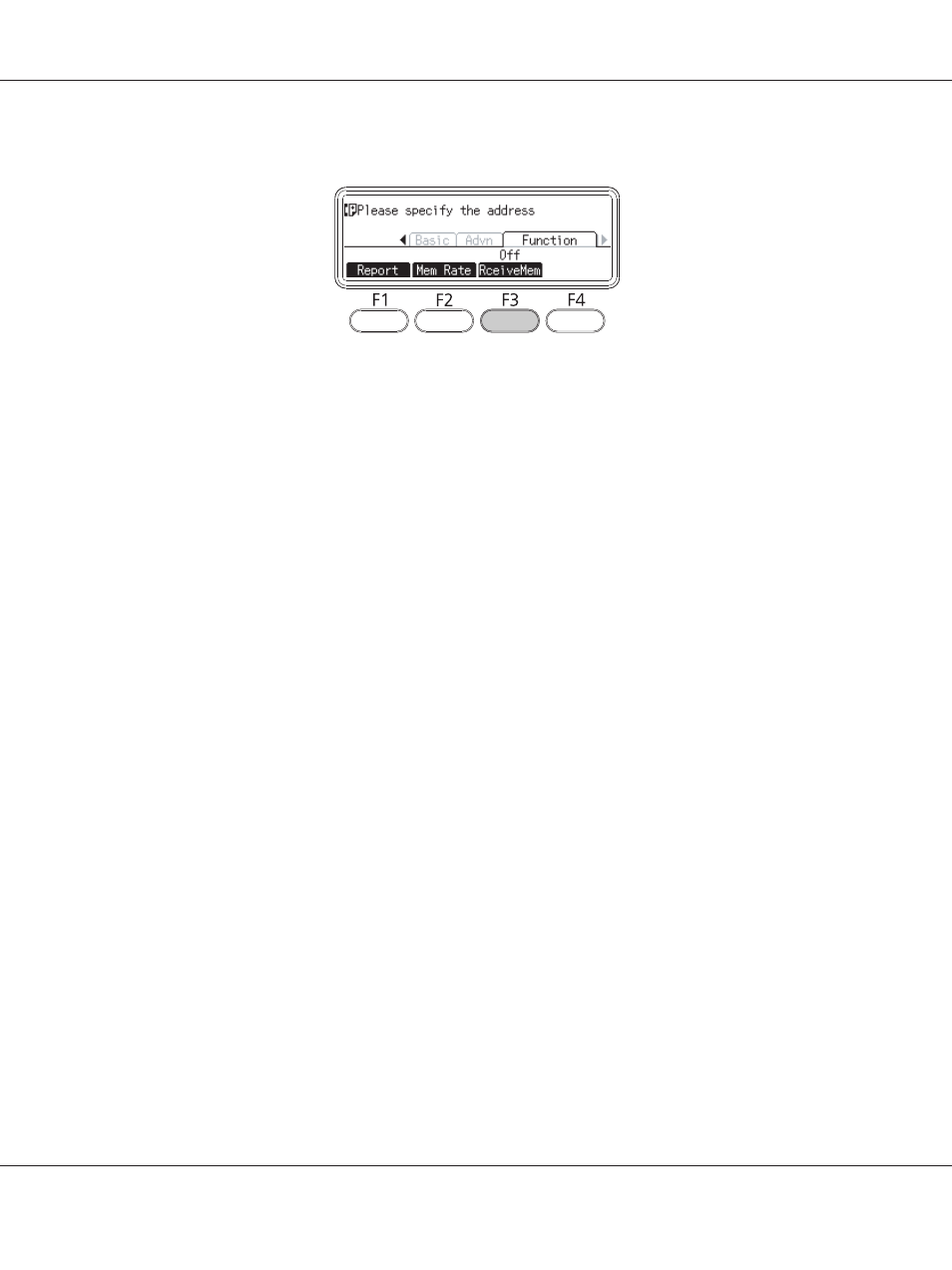
2. Press the l or r button several times to select the Function tab and press the F3 button.
3. Select On using the u or d button and press the OK button.
Sending received faxes by e-mail
This function is used to send received fax data as an e-mail attachment by converting the data to a PDF
format file.
To use this function, the Fax Output setting in the Reception Settings of the Fax Settings
menu must be set to E-mail. For details about the settings, see “Fax Settings” on page 163.
Note:
❏ The e-mail settings and network settings are also required to use this function. For details, see
“Making transferring settings of received faxes” on page 121.
❏ When the printer receives a fax, the data is sent to the destination registered in E-mail Settings
in the Reception Settings menu. For details about the settings, see “Fax Settings” on page
163.
Sending received faxes to a shared folder
This function is used to convert the received fax data to a PDF format file and send it to a specified
shared folder on the network.
To use this function, the Fax Output setting in the Reception Settings of the Fax Settings
menu must be set to Folder. For details about the settings, see “Fax Settings” on page 163.
Note:
❏ The folder address settings and network settings are also required before using this function. For
details, see “Making transferring settings of received faxes” on page 121.
Epson AcuLaser MX21/MX20 Series User's Guide
Faxing (DNF Model Only) 131
