2 saving and viewing data, 3 sending data to sunny portal, Saving and viewing data – SMA Sunny Data Control V.5.0 User Manual
Page 78: Sending data to sunny portal
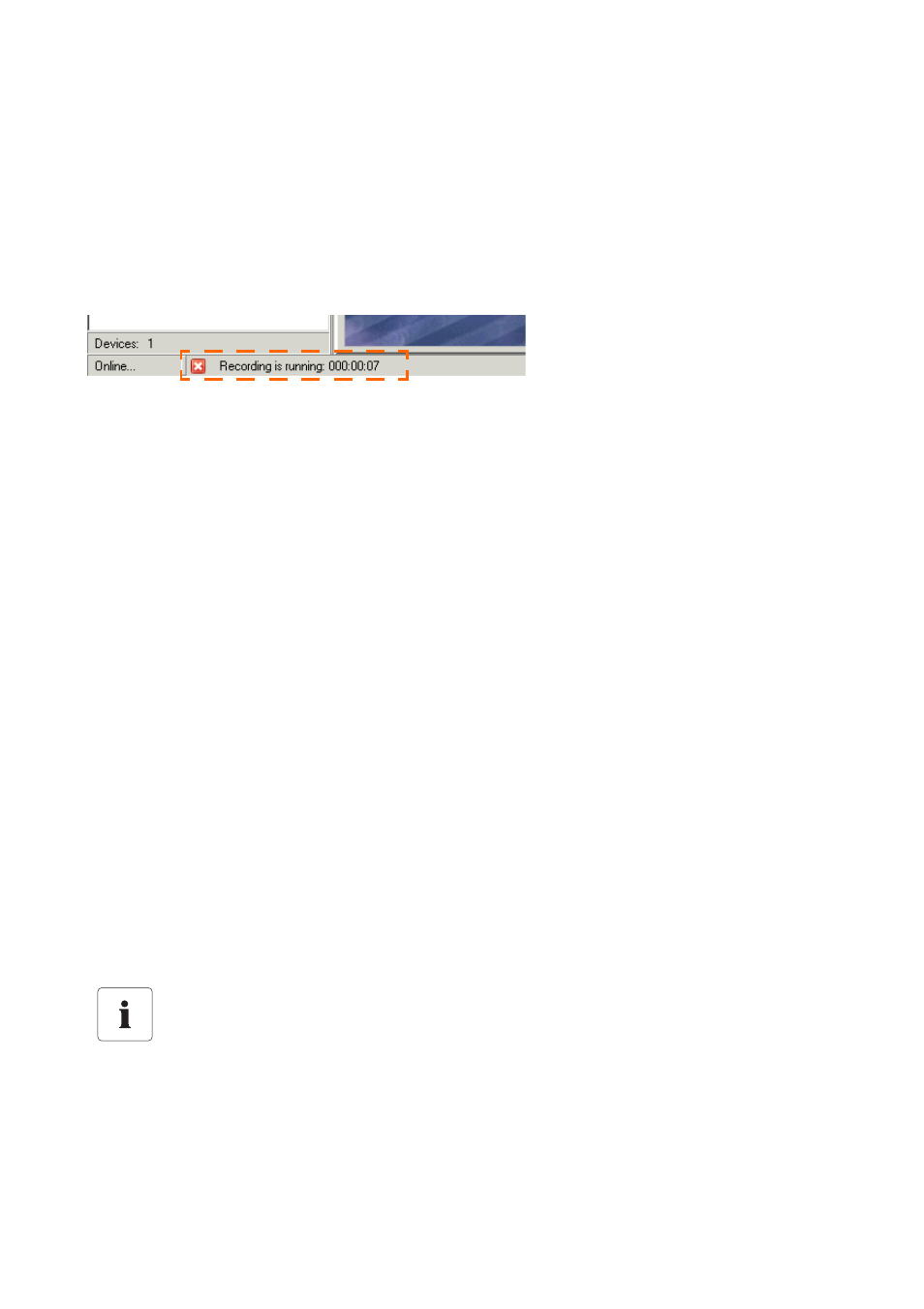
Managing Data and Saving Data Locally
SMA Technologie AG
80
SDC-TEN081450
Technical Description
11.4. 2 Saving and Viewing Data
This chapter describes how to acquire and save data from an inverter connected directly to the PC.
The data can be saved only after you have set up the data storage as described in chapter 11.4. 1.
Begin Continuous Data Recording
1.
Choose "Continuous data recording/Start" or click on the "Record" icon.
On the lower edge of the screen you can see how long the data recording has been running.
During data recording all menu items are deactivated, with the exception of "Data",
"Continuous data recording" and "Extras".
The "Record" icon becomes a "Stop" icon.
Stopping Continuous Data Recording.
2.
If you want the data recording to stop, click on the "Stop" symbol, or choose "Data Recording/
Stop".
Viewing Data
3.
Click on the "Show" icon.
The window for choosing the data opens.
4.
Select the chosen data and click on "Open".
Excel starts.
5.
Click on
The data is listed on an Excel table.
You can read how to create a diagram based on the data in chapter 11. 8 "Creating a Chart
in Excel" (Page 92).
11.4. 3 Sending Data to Sunny Portal
How to send data to Sunny Portal is described starting on chapter 12. 3 "Configuring Sunny Portal
Mail" (Page 99).
Note on SB4000TL-20/5000TL-20 and Sunny Portal.
If the data from SB 4000TL-20/5000TL-20 is queried via Bluetooth, it cannot be sent to
Sunny Portal.
•
To send the data to Sunny Portal, it must be queried via RS485 communication.
