5 sorting devices, 6 creating a color palette for device fields, Sorting devices – SMA Sunny Data Control V.5.0 User Manual
Page 140: Creating a color palette for device fields
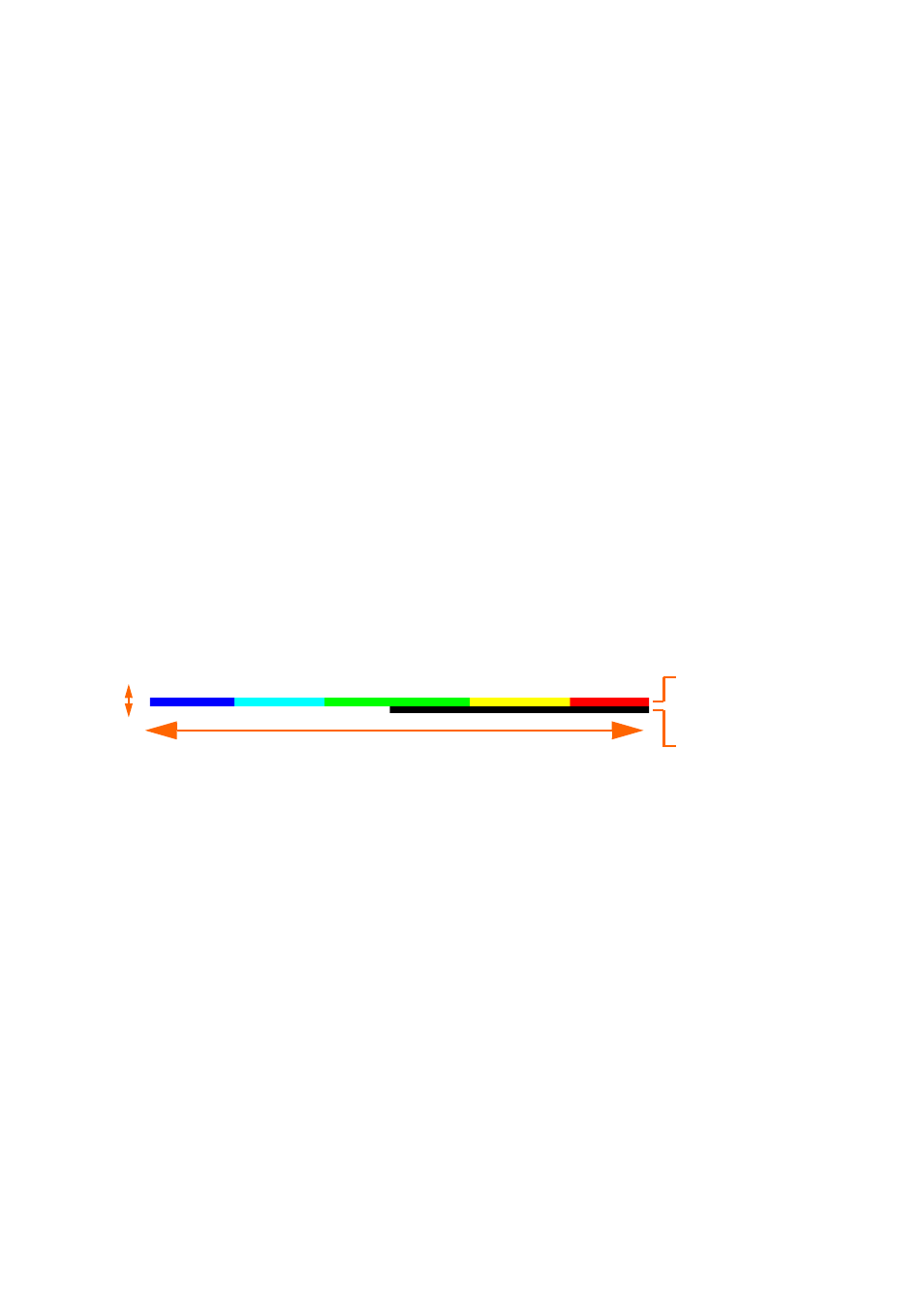
Additional Functions
SMA Technologie AG
142
SDC-TEN081450
Technical Description
13. 5 Sorting Devices
You can either sort the devices in the plant tree according to name, or according to serial number.
1.
Right click on the plant diagram window.
The menu opens.
2.
Choose "Sort devices".
3.
Select either "by Serial number" or "by Name.
13. 6 Creating a Color Palette for Device Fields
Upon delivery of Sunny Data Control, several palette files are included. You can create your own
preferred color gradients by means of simple editing of these files, using commercially available
graphics programs. The files have the following structure:
•
Size: 100 x 2 pixels
•
Format: BMP (Windows bitmap)
•
Subdivided into upper and lower pixel rows.
-
The upper pixel row is the color gradient for capacity utilization between 0 and 100
percent (first pixel = 0 percent and last pixel = 100 percent).
-
The lower pixel row represents the text color with which the information is to be displayed
in the device field, according to the background color (upper pixel row).
To create a palette file, proceed as follows:
1.
Launch a commercially available graphics program.
2.
Create a new drawing with the dimensions 100 x 2 pixels.
3.
Draw the desired color gradients (see figure above).
4.
Save the file in BMP format - Windows bitmap.
5.
Rename the file (e.g. MyPalette.pbm).
6.
Save the file in the Sunny Data Control's "Images" directory.
2 pixels
100 pixels
Upper pixel row
Lower pixel row
