SMA Sunny Data Control V.5.0 User Manual
Page 142
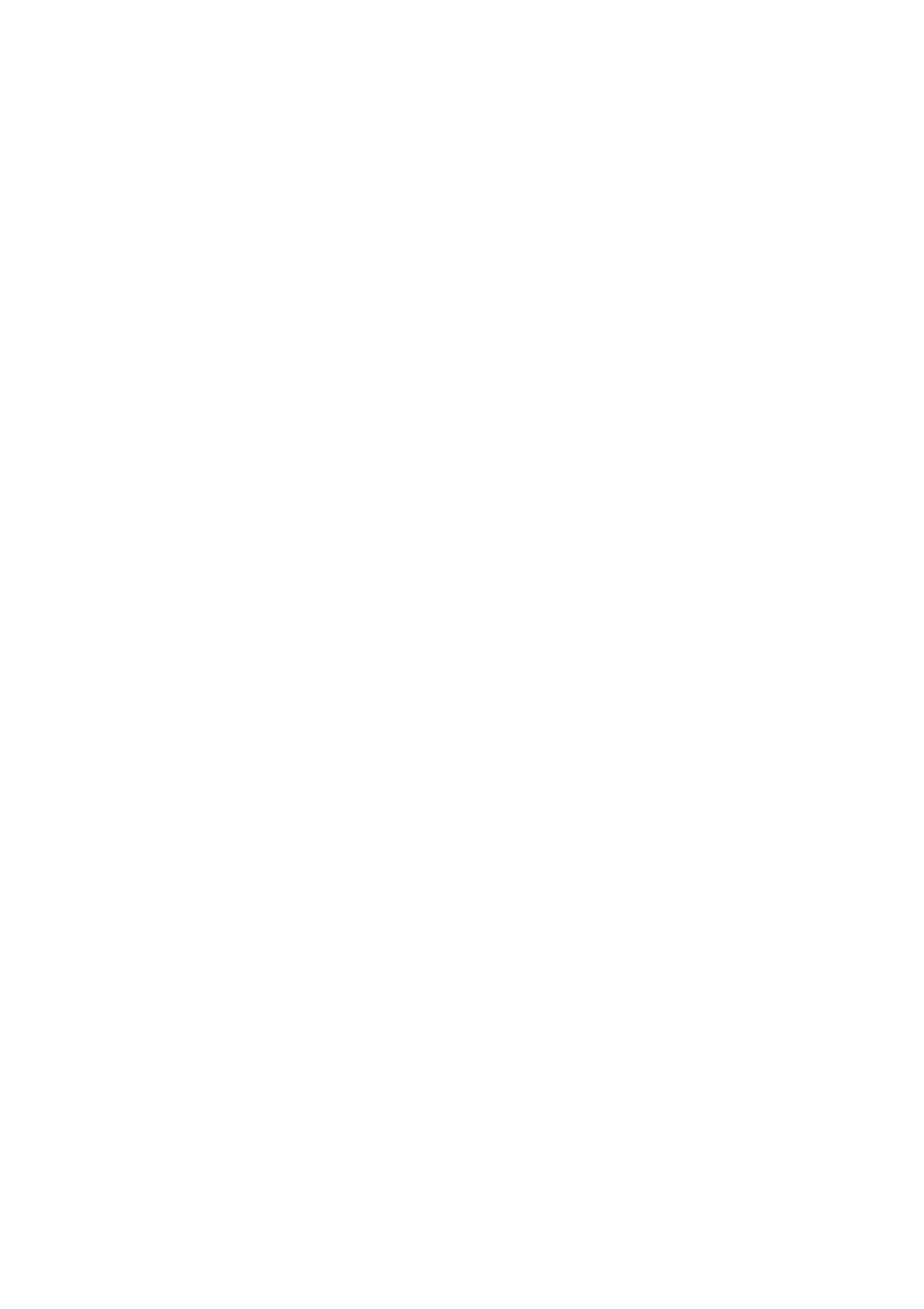
Additional Functions
SMA Technologie AG
144
SDC-TEN081450
Technical Description
3.
Click on <-> to delete the selected background picture.
The background picture is deleted.
4.
To add a new background picture, click on <+>.
The window for selecting a background image opens.
Path
By default, the background pictures are found in the directory "SMA\Sunny Data
Control\Images\background". You can also save your own background images there, and
subsequently select them. File types bitmap or PNG can be used.
5.
Select a background image, and click on
The "Settings" window is displayed once more.
Alternation Between Different Background Images
If you wish to set several background images to be displayed one after the other with an interval of
a defined length, you must select at least two background images.
6.
To add another background picture, click on <+>.
7.
In the "Timer" field, set the time in seconds after which the next background image is to be
displayed.
8.
To change the order in which the background pictures are to appear, select the picture and
click on
Full Size
9.
If the image is to be displayed in full size (over the entire area), add a check mark beside "Full
size" by clicking on the check box.
Activating / Deactivating Background Image Display
10. Add or delete the check mark next to the field "Active".
11. Click on
You can activate the total overview via "Spotvalues / Activate Total Overview".
