Get controller logs – Grass Valley K2 Media Client System Guide Oct.10 2006 User Manual
Page 84
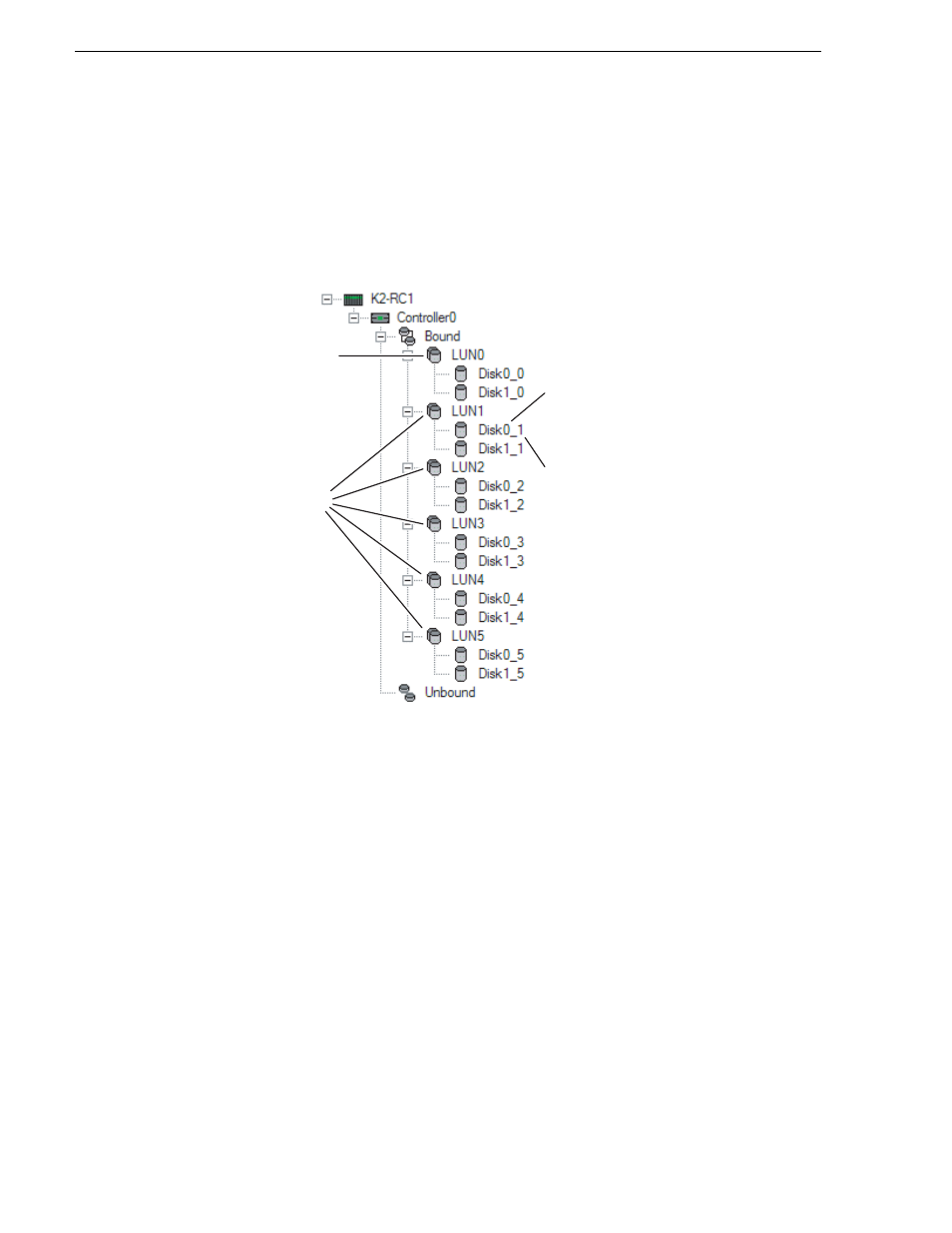
84
K2 Media Client System Guide
September 7, 2006
Chapter 4 Managing Internal Storage
You can also use this feature to verify the K2 Media Client to which you are currently
connected.
To identify RAID disks do the following:
1. Open Storage Utility and in the tree view expand all nodes so that all disks are
displayed.
2. Remove the fan module from the K2 Media Client chassis.
NOTE: Replace the fan module within one minute to maintain system cooling.
3. Compare the RAID drive labeling on the K2 Media Client chassis and the disk
numbering displayed in Storage Utility to identify drive locations. To understand
RAID drive numbering, refer to
“RAID drive numbering” on page 39
. Then
position yourself so you can see the RAID drive LEDs, which are in the rear of the
drive bay.
4. Identify the disks in a LUN or identify a single disk, as follows:
a. In the Storage Utility tree view, right-click a LUN or right-click a single disk,
then select
Identify LUN
or
Identify Disk
in the context menu. A message box
opens with a message that informs you that a disk or disks are blinking.
b. The LEDs on the disk or disks display a flashing pattern alternating yellow/
green once a second. Verify the location of the disk or disks.
Get controller logs
1. In the tree view, select the controller.
System
Media
Second number
identifies the
disk's LUN
First number
identifies the
disk's position
in the LUN
