Using k2 media client system tools, Configuration manager, Accessing configuration manager – Grass Valley K2 Media Client System Guide Oct.10 2006 User Manual
Page 41: To save custom settings, Chapter 2
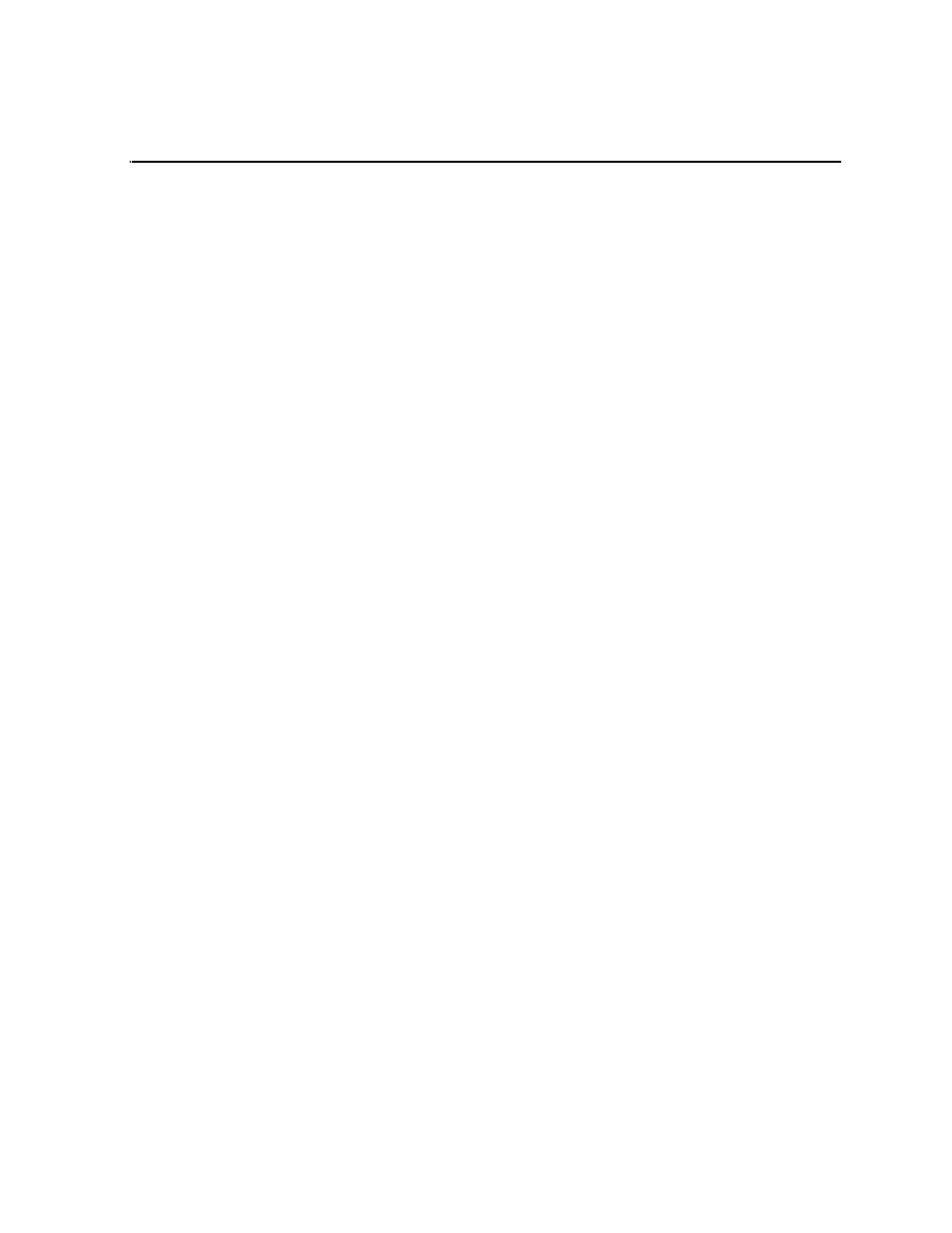
September 7, 2006
K2 Media Client System Guide
41
Chapter
2
Using K2 Media Client system tools
Topics in the chapter include the following:
•
“Configuration Manager” on page 41
•
“K2 System Configuration” on page 42
•
“Storage Utility” on page 44
•
“NetCentral” on page 45
•
“Windows Remote Desktop Connection” on page 45
Configuration Manager
The Configuration Manager is the primary configuration tool for a K2 Media Client.
It makes settings that apply to the overall K2 Media Client system as well as settings
that apply to individual channels.
Configuration Manager settings are stored in a database. When the K2 Media Client
starts up it reads the current settings from the database and configures itself
accordingly. When you modify a setting in Configuration Manager you must save the
setting in order to update the database and reconfigure the K2 Media Client.
You can also save settings out of Configuration Manager into a configuration file,
which is a stand-alone XML file. Likewise, you can load settings into Configuration
Manager from a configuration file. However, you must use Configuration Manager as
the means to save the settings to the database before the settings actually take effect.
Configuration files are not linked directly to the database.
You can use configuration files as a means to back up your settings. You can also use
configuration files to save several different groups of customized settings, each with
a unique name, so that you can quickly load settings for specialized applications.
For Configuration Manager procedures, refer to the K2 Media Client User Guide.
Accessing Configuration Manager
You access Configuration Manager through AppCenter Workstation from either the
local K2 Media Client or the control point PC. To access the configuration settings,
open AppCenter and select
System | Configuration
.
Saving and restoring Configuration Manager settings
Settings can be saved as a configuration file. You can save any number of uniquely
named custom configuration files. You can load a configuration file to restore system
settings.
To save custom settings:
1. In the Configuration Manager, click the
Save
button.
The Save As dialog opens.
