K2 and netcentral security considerations – Grass Valley K2 Media Client System Guide Oct.10 2006 User Manual
Page 101
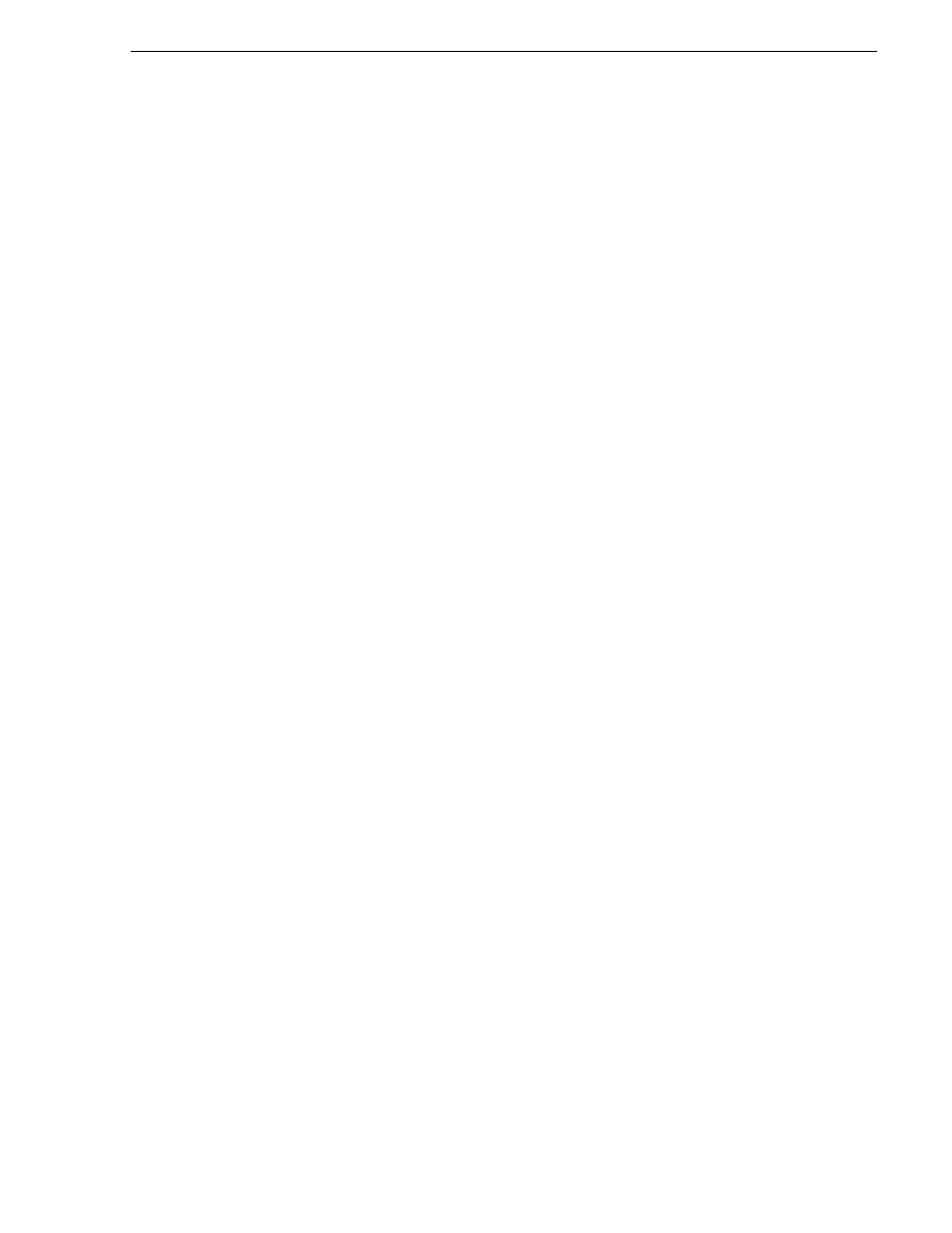
September 7, 2006
K2 Media Client System Guide
101
K2 and NetCentral security considerations
K2 and NetCentral security considerations
When using K2 with NetCentral, bear in mind that NetCentral has its own levels of
security. Grass Valley recommends mapping the NetCentral administrator with the
K2 administrator level. You need Windows administrator privileges to add or modify
a user’s privileges.
Mapping a NetCentral administrator to the K2 administrator level
The following procedure uses K2admin as an example of a user name. You may want
to modify the administrator accounts to bring them in line with your site’s security
policies.
A user who belongs to a group has all the rights and permissions granted to that group.
To be able to use NetCentral and K2, you need to create a local K2admin user account
and add it to the NCAdministrator group on the NetCentral Server PC. (This could
also be the control point PC.)
1. Create the user named K2admin:
a. Open Computer Management.
b. In the console tree, right-click on the Users folder.
c. Select New User.
d. In the New User dialog box, enter the user name
K2admin
and the password
K2admin
.
e. Select or clear the check boxes, as desired, for:
- User must change password at next logon
- User cannot change password
- Password never expires
- Account is disabled
f. Click Create, and then click Close.
2. Add the NCAdministrator group to the K2admin user:
a. Open Computer Management.
b. In the console tree, click Users.
c. Right-click the K2admin user and select Properties.
d. Select the Member Of tab and click Add.
e. Enter the group name NCAdministrator and click OK.
