Streaming video between k2 systems, Set up hosts files, Streaming – Grass Valley K2 Media Client System Guide Oct.10 2006 User Manual
Page 53: Video between k2 systems
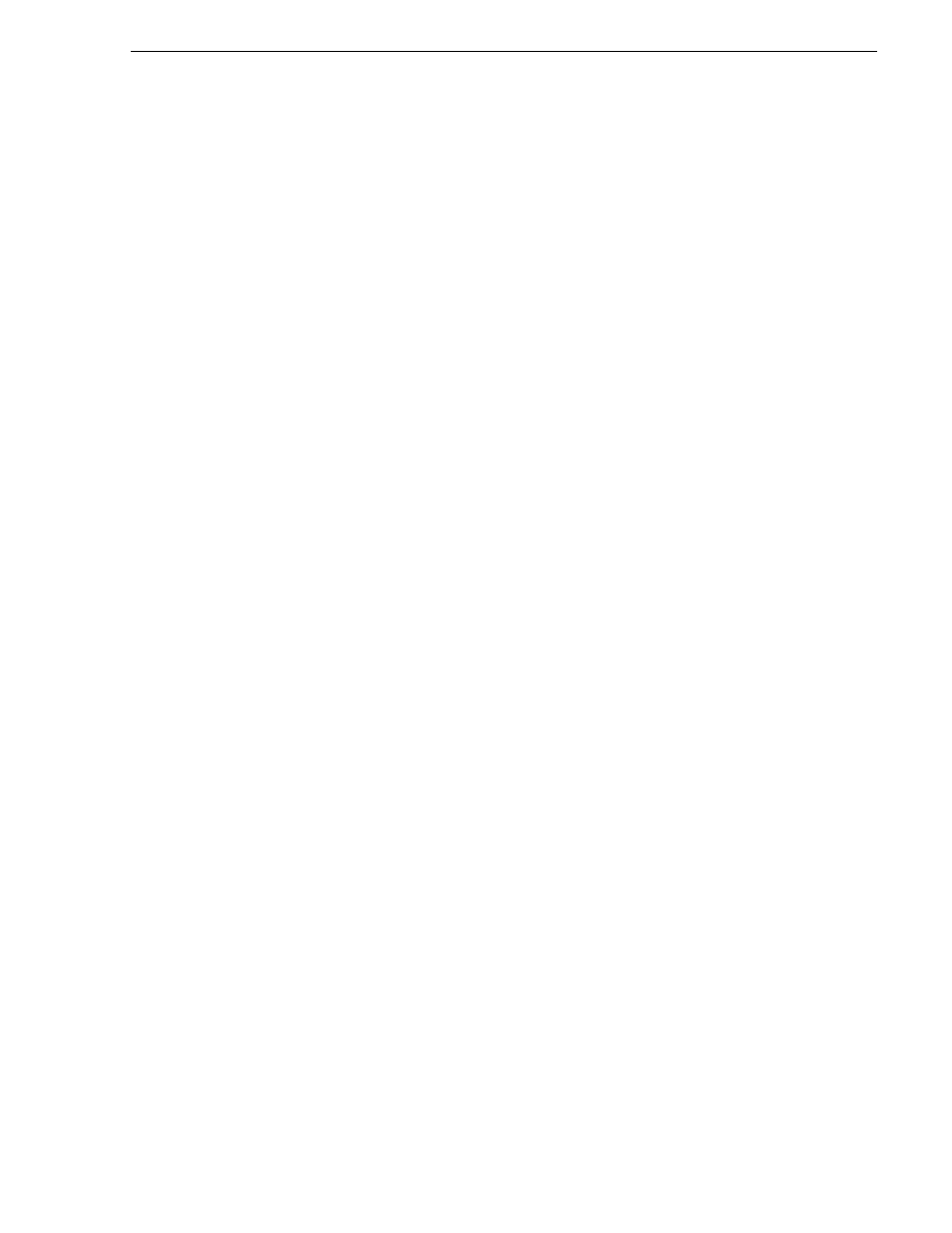
September 7, 2006
K2 Media Client System Guide
53
Streaming video between K2 systems
Do not attempt to configure connections named Control Connection #1 or Control
Connection #2, as these have been combined in the Control Team.
CAUTION: Be sure to configure only the connection that is labelled
“Control Team” in the Name column. Under no circumstances should
you modify the loopback adapter. The loopback IP address is
192.168.200.200. Keep that IP address reserved on your network. Don’t
assign it to any other device. (If this causes conflicts with your existing
network, consult your Grass Valley representative.)
5. Do not configure connections named Media Connection #1 or Media Connection
#2, as these are reserved for the external storage media (iSCSI) network and should
only be configured using the K2 System Configuration application. Refer to the K2
Storage System Instruction Manual.
6. If prompted, shutdown and restart Windows.
7. You must add the external storage K2 Media Client to the K2 Storage System.
Refer to
8. If you are going to stream video between K2 systems, proceed to
.
Streaming video between K2 systems
It is required that FTP/streaming traffic be on a separate subnet from control traffic
and, in the case of a K2 Storage System with external storage K2 Media Clients,
separate from media (iSCSI) traffic. IP addresses for FTP/streaming ports must have
double name resolution such that hostnames are appended with the “_he0” suffix.
You can use host tables or another mechanism, such as DNS, to provide the name
resolution. This directs the streaming traffic to the correct port.
In most K2 systems, network name resolution is provided by host tables. The
following procedure describes how to set up hosts tables to provide name resolution
for both the control network and the FTP/streaming network. If you are using other
mechanisms for name resolution, use the host table examples here to guide you. For
external storage K2 Media Clients, also refer to the K2 Storage Instruction Manual
for a discussion of host tables.
Set up hosts files
Set up a hosts file located in c:\WINDOWS\system32\drivers\etc\hosts on each K2
system. If you include the names and addresses of all the systems on all the network,
then you can copy this information to all the machines instead of entering it in the
hosts file on each machine.
To provide the required name resolution for the FTP/streaming network, in the host
file each system that is a transfer source/destination has its host name listed twice:
once for the control network and once for the FTP/streaming network. The host name
for the streaming network has the extension “_he0” after the name. The K2 systems
use this information to keep the FTP/streaming traffic separate from the control
traffic.
