Grass Valley K2 Media Client System Guide Oct.10 2006 User Manual
Page 51
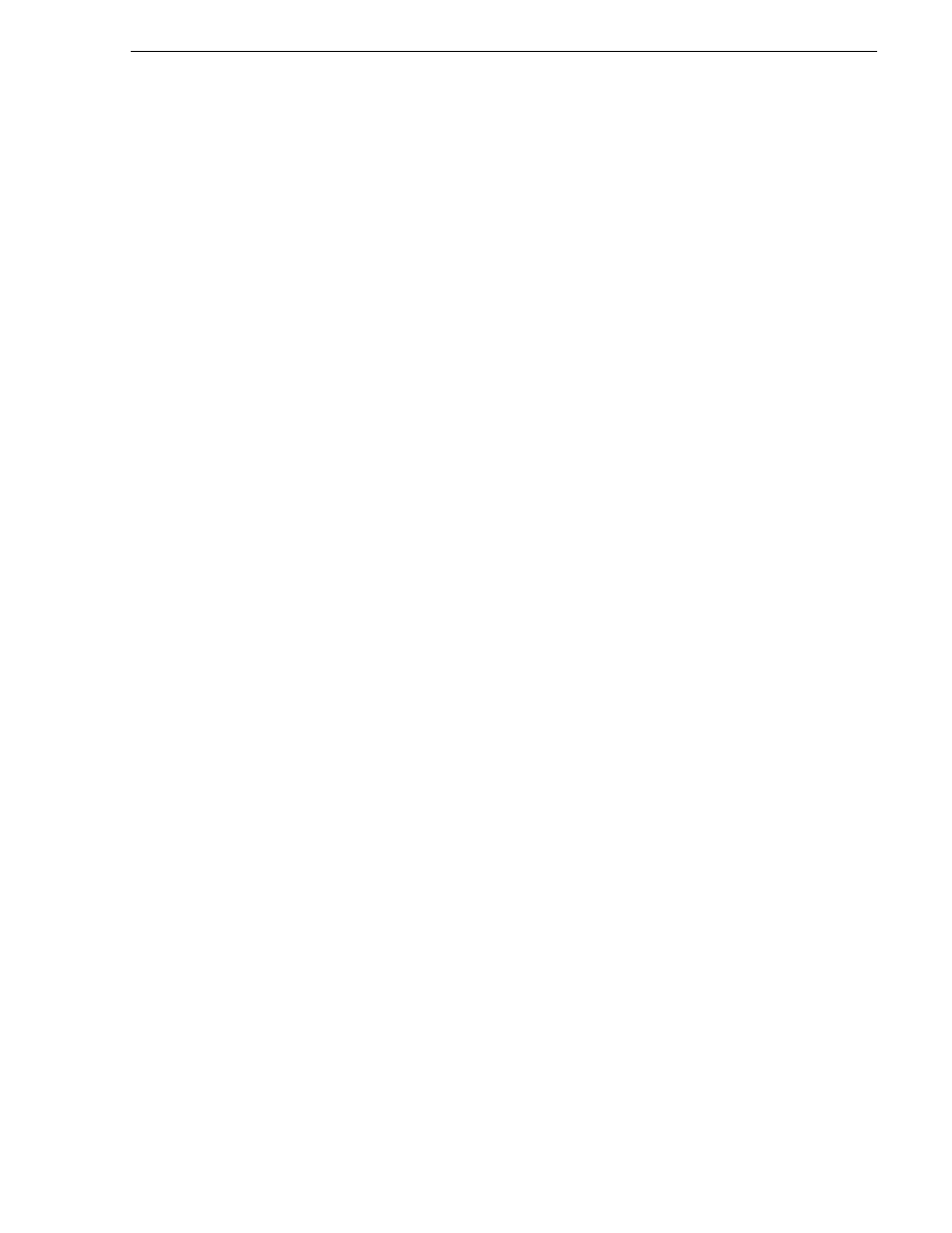
September 7, 2006
K2 Media Client System Guide
51
Configure Windows network settings
To configure network settings on an internal storage K2 Media Client, do the
following:
1. Access the Windows desktop on the K2 system. You can do this locally with a
connected keyboard, mouse, and monitor or remotely via the Windows Remote
Desktop Connection.
2. Open the Network Connections dialog box:
• In the Windows Classic view, select
Start | Settings | Network Connections
• In the Windows XP view, select
Start | Control Panel | Network Connections
3. Continue with standard Windows procedures to configure the TCP/IP protocol
properties. You can set up the network using DHCP, DNS, WINS, or other
standard networking mechanisms.
NOTE: On small networks or networks with certain security policies a DHCP
server or domain name server (DNS) might not be available. In this case you can
set up a static IP address and create a Host file on each K2 system. The Host file
specifies a device name for each IP address used on the network. Refer to the
Windows documentation or your network administrator for more information.
4. Configure the control connection on the internal storage K2 Media Client as
follows:
• On a system with the factory default network configurations, configure the
network connection with the following name:
Control Connection #1
This is GigE port 1 on the rear panel.
• If you have teamed your ports, configure the network connection with the
following name:
Control Team
This is GigE ports 1 and 3 on the rear panel. Refer to
on internal storage models” on page 58
for more information about teaming.
CAUTION: Under no circumstances should you modify the loopback
adapter. The loopback IP address is 192.168.200.200. Keep that IP
address reserved on your network. Don’t assign it to any other
device.(If this causes conflicts with your existing network, consult your
Grass Valley representative.)
5. Configure the FTP/streaming connection (if needed) on the internal storage K2
Media Client. This connection must have an IP address that is on a different subnet
from the control connection. Configure as follows:
• On a system with the factory default network configurations, configure the
network connection with the following name:
Media Connection #1
This is GigE port 2 on the rear panel.
• If you have teamed your ports, configure the network connection with the
