Grass Valley K2 Media Client System Guide Oct.10 2006 User Manual
Page 54
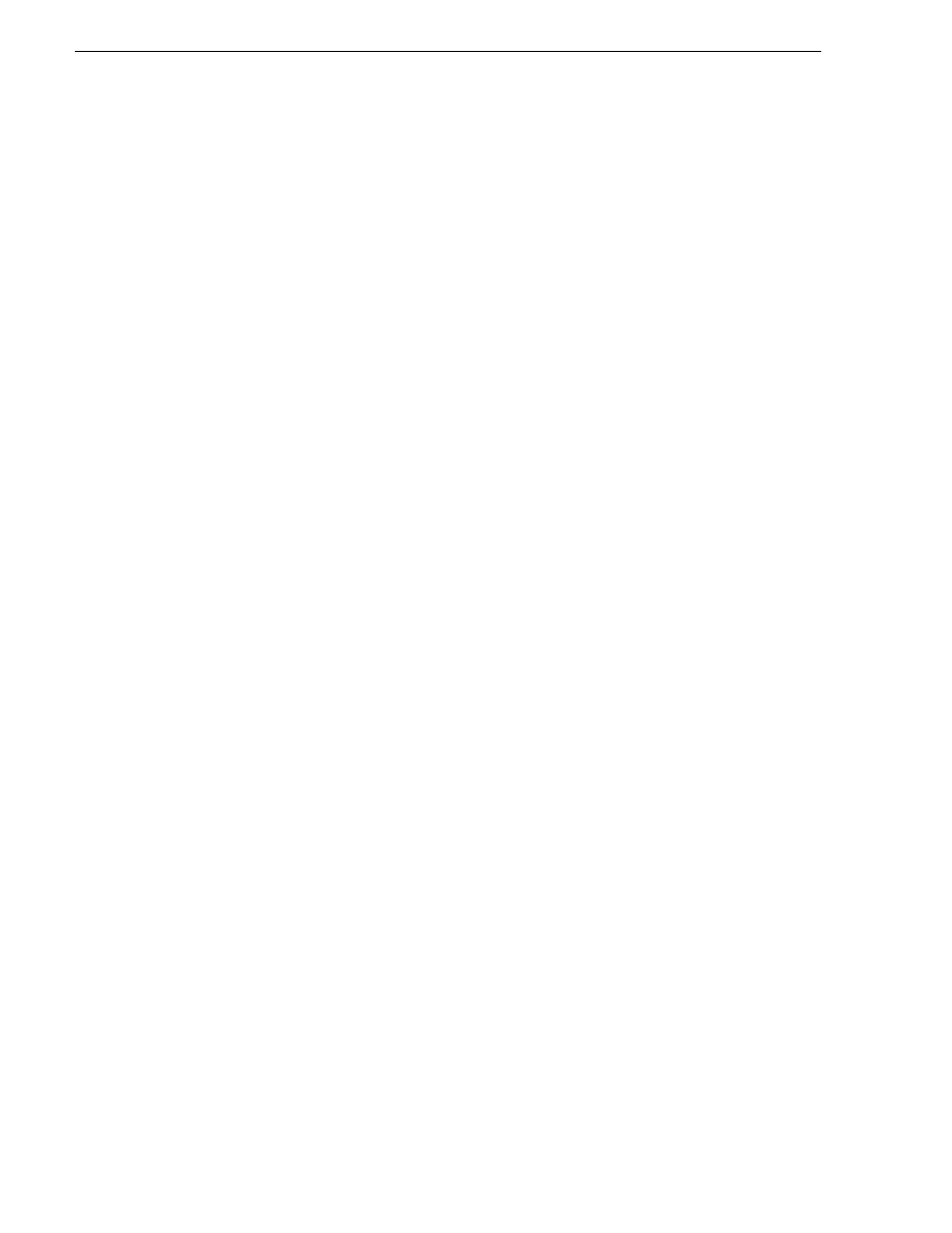
54
K2 Media Client System Guide
September 7, 2006
Chapter 3 System connections and configuration
For FTP transfers to/from a K2 Storage System (SAN), transfers go to/from K2 Media
Servers that have the role of FTP server. No transfers go directly to/from the external
storage K2 Media Clients that are on the K2 Storage System. So in the hosts file, you
must add the “he_0” extension to a K2 Media Server hostname and associate that
hostname with the K2 Media Server’s FTP/streaming network IP address.
On optional step is to provide “error correction” aliasing for external storage (SAN)
K2 Media Clients as well. For each external storage K2 Media Client, add the “_he0”
extension to the hostname but then associate that hostname with the K2 Media
Server’s FTP/streaming network IP address, not the K2 Media Client’s IP address.
Aliasing K2 Media Client hostnames in this way would not be required if the transfer
source/destination was always correctly specified as the K2 Media Server. However,
a common mistake is to attempt a transfer in which the source/destination is
incorrectly specified as the K2 Media Client. This “error correction” host file aliasing
redirects to the K2 Media Server, which is the correct transfer source/destination. Use
this technique with caution, as it can mask transfer problems and hamper your ability
to troubleshoot and find the root cause.
To see an example of a K2 Media Client configuration setup and hosts file, refer to
the
“Sample K2 Media Client configuration and hosts file” on page 55
. Otherwise,
proceed with the following steps to set up your hosts file.
On each K2 system, set up the hosts file as follows:
1. Open the following file using Notepad or some other text editor.
c:\WINDOWS\system32\drivers\etc\hosts
2. Enter text in two lines for each K2 system that is a transfer source/destination.
a. Type the IP address for the control network, then use the TAB key or Space bar
to insert a few spaces.
b. Type the machine name, such as
K2-MediaClient.
This sets up the host file for
resolving the machine name on the control network. The machine name cannot
have any spaces in it.
c. On the next line, type the IP address for the FTP/streaming network, then use the
TAB key or Space bar to insert a few spaces.
d. Type the machine name followed by the characters “_he0”. Be sure to use the
zero character, not the letter ‘o’. Refer to the following example:
10.16.42.10 K2-MediaClient
10.0.0.10 K2-MediaClient_he0
3. If you choose to add the “error correction” aliasing to the FTP/streaming network
line for a K2 Media Server, do so as in the following example:
10.0.0.22 K2-MediaServer-1_he0 K2-MediaClient-1_he0 K2-MediaClient-2_he0
4. For systems that are not a transfer source/destination, the second line (for the FTP/
streaming network) is not required.
5. If there are UIM systems on the FTP/streaming network, make sure you follow the
UIM naming conventions. Refer to the UIM Instruction Manual.
6. Once you have added the host names for the all the systems on the networks for
which the host file provides name resolution, save the file and exit the text editor.
