Reorder adapters, Modifying network settings – Grass Valley K2 Media Client System Guide Oct.10 2006 User Manual
Page 67
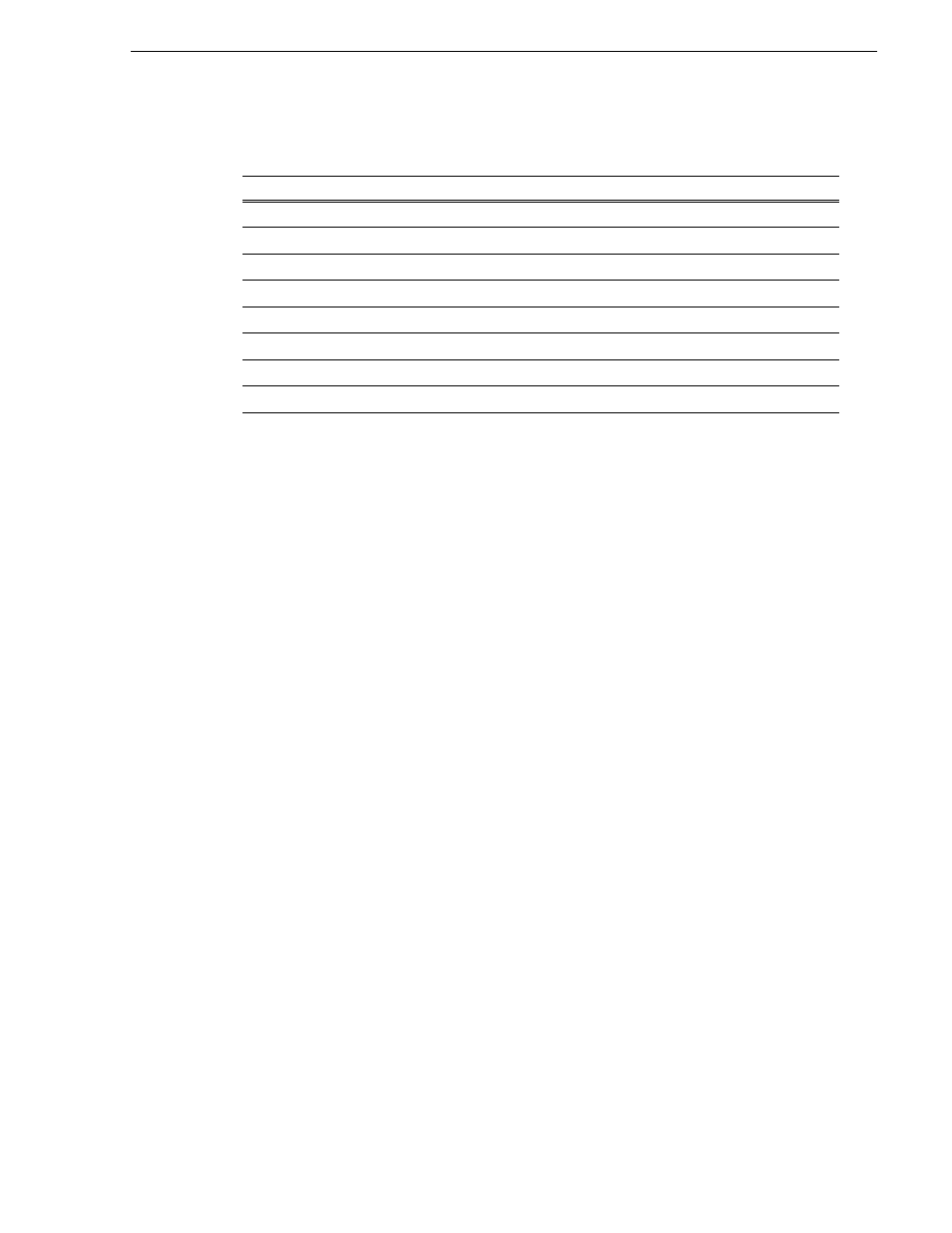
September 7, 2006
K2 Media Client System Guide
67
Reorder adapters
4. Ensure that eight entries are named as follows in Network Properties:
Continue with the next procedure
.
Reorder adapters
1. On the Windows desktop right-click
My Network Places
and select
Properties
. The
Network Connections window opens.
4. On the menu bar at the top of the window, select
Advanced
, then
Advanced
Settings…
5. On the
Adapters and Bindings
tab, scroll down and select
Control Team
in
Connections field.
6. Use the up arrow button, move the Control Team to TOP priority (1st).
7. Select
FTP Team
, and then use up arrow to move just below Control Team.
8. Select
Loopback
adapter, and then move it to the bottom of the list (leaving it above
Remote Access).
9. Click
OK
to close Advanced settings and accept the changes.
10. Close the Network Properties window.
The network configuration procedure is complete.
Modifying network settings
When you receive a K2 Media Client from the factory, it has a loopback adapter
installed. The loopback adapter allows the media file system to continue operating if
an Ethernet cable is disconnected. Do not modify the loopback adapter. If you need
to restore the loopback adapter, refer to the K2 Media Client Service Manual.
The loopback IP address is 192.168.200.200. Keep that IP address reserved on your
network. Don’t assign it to any other device. (If this causes conflicts with your
existing network, consult your Grass Valley representative.)
If you change the host name when using a shared storage system, AppCenter could
have difficulty connecting. Grass Valley strongly recommends that you do not change
the host name IP address unless following the documented K2 System Configuration
procedure. For more information, refer to the K2 Storage System Instruction Manual.
Name
Device Name
…Connection #1
TEAM : Control Team - Intel® PRO/1000 MT Dual Port Server Adapter
…Connection #2
TEAM : Control Team - Intel® PRO/1000 MT Dual Port Server Adapter #3
Control Team
TEAM : Control Team
Loopback
Microsoft Loopback Adapter
Media Connection #1
TEAM : FTP Team - Intel® PRO/1000 MT Dual Port Server Adapter #2
Media Connection #2
TEAM : FTP Team - Intel® PRO/1000 MT Dual Port Server Adapter #4
FTP Team
TEAM : FTP Team
…Connection #3
Team : DO NOT USE
