Netcentral, Windows remote desktop connection, Netcentral windows remote desktop connection – Grass Valley K2 Media Client System Guide Oct.10 2006 User Manual
Page 45
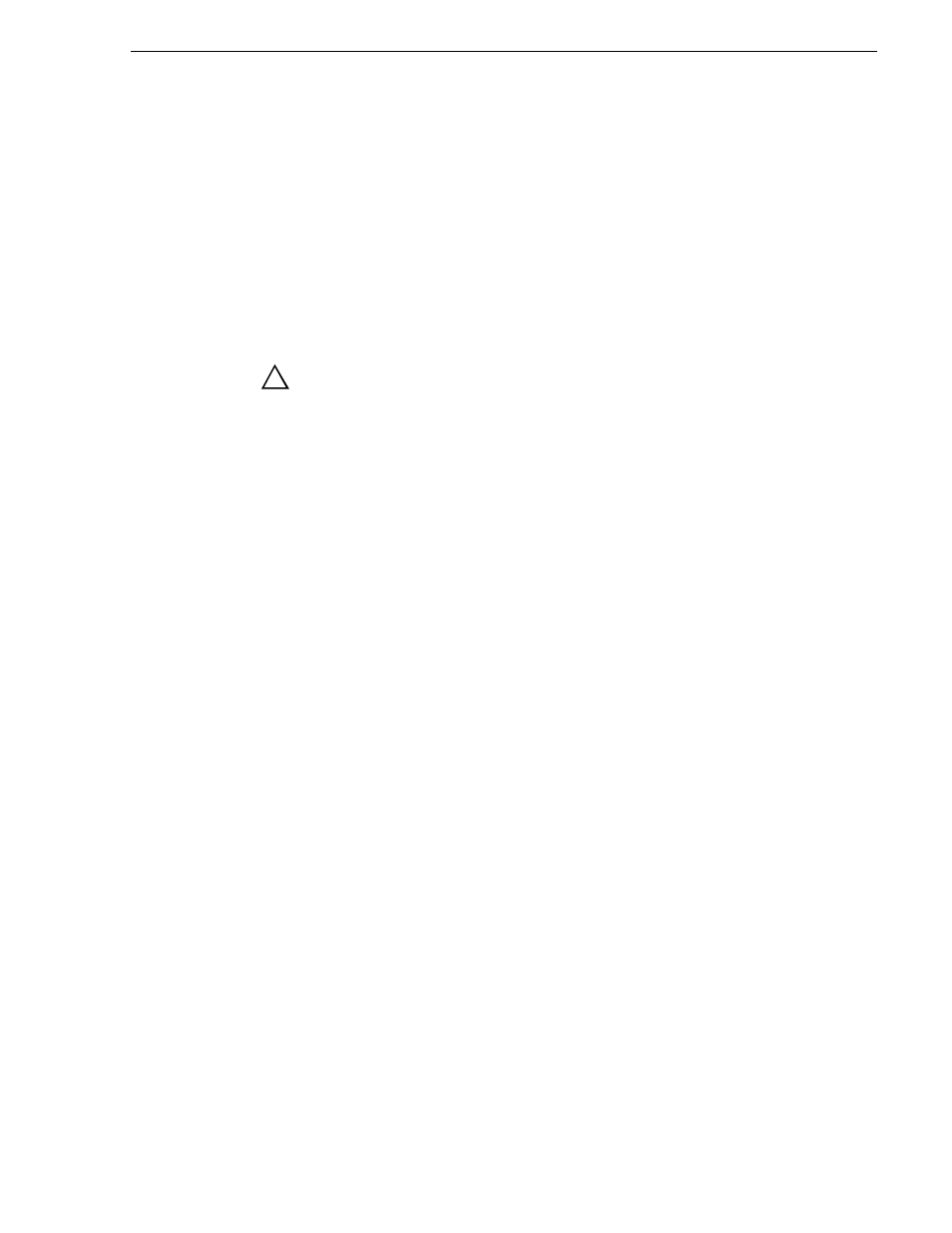
September 7, 2006
K2 Media Client System Guide
45
NetCentral
This manual explains Storage Utility for internal storage K2 Media Client models.
Refer to the K2 External Storage Instruction Manual to learn about Storage Utility for
the K2 Storage System.
NOTE: Do not run Storage Utility on an external storage K2 Media Client. For
external storage, run Storage Utility only via the K2 System Configuration
application.
The Storage Utility is your primary access to the media file system, the media
database, and the media disks of the K2 Media Client for configuration, maintenance,
and repair. It is launched from AppCenter workstation.
CAUTION: Use the Storage Utility only as directed by a documented
procedure or by Grass Valley Support. If used improperly, the Storage
Utility can render your K2 Media Client inoperable or result in the loss
of all your media.
Refer to
Chapter 4,
Managing Internal Storage for Storage Utility procedures.
NOTE: Do not use the “Power Console Plus” (PCP) utility on a K2 Media Client.
This utility is for use by qualified Grass Valley Service personnel only. When this
utility is opened it scans the SCSI bus and interferes with record and play
operations.
NetCentral
NetCentral is Grass Valley’s monitoring application. The NetCentral server
component runs on a NetCentral server PC, which could also be a K2 system control
point PC. The K2 Media Client report status, primarily via Simple Network
Management Protocol (SNMP), to NetCentral on the NetCentral server PC.
Refer to the NetCentral User Guide to get the NetCentral system installed and
operating. You must install a NetCentral device provider on the NetCentral server PC
for each type of device you are monitoring. For detailed information about setting up
and monitoring each type of device, go to the NetCentral
Help
menu and read the
online help for the device-type.
NOTE: NetCentral is optional if you are using a K2 Media Client with internal
storage only. NetCentral is required if you are using a K2 Media Client with a
shared storage system.
Windows Remote Desktop Connection
You can connect to a K2 Media Client, a K2 Media Server, or a K2 Level 1 device
remotely using the Microsoft Windows Remote Desktop Connection application. Do
not use the Remote Desktop Connection to access the PC running the Control Point
software or to access the AppCenter application; results may be unreliable. Also, take
care when accessing an online K2 system on which media access is underway. The
additional load on network and system resources could cause unpredictable results.
You can use either the name or the IP address to access the K2 system.
!
