Overview of storage utility – Grass Valley K2 Media Client System Guide Oct.10 2006 User Manual
Page 82
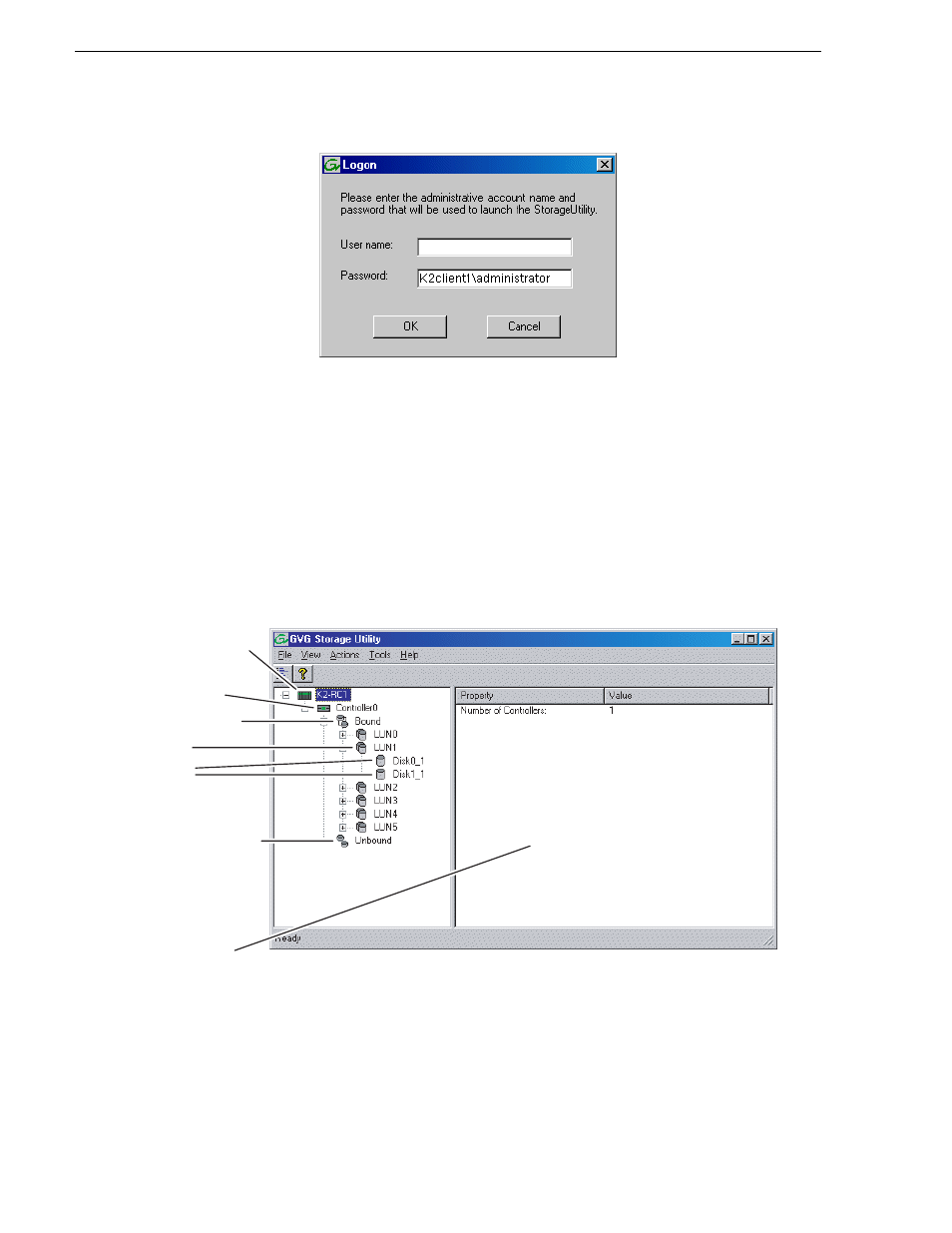
82
K2 Media Client System Guide
September 7, 2006
Chapter 4 Managing Internal Storage
3. Logon to Storage Utility. Make sure you logon with appropriate privileges.
Administrator-level permission is necessary for most Storage Utility operations.
For User name, you might need to enter the machine name as the domain to
successfully log on.
Storage Utility opens.
4. If you are connecting from a control point PC, you should verify that you are
connected to the correct K2 Media Client. To verify this, use the Identify feature to
flash the disks on the K2 Media Client. Refer to
“Identifying disks” on page 83
Overview of Storage Utility
The Storage Utility user interface includes a tree view in the left-hand pane, and a
status information area displayed in the right-hand pane. The tree view displays the
hardware that make up the storage system connected. The context menus in the tree
view are used to configure storage. The right-hand status pane displays information
about the item selected in the tree view. The tree view hierarchy is as follows:
Controllers in
Device
Controller
Bound LUNs
LUN
Unbound Disks
Disks
Status area
(displays status of
the selected item)
