Installing multi-path i/o software – Grass Valley K2 Media Client System Guide Oct.10 2006 User Manual
Page 109
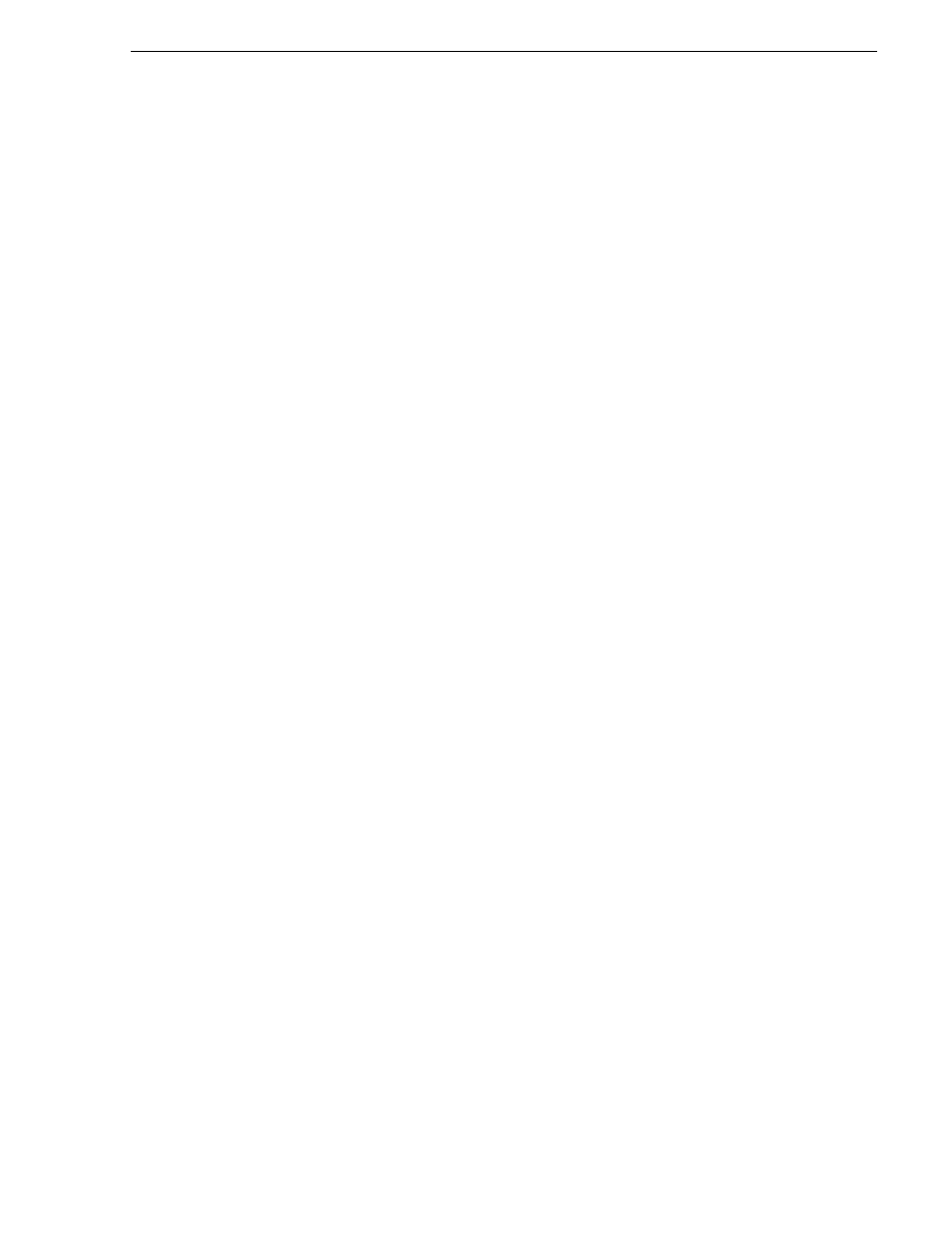
September 7, 2006
K2 Media Client System Guide
109
Preparing K2 Media Clients
a. On the Windows desktop, right-click
My Network Places
and select
Properties
.
The Network Connections window opens.
b. Look in the
Device Name
column and identify the entry named
TEAM : Control
Team
.
c. Right-click the icon for this entry and select
Properties
. The Properties dialog
box opens.
d. On the
General
tab select
Internet Protocol (TCP/IP)
and click the
Properties
button. The Internet Protocol (TCP/IP) Properties dialog box opens.
e. Configure network settings as appropriate for the control network as
implemented in your facility.
6. Configure SNMP properties so the trap destination points to the NetCentral server
PC. Use standard Windows procedures.
7. If the K2 Media Client connects to the K2 Storage System with a redundant
Ethernet fabric, such as in Levels 2R and 3R, install Multi-Path I/O software. Refer
to the next procedure
“Installing Multi-Path I/O Software”
.
8. Copy the K2 Storage System hosts file onto the K2 Media Client. Refer to the K2
Storage System Instruction Manual for information about the hosts file and
networking.
Installing Multi-Path I/O Software
The following procedure is required for external storage K2 Media Clients that have
their Gigabit Media ports (ports 2 and 4) connected to the two iSCSI Media networks.
This configuration is used for redundant K2 Storage Systems, such as Level 2R and
Level 3R.
The installation files for the Multi-Path I/O software are copied on to the K2 Media
Client when the K2 Client software is installed.
To install Multi-Path I/O software, do the following:
1. Access the Windows desktop on the K2 system. You can do this locally with a
connected keyboard, mouse, and monitor or remotely via the Windows Remote
Desktop Connection.
2. Stop all media access. If AppCenter is open, close it.
3. Click
Start | Run
, type cmd and press
Enter
. The MS-DOS command prompt
window opens.
4. From the command prompt, navigate to the C:\profile\mpio directory.
5. Type the following at the command prompt:
C:\profile\mpio>gdsminstall.exe -i c:\profile\mpio gdsm.inf Root\GDSM
6. Press
Enter
. The software is installed. The command prompt window reports the
following:
Pre-Installing the Multi-Path Adapter Filter...
Success
