Breaking away to a live event – Grass Valley GV STRATUS Playout v.2.0 User Manual
Page 93
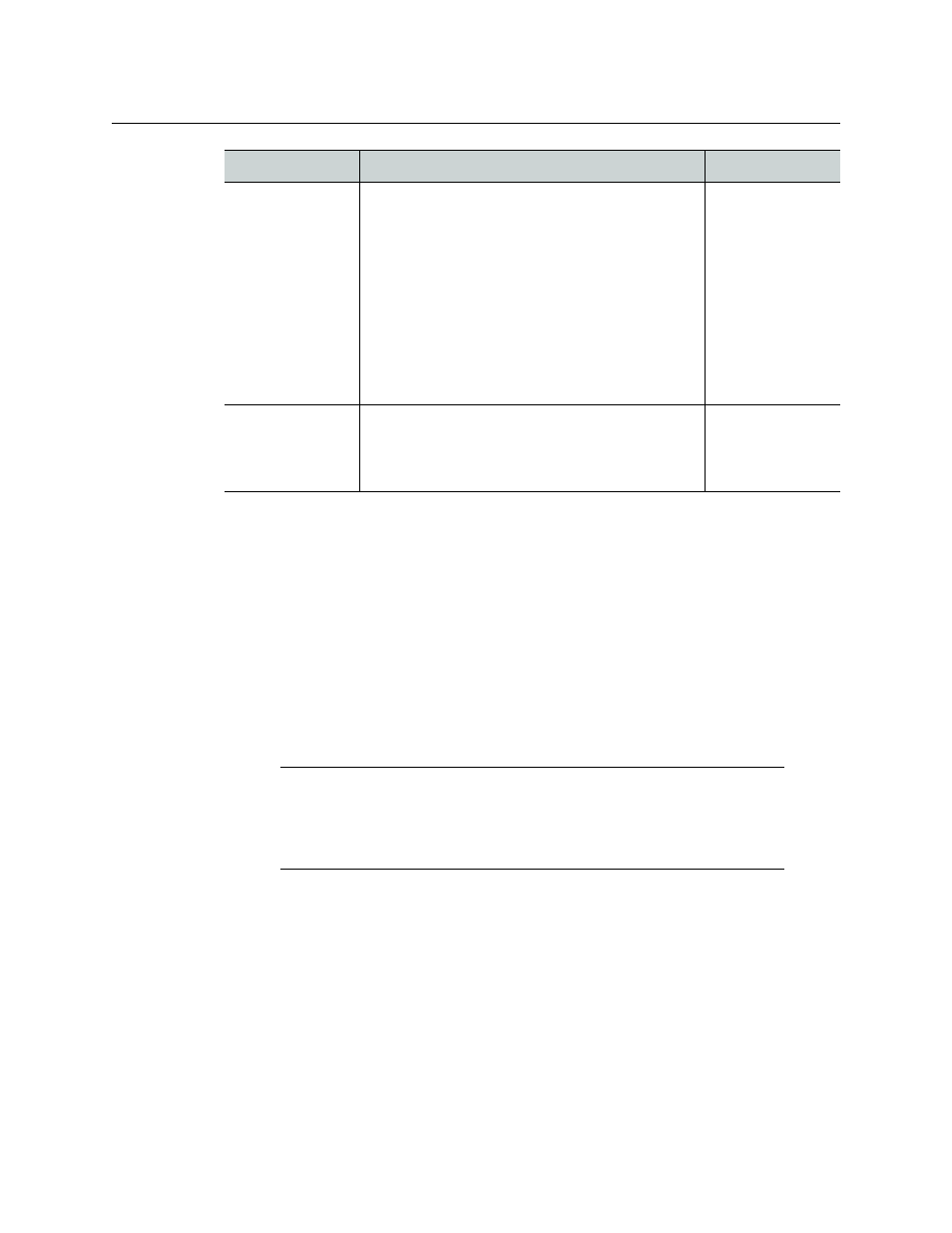
93
GV STRATUS Playout
Operator Manual
Breaking away to a live event
The Channel Control page contains a toolbar of controls, called Live Controls, that allows
you to interrupt the playlist with a live event. The Live Controls toolbar is normally hidden
to prevent accidental activation of the controls. To use the Live Controls, you must first take
control of the channel by clicking the Control button and then clicking the Live button to
reveal the Live Controls toolbar.
When Control is enabled, the button is blue and the Playlist Controls are displayed below
the channel grid, including the Live button. When you click the Live button and it is blue, it
is enabled and the Playlist Controls are replaced by the Live Controls toolbar. Changes in
the playlist made using the Live Controls affect not only the selected channel, but also any
child channels associated to it.
To interrupt the playlist with a live feed:
1 In the top menu, click Channel Control.
2 In the Select View list, click the view that you want displayed in the left pane.
3 Click one of the following:
• All Channels: to select a channel from a list of all the channels in the selected view.
To filter the column, click Contains in the column you want to search and type the
text or character that you want to use in the search.
• Channel Hierarchy: to select a channel from list of all the channels in the selected
view organized by their channel hierarchies.
4 Click Control to reveal the Playlist Controls if the toolbar is not visible.
Hold Next
Prevents the next events from going on-air.
The event currently on-air continues to play past its
duration. Depending on the type of event on-air,
the channel grid reflects the increased duration of
the event or the playlist falls into an off-air situation
until the
Take Next
button is clicked.
Note: If a fixed event follows the event on hold, the
fixed event and its related events will still go on air at
the fixed time and thus canceling the hold. For more
information on fixed events, see
of automatic and fixed primary events
Cue Next
Take Next
Drop Next
Removes the next event in the schedule.
If the event remains dropped at the moment is was
to go on-air, it appears as skipped in the channel
grid to confirm it was not played.
none
Control
Description
Next Actions
Note:
Only one operator at a time can have control of the channel. When
other operators view the channel from their screens, the name of the
operator currently in control of the channel is displayed beside the Control
button. If another operator clicks the Control button, that operator gains
control and the original operator loses control of the channel.
