Getting started as a transmission operator – Grass Valley GV STRATUS Playout v.2.0 User Manual
Page 11
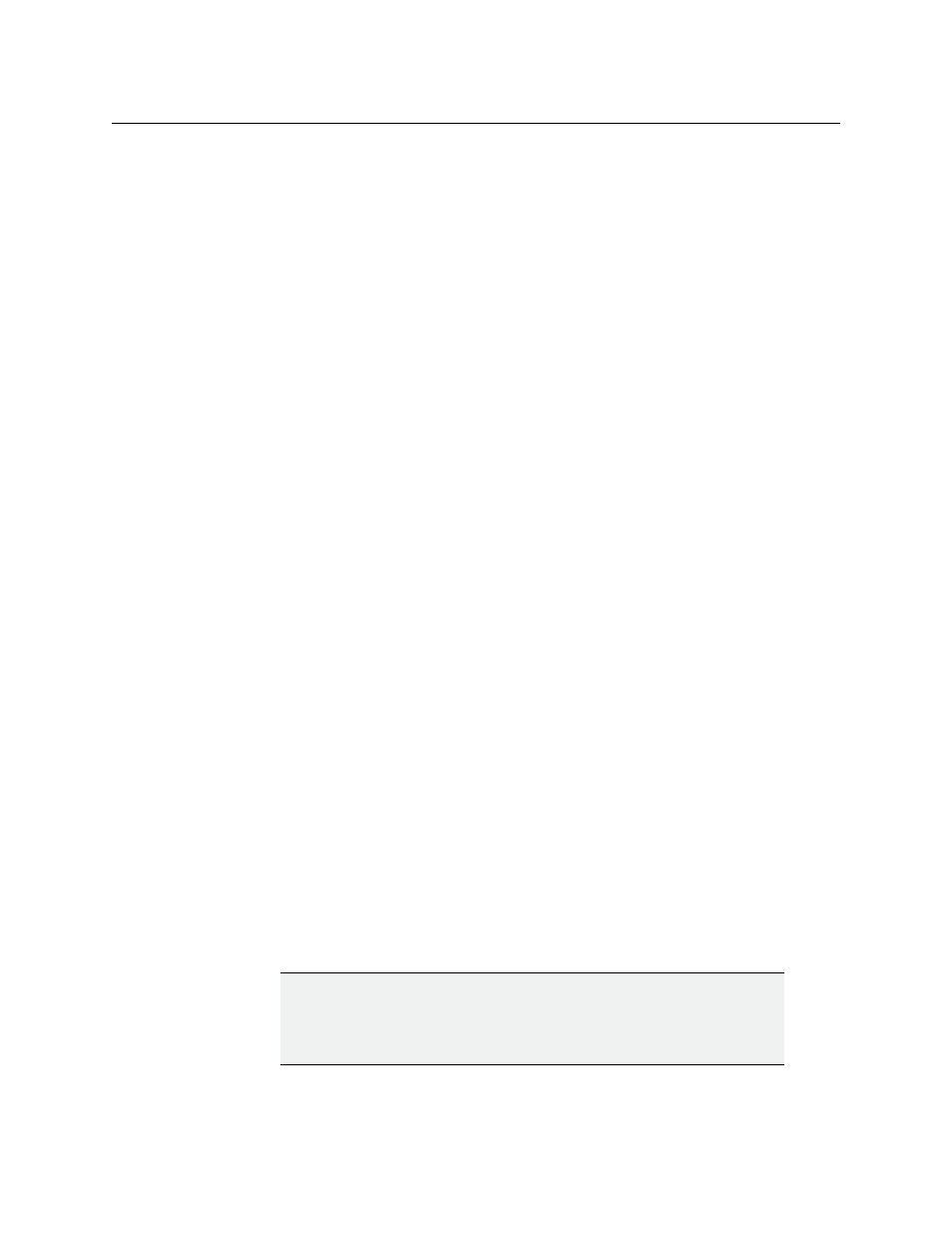
11
GV STRATUS Playout
Operator Manual
continue to meet your organization’s needs. For more information on user groups, see
• Creating and managing the user profiles required for the members of your organization
granted access to the GV STRATUS Playout service, and ensuring that they are assigned
to the appropriate user group. For more information on user profiles, see
• Configuring the GV STRATUS Playout account and ensuring that the required on-
premise components are installed and configured. For more information, see
Installation and configuration of on-premise components
Configuration of your GV STRATUS Playout account
• Ensuring that all the schedules and assets that are required are available. For more
information, see
Registering and Managing Assets
• Reporting issues to technical support. Although multiple individuals may be assigned
an Administrator-level user profile, the designated system administrator is sole point of
contact for all communications with technical support.
Getting Started as a transmission operator
Once the designated system administrator has configured the settings for the account,
registered the assets, and imported the schedules, the transmission operators can begin
putting channels on air. Transmission operators are responsible for the following:
• Controlling the channel’s playlist. For more information, see
• Monitoring the playout. For more information, see
Monitoring channels using the Channel Overview
• Editing the schedules. For more information, see
Opening and logging into the GV STRATUS Playout web interface
The designated system administrator creates the user profiles that determine your login
information, the permissions that you have been granted in the service, and what pages
and functionality you will be able to use. The login information you need is the email
address that will serve as your user name and the password associated with that email
address.
Google Chrome is the recommended browser for accessing the GV STRATUS Playout web
client. Once you enter the web address of the GV STRATUS Playout portal provided to you
by the designated system administrator, you will be prompted to provide your login
information.
The pages and functionality made available to you might differ from that described in the
user documentation since the interface is affected by the permissions granted to your user
IMPORTANT
To access the GV STRATUS Playout web interface, a display with a minimum
screen resolution of 1920 x 1080 pixels and the latest version of Google
Chrome at 100% zoom in full-screen (F11) mode is recommended.
