Viewing in which schedule the asset appears – Grass Valley GV STRATUS Playout v.2.0 User Manual
Page 55
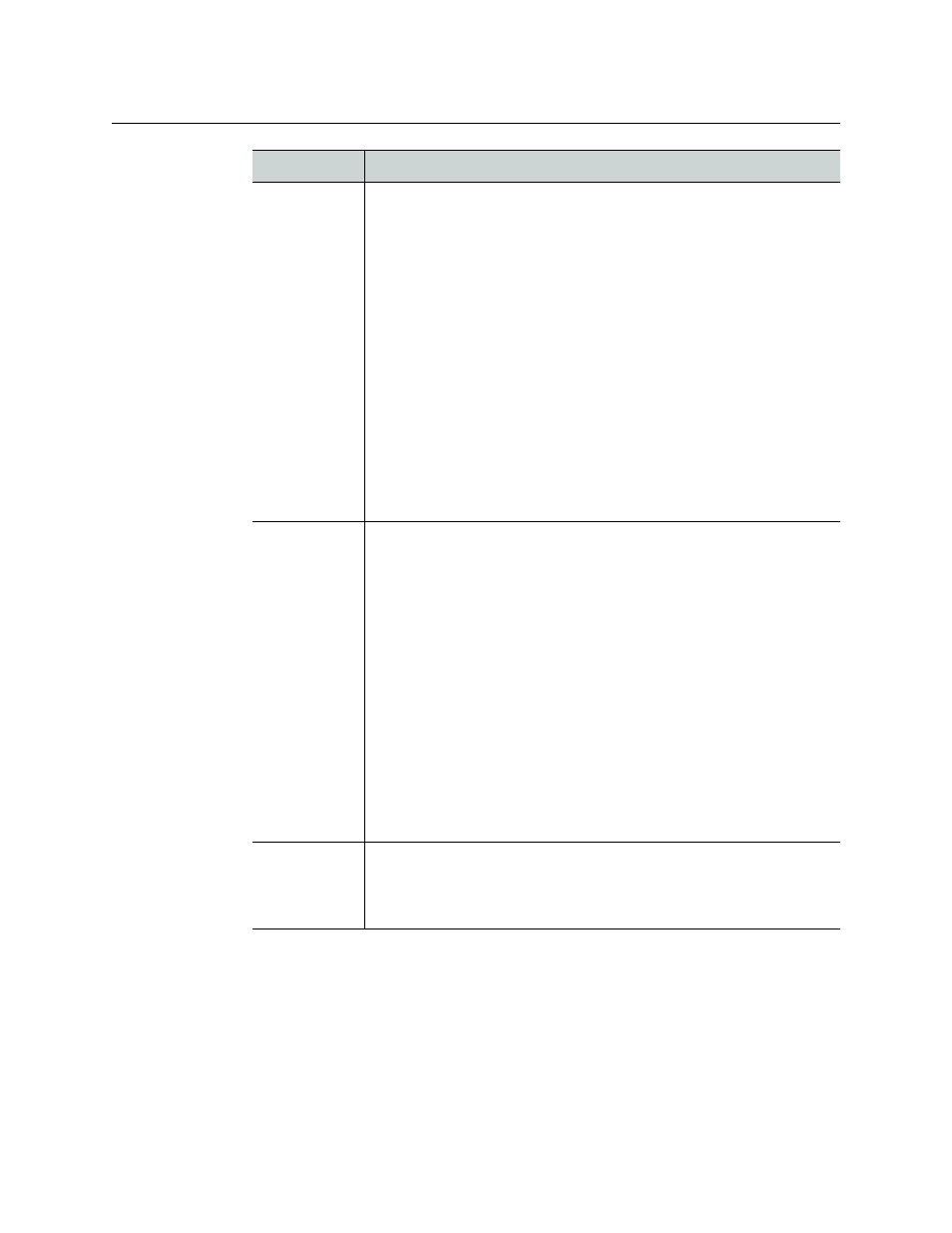
55
GV STRATUS Playout
Operator Manual
4 Click Update Asset to save the changes to the asset or click Save As to save a copy of
the asset under a different name.
Viewing in which schedule the asset appears
The Asset Usage pane on the Asset Management page displays all the schedules that
contain the asset and the time it is scheduled to play.
In Point
Type the timecode for the first frame of the video that should be seen on
screen relative to the clip start timecode.
Often the In Point timecode is the same as the Start of Media (SOM);
however, some media files may contain unwanted content at the start of
the file that should not be displayed. In those cases an In Point timecode
can be used to specify that playout should start after that unwanted
content. If the In Point and Out Point timecodes are both 00:00:00, the
entire media file plays.
If the SOM was provided when the asset was registered, the timecode
entered as the In Point is validated against the SOM timecode to ensure
that it is within the valid range of the media. When an invalid timecode is
entered, the field is highlighted in red and you will not be able to save
the changes to the asset. If the SOM was not registered, no validation is
performed.
Note: Incorrect drop-frame timecodes are automatically rounded up to
the next valid drop-frame timecode value; for example, 00:01:00;00
would be rounded up to 00:01:00;02.
Out Point
Type the timecode for the last frame of the video that should be
displayed on screen relative to the clip start timecode.
Often the Out Point and End of Media (EOM) are the same; however, if
the media ends with content that should not be displayed such as black,
a Out Point timecode can be set to ensure the clip ends before the
unwanted content is displayed. If the In Point and Out Point timecodes
are both 00:00:00, the entire media file plays.
If the EOM was provided when the asset was registered, the timecode
entered as the Out Point is validated against the EOM timecode to
ensure that it is within the valid range of the media. When an invalid
timecode is entered, the field is highlighted in red and you will not be
able to save the changes to the asset. If the EOM was not registered, no
validation is performed.
Note: Incorrect drop-frame timecodes are automatically rounded up to
the next valid drop-frame timecode value; for example, 00:01:00;00
would be rounded up to 00:01:00;02.
Duration
Type the total amount of time allocated for the asset to play.
Note: Incorrect drop-frame timecodes are automatically rounded up to
the next valid drop-frame timecode value; for example, 00:01:00;00
would be rounded up to 00:01:00;02.
Option
Description
