Rearranging events in the schedule grid, Exporting the schedule, Creating a new schedule – Grass Valley GV STRATUS Playout v.2.0 User Manual
Page 125
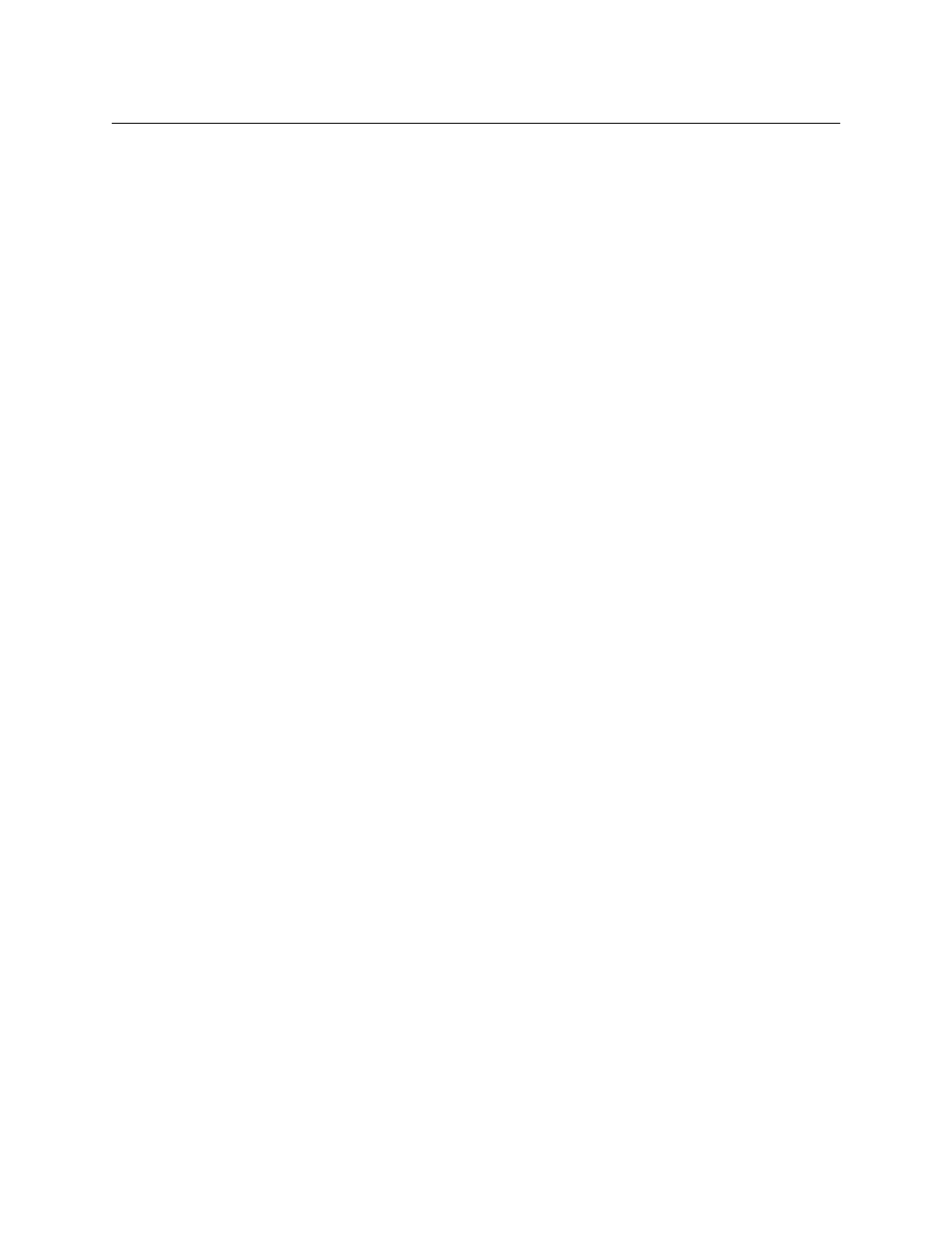
125
GV STRATUS Playout
Operator Manual
• Un-Drop: to remove the “Dropped” label from the event.
Rearranging events in the schedule grid
You can move primary events in the schedule by using cut or copy and then pasting the
event in a new position or you can simply drag the event into place. If you want to move a
group of events together such as a primary event and its associated secondary events,
ensure that you have selected all the events before you cut, copy, or drag them. Secondary
events alone cannot be dragged under a new primary event, but they can be cut and
pasted.
To cut, copy or paste an event:
1 In the top menu, click Schedule Edit.
2 In the left pane, click the schedule you want to edit.
3 Click the event in the schedule grid that you want to edit.
4 Click Edit.
5 Click one of the following as required:
• Cut: to remove the event from the schedule.
• Copy: to make a copy of the event.
6 Click an event in the schedule grid below which you want to place the event and click
Paste.
Exporting the schedule
You can export the schedule displayed in the schedule grid into a browser window or as a
file of comma-separated values.
To export the schedule into a document:
1 In the top menu, click Schedule Edit.
2 In the left pane, click the schedule you want to export.
3 Click Edit.
4 Click one of the following as required:
• Print List: to display the schedule in the browser. Once in the browser, you can use
the browser’s functionality to print the schedule.
• Export to CSV: to export the schedule as .csv file. Click Export to download the file.
Creating a new schedule
When you click New Schedule, a blank schedule is created. Once the schedule is created,
you can add events or existing schedules to the new schedule. Schedules are automatically
saved as you make modifications.
To create a new schedule:
1 In the top menu, click Schedule Edit.
2 Click New Schedule.
3 In the Enter Schedule Name box, type a name to identify the schedule.
