Controlling the playout of events – Grass Valley GV STRATUS Playout v.2.0 User Manual
Page 83
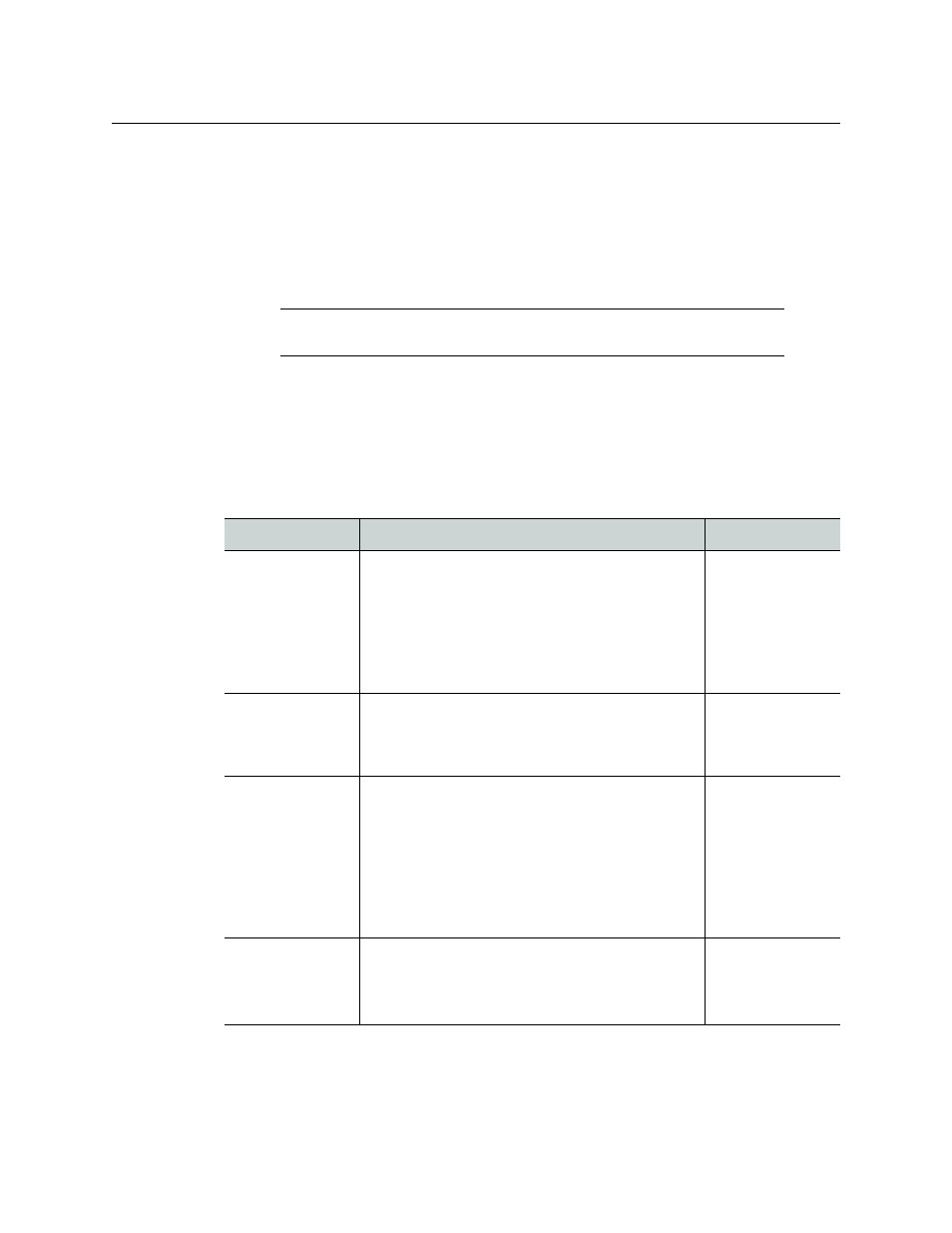
83
GV STRATUS Playout
Operator Manual
Controlling the playout of events
The Channel Overview page contains a toolbar of controls that provides some control over
the channels in the view displayed on the page. To begin using the controls and controlling
the playout, you must click the names of the channels that you want to control. Once at
least one channel is selected, the toolbar is displayed at the bottom of the page. Any
actions performed using the controls on the toolbar affect all the channels in the view
simultaneously.
To control the playout on the Channel Overview:
1 In the top menu, click Channel Overview.
2 In the Select View list, click the view that you want displayed on the Channel Overview
page.
3 In the Name column, select the channels that you want to control.
4 Use the following controls as required:
Note:
A clip may take up to 15 seconds to cue depending on the file size,
structure (indexing), and bit rate.
Control
Description
Next Actions
Breakaway
Selected
Switches the playout from the playlist on all the
selected channels to the live feed incoming from
the SDI A port on their associated devices. The
scheduled events continue to play off-screen while
the live feed is broadcast.
To stop broadcasting the live feed, click
Return
Selected
.
Return Selected
Return Selected
Resumes the playout of the playlist on all the
selected channels at the point they would have
been if the live feed had not interrupted the
playout.
none
Cue Selected
Cues one or more events to allow the next primary
events, their related secondary events, and any
subsequent automatic events in all the selected
channels to go on air safely when
Take Selected
is
clicked.
For more information on automatic events, see
About the behavior of automatic and fixed primary
events
Take Selected
Take Selected
Places the next events on all the selected channels
on-air immediately.
The events must be in a Cued state before you can
place them on-air.
none
