Modifying the user details, Deleting a user, Creating a new channel type – Grass Valley GV STRATUS Playout v.2.0 User Manual
Page 25
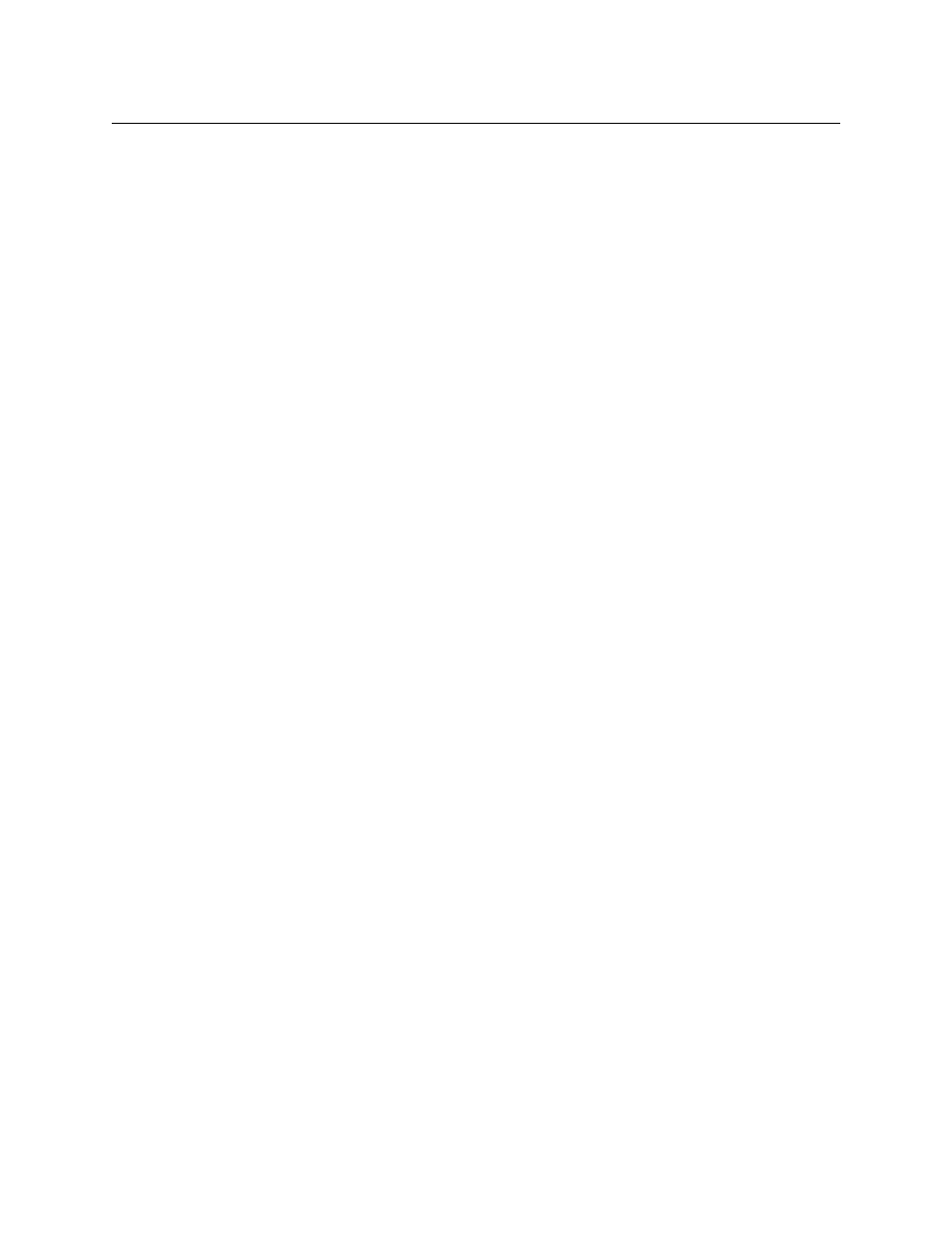
25
GV STRATUS Playout
Operator Manual
Modifying the user details
To modify the user profile:
1 In the top menu, click Settings.
2 Click the User Administration tab.
3 In the Users list, click the email address of the profile that you want to update.
4 In the User Details section, enter the following:
• In the Name field, type the name of the user.
• In the Contact Number field, type a phone number where the user can be reached.
• In the Member of Group list, click the user group to which you want the user to be
assigned.
5 Click Update User.
Deleting a user
To delete a user profile:
1 In the top menu, click Settings.
2 Click the User Administration tab.
3 In the Users list, click the email address of the profile that you want to delete.
4 Click Delete User.
5 In the dialog box, type the code from the left box into the right box to confirm that you
want to delete the user profile. The code changes to green when it is written correctly.
6 Click Yes.
Creating a new channel type
A channel type is a collection of defined settings that can be applied consistently across
multiple channels. For example, you can define a channel type called East Coast which you
can use for all the channels in that region rather than configuring each channel separately.
A channel type can also be used to affect how time is displayed in some pages. Although
GV STRATUS Playout always uses UTC internally, some pages such as Channel Control and
Schedule Edit display time according to their assigned channel type so operators can view
time in the grids in their assigned timezone.
