Adding a primary event to a schedule, Adding a primary event to, A schedule – Grass Valley GV STRATUS Playout v.2.0 User Manual
Page 103
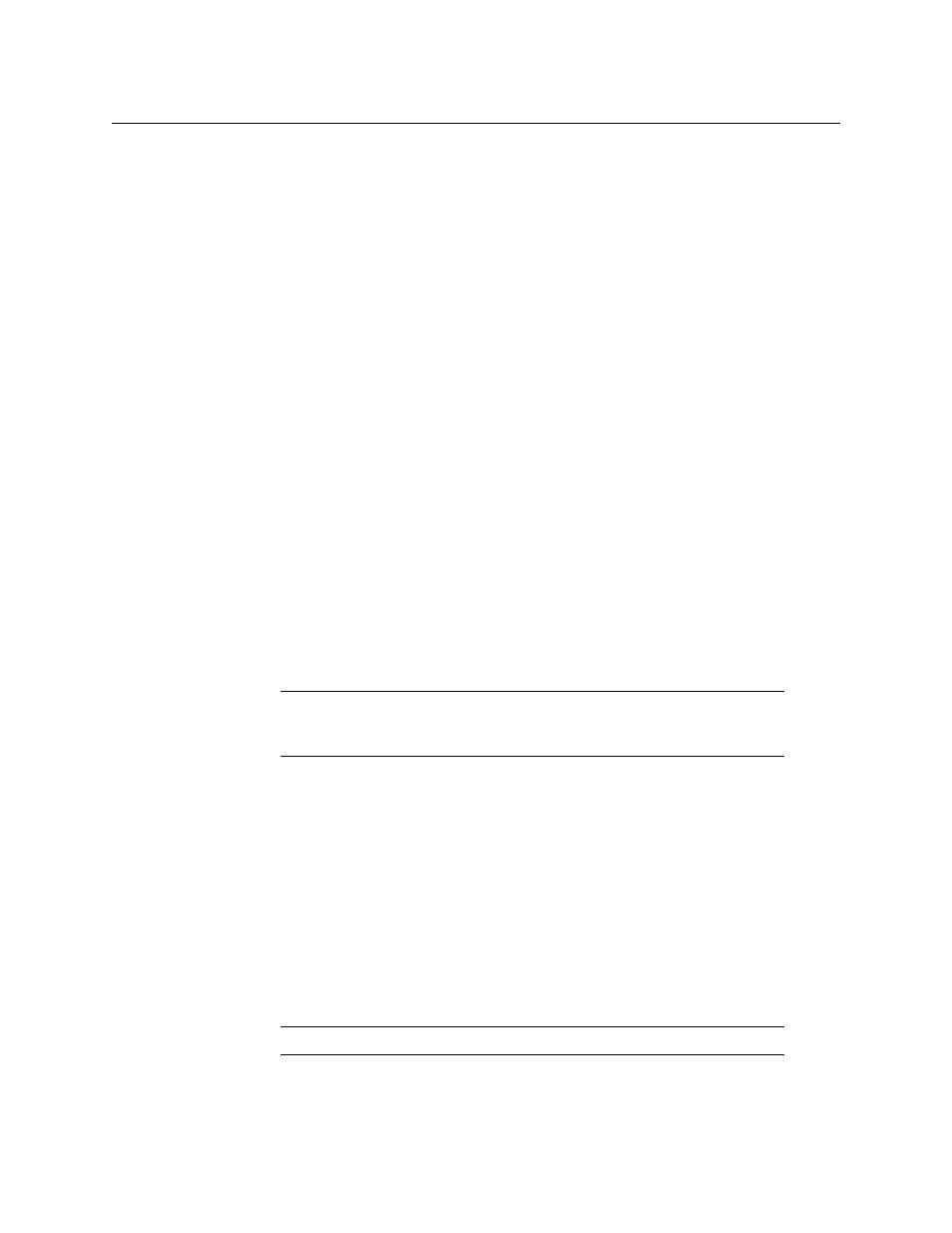
103
GV STRATUS Playout
Operator Manual
on the event to view the Event Details tab. Each field that triggered a warning is identified
with a warning icon.
Adding a primary event to a schedule
Primary events are main events that are added to a schedule. They usually occupy the
entire playout screen and command the bulk of the attention on screen. A primary event
can be one of the following:
• Clip: is a digital video MXF file that may be sourced from a remote URI. If the MXF file
contains regular partitions with indexes, its media can play out as it is being
downloaded. A clip may take up to 15 seconds to cue depending on its file size,
structure (indexing), and bit rate.
• Live: streams a live feed that is supplied via the SDI A or SDI B ports on the associated
device’s SSP-3801 card. The Live feed content is supplied for as long as the event lasts,
but it cannot be paused or restarted.
• Source: switches to the specified router source to stream the live feed supplied via a
router connected to both the SDI A and SDI B inputs on the associated device’s SSP-
3801 card. The Source event is only available when the schedule is displayed using a
channel type configured for devices connected to a router. For more information, see
Configuring the router for source events
• Still: displays a static image on the PGM output on the associated device’s SSP-3801
card for the entire length of the event. The stills are preloaded into one of the
hardware-based stores on the card before being output to the PGM. You can add a
transition effect that reveals the Still image. For example, you can use a Still event to
display a Technical Difficulties message. Still images should always be large enough to
match the output resolution, must be opaque, and be in OXT format.
• Black: produces a black matte on the PGM output on the associated device’s SSP-3801
card for the entire length of the event. You can add a transition effect that reveals the
matte. For example, you can use a Black event to fade a video image to black. A Black
event is always full screen (same size as the output resolution) and opaque.
• Comment: displays a row containing a comment into the schedule grid. The comment
is used to provide information only and does not have any affect on the timing of the
schedule nor in the playout.
• Unknown Event: creates a placeholder for a clip as a primary event in the schedule. The
Unknown Event option is not a primary event, but it behaves like one so you can add a
clip to the schedule when the actual media file is not available yet. When the media file
is finally registered as an asset, the time slot is updated automatically with the correct
references and timing.
Note:
Stills, logos, and Easytext templates require the use of a hardware-
based store in order to function. Since the card only has two hardware-based
stores available, only two events of these types can play at the same time.
Note:
Events with a duration of 24 hours or longer are not supported.
