To configure the audio event, 1 select the player for the audio event, 4 under outputs, click the channel pair to output – Grass Valley GV STRATUS Playout v.2.0 User Manual
Page 121: To change the rating, 3 in the rating list, click the rating, 4 click save changes
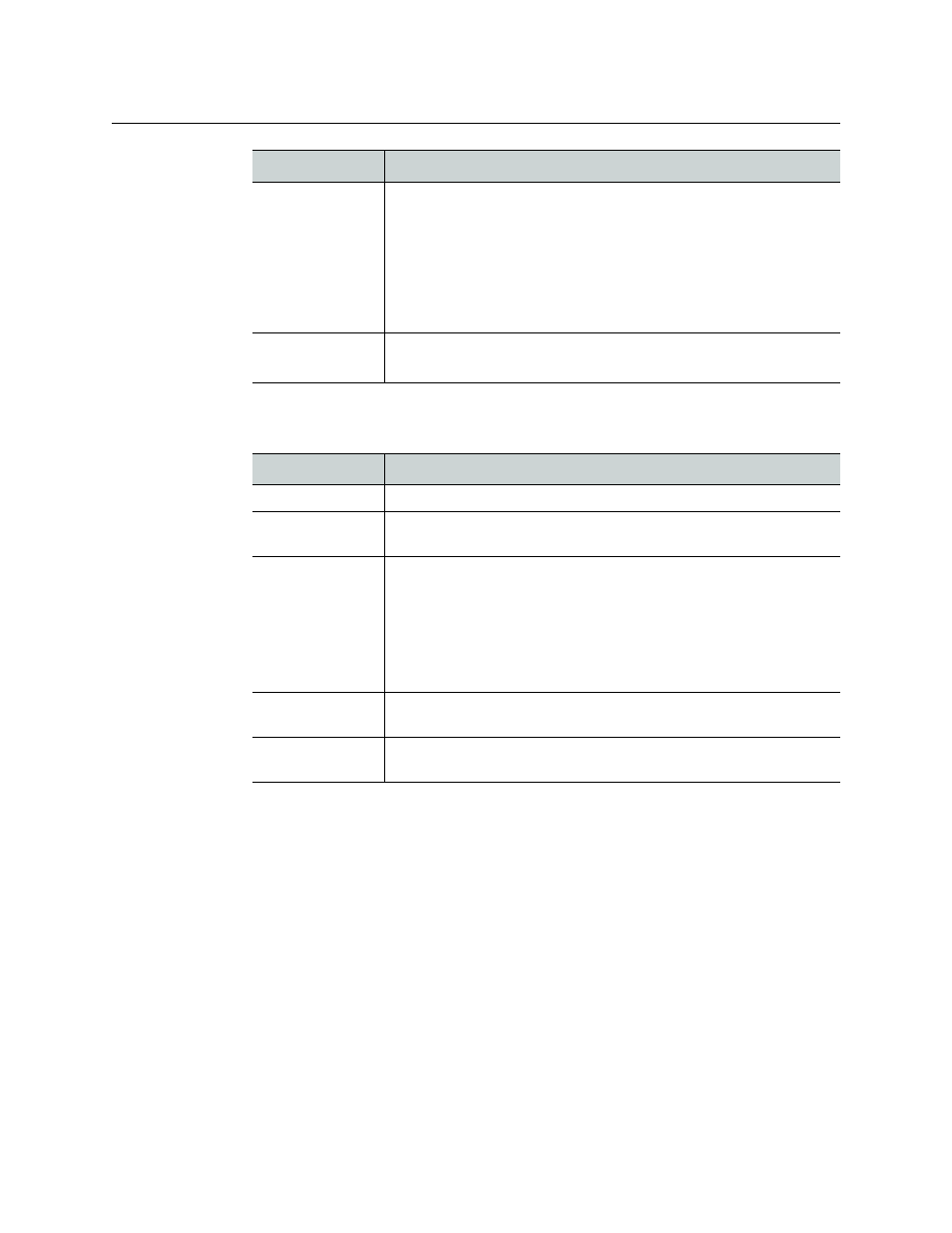
121
GV STRATUS Playout
Operator Manual
5 In the Event Details pane, click the Details 2 tab and edit any of the following as
required depending on the type of event selected:
6 In the Event Details pane, click the Data Sources tab to configure the User data sources
for the Easytext template:
• To use an external data source file, leave the field blank and disable the Enabled
button. When the Enabled button is grey, the button is disabled and the SSP-3801
card will search the external data source file locations for the data source name.
• To configure the value as part of the Easytext event, click the Enabled button and
type the value in the field. When the button is blue, the button is enabled and the
text object in the Easytext template will be replaced by the value you typed in the
field when the event airs.
7 In the Event Details pane, click the Assigned Channels tab to view the list of channels
that include the schedule in their playlist.
8 Click Update Event.
Audio Options
(Audio clip)
To configure the audio event:
1 Select the player for the audio event.
2 For the
Background
slider, drag the slider left or right to
determine the level of the background audio (in decibels).
3 For the
Audio Gain
slider, drag the slider left or right to determine
the level of the foreground audio (in decibels).
4 Under
Outputs
, click the channel pair to output.
GPO Select
(GPO)
Click to select number identifying which the GPIO pins to trigger on
the associated device’s SSP-3801 card.
Option
Procedure
Event GUID
Displays the Globally Unique Identifier (GUID) for the media file.
Asset Location
Displays the location from which the media file is downloaded to the
device prior to playout.
Content Advisory
To change the rating:
1 Click
Edit
to open the Content Advisory selection dialog box.
2 In the
Rating system
list, click the rating system you want to
employ.
3 In the
Rating
list, click the rating.
4 Click
Save Changes
.
Content Type
Type a label for the event such as commercial, for example. Normally
these are set in the asset metadata or imported from BXF.
Event Notes
Type an explanatory note for the event. The note only appears in the
specific schedule in which it was written.
Option
Procedure
