Grass Valley GV STRATUS Playout v.2.0 User Manual
Page 68
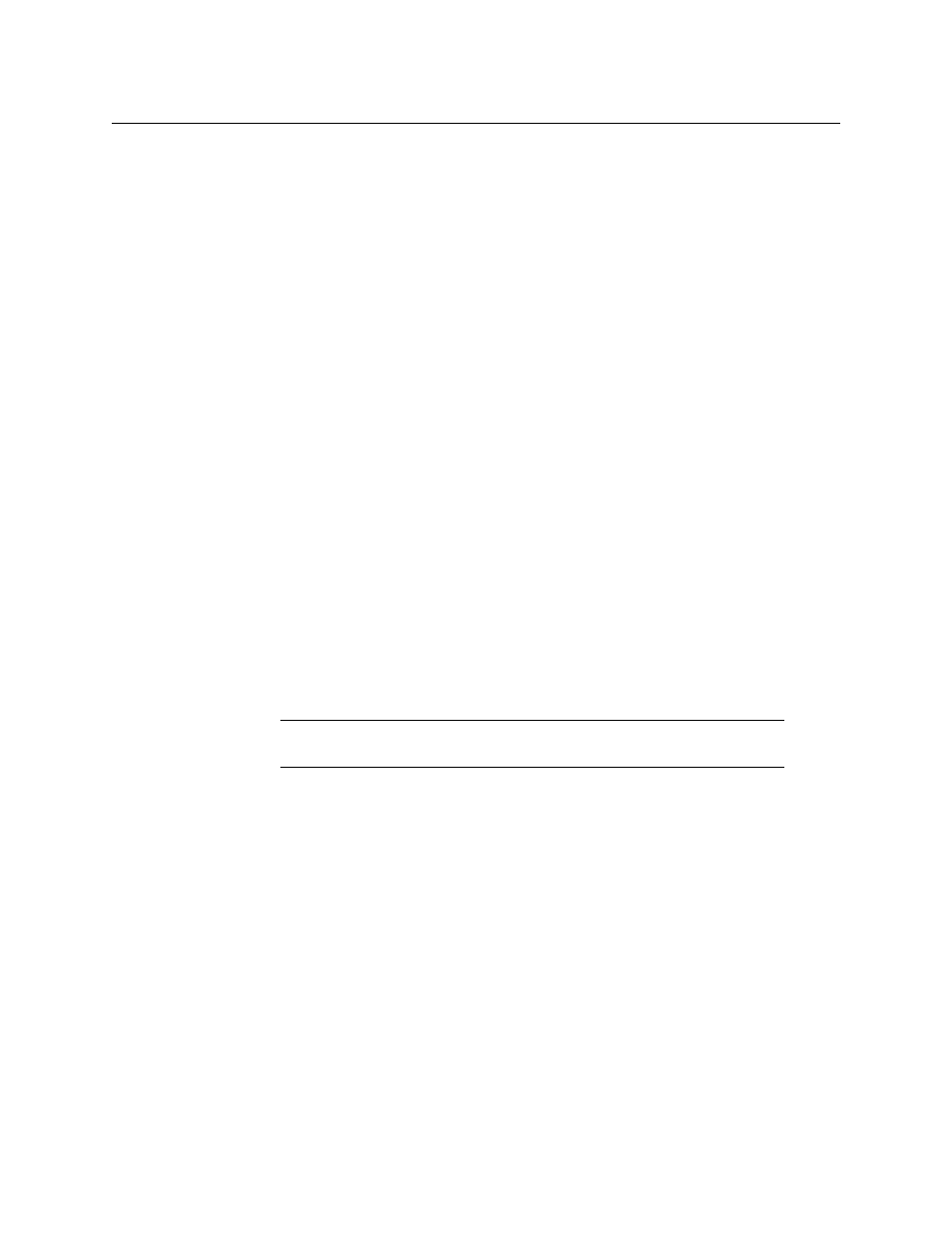
68
Registering and Managing Assets
Performing a failover to the backup (Standby) account
Performing a failover to the backup (Standby) account
In most instances your account will be set up on a pair of deployments with one acting as
the backup (Standby) for the other account (Master) in case a failure. If the Master account
experiences failures, the Stratus Monitoring team may perform a failover to the Standby
account, in which case the Standby becomes the Master.
When a failover occurs, the instances of the GV STRATUS Playout Gateway which are
registered with the original Master account are no longer connected to the active
deployment. To switch a GV STRATUS Playout Gateway instance to the new Master account,
you must manually perform the failover.
To perform the failover:
1 Launch GV STRATUS Playout Gateway.
2 Click Failover.
Exporting the As Run logs using the GV STRATUS Playout Gateway
Although GV STRATUS Playout Gateway is an application used to register media files as
assets and import schedules, it can also be used to export the As Run logs from your
account. As Run logs are the records of what played out, meaning events with a Done
status, on each channel during a broadcast day. The broadcast day for each channel is
determined by its channel type, and is calculated as 24 hours starting from the timecode
entered as the Start of Broadcast Day. For more information on channel types, see
GV STRATUS Playout Gateway exports the As Run logs in two formats: in BXF and as a
standard flat file with the entries using the following format:
start time|event type|name|title|duration|in point|out
point|customData|
Each format is exported to its own configurable AsRun Folder. When the paths for the
AsRun Folders are configured in the GV STRATUS Playout Gateway instance and GV
STRATUS Playout Gateway is running, the As Run logs are exported every hour in both
formats. Although the As Run History appears on the Channel Control page in the time
standard selected in the channel type, the time standard in the exported logs is in UTC.
In the specified AsRun folders, a folder is created for each active channel into which a file is
stored for the As Run log for each broadcast day as follows:
[Folder path]/[Channel name]/[Channelname]_yyyyMMdd.asrun (standard flat file)
[Folder path]/[Channel name]/[Channelname]_yyyyMMdd.xml (BXF)
As the As Run logs are exported each hour, that day’s file is updated with the new entries. A
check is performed 5 hours into the new broadcast day for any events that began the
previous day, but ended in the next. If events as such are found, they are added to the
previous day’s file to ensure that the file is complete. Each file contains the Done events for
24 hours starting from the timecode set as the Start of Broadcast Day in the channel’s
channel type.
Note:
The Global ID and Global ID warning notes are not included in the
standard flat file.
