Deleting an event, Dropping or un-dropping an event, Deleting an event dropping or un-dropping an event – Grass Valley GV STRATUS Playout v.2.0 User Manual
Page 124
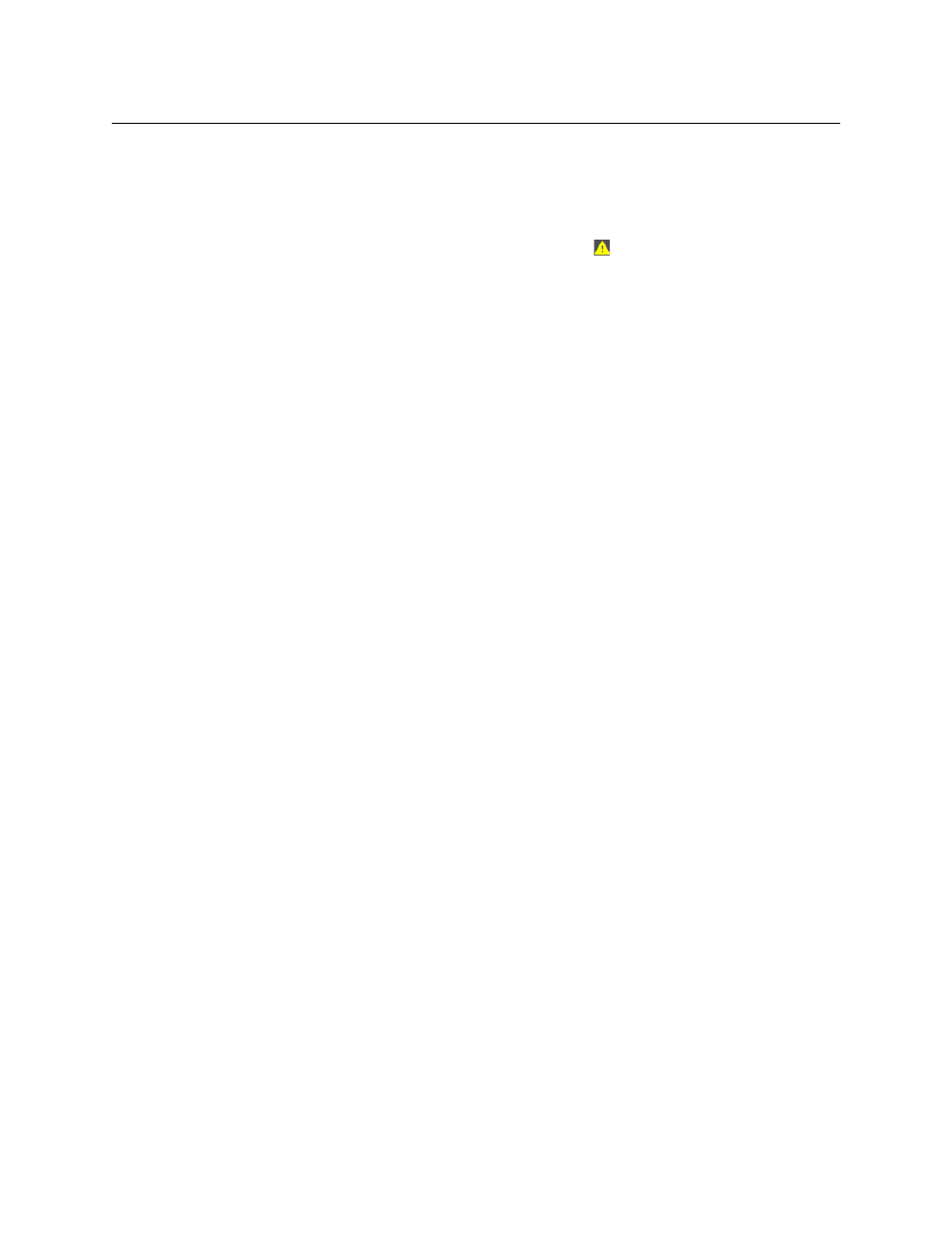
124
Working with Schedules
Deleting an event
Given the importance of the Global ID for traffic reconciliation, a warning is triggered when
the following occurs:
• An Event Global ID is listed in the schedule, but the Asset Global ID is missing.
• The Event Global ID does not match the Asset Global ID.
When one of these situations occurs, the warning icon
appears in the channel grid on
the Channel Control page and on the schedule grid and Event Details pane on the Schedule
Edit page. The warning is not triggered when the Event Global ID or both Global IDs are
missing from the event.
To resolve a missing or incorrect Asset Global ID, the Ad-ID or ISCI code can be manually
entered on the Asset Management page by a user granted the necessary permissions (see
, on page 18) or by re-registering the asset.
If the Event Global ID does not match the Asset Global ID, ensure that the Asset Global ID is
correct. A mismatch between the Asset Global ID and the Event Global ID will not prevent
the event from going on air. When a mismatch occurs, the Asset Global ID is the value
reported in the As Run logs. To resolve an incorrect Event Global ID, the schedule must be
updated with the correct value and then re-imported.
Deleting an event
To delete an event:
1 In the top menu, click Schedule Edit.
2 In the left pane, click the schedule you want to edit.
3 Click the event in the schedule grid that you want to delete.
4 Click Delete Event.
Dropping or un-dropping an event
When you drop an event from the schedule, it is labeled as “Dropped”, but remains as part
of the schedule. If the event remains dropped at the moment it is to go on-air, the dropped
event is not played out and appears as “Skipped” in the Show History grid on the Channel
Control page to confirm it was not played. If you decide that a dropped event should be
aired, you can choose to un-drop the event.
These features can be useful when you have a choice of several events for a time slot, but
are unsure which should be placed in the playlist. The events can be left in a dropped state
until decision is made and the chosen event can be un-dropped.
To drop or un-drop an event:
1 In the top menu, click Schedule Edit.
2 In the left pane, click the schedule you want to edit.
3 Click the event in the schedule grid that you want to drop or un-drop.
4 Click Edit.
5 Click one of the following as required:
• Drop: to label the event as “Dropped” so it does not go to air when the schedule is
appended to a channel.
