Grass Valley GV STRATUS Playout v.2.0 User Manual
Page 13
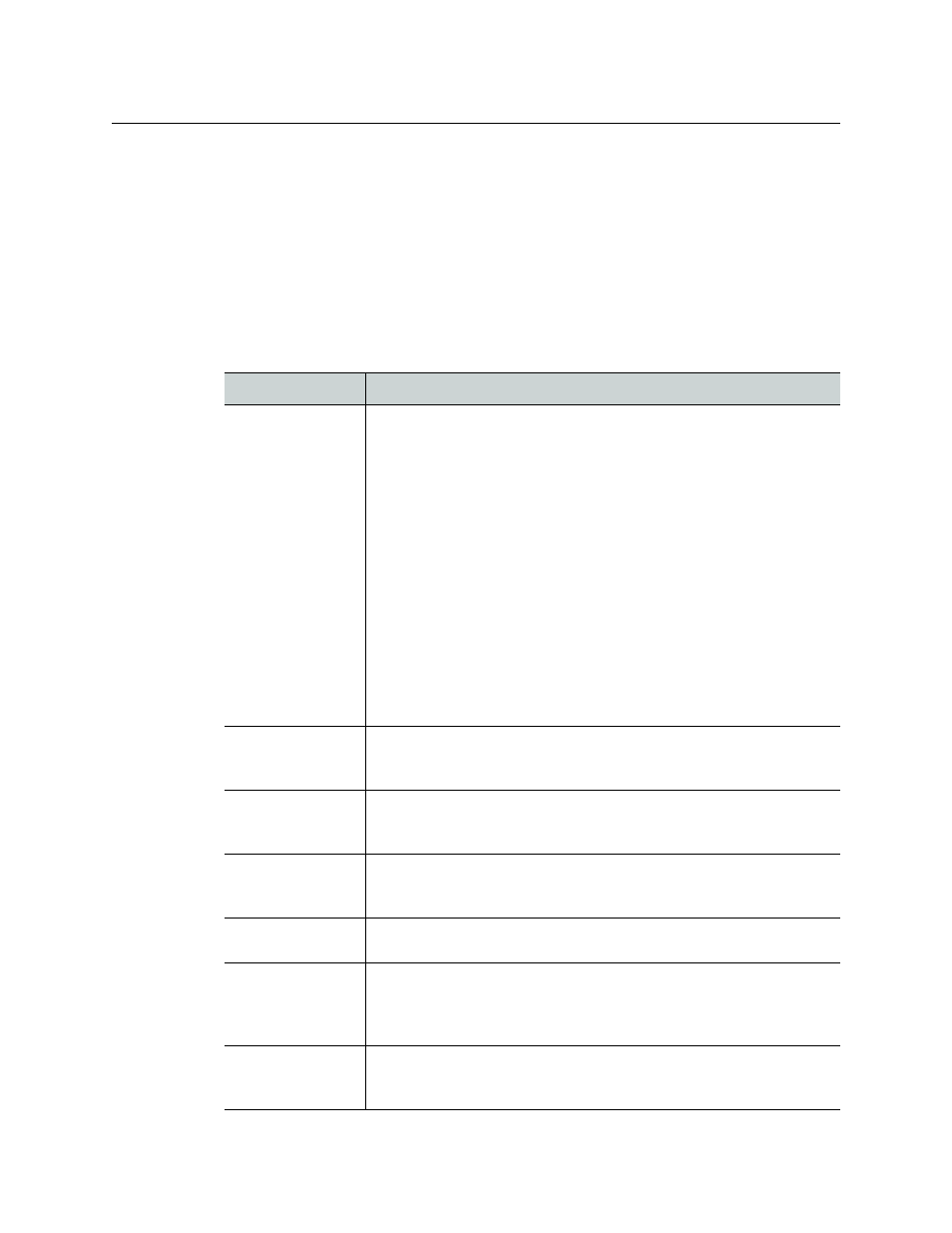
13
GV STRATUS Playout
Operator Manual
to see a targeted subset of channels so an operator does not have to repeatedly scroll
through all the channels to locate the ones of interest.
Colored callouts may appear in several areas on the web interface to call your attention to
important information such as notifications and alerts in the service. For example, a callout
will appear on the Missing Materials page to display the number of assets which are
scheduled or calculated to go on air as a primary or secondary event, but whose media files
have not been registered yet.
Since the web interface can be customized by the designated system administrator, some
pages or other functionality may be hidden from view. The following describes the main
pages that are available in the top menu by default:
Page
Description
Home
The Home page contains the following tabs:
• News: provides a message board for designated system administrator
to communicate with all users. For more information, see
• Support Dashboard: displays the service status, known issues, and
cloud response time for the cloud services. For more information, see
Viewing the status and response time for the service
• Active Alerts:
lists the current alerts occurring on the devices in your
account. F
or more information, see
Viewing active alerts in the service
• Statistics:
provides performance information for the channels in
your account.
For more information, see
Viewing the statistics for the
• Documentation: contains links to the manuals available for
GV
STRATUS Playout and the
SSP-3801 card. For more information, see
Downloading the end user documentation
• Change History:
provides a frequently updated list of the changes
made to the services.
For more information, see
Monitor Wall
The Monitor Wall is a
page from which you can monitor a collection of
up to 17 channels. For more information, see
Channel Overview
The Channel Overview is a page from which you can monitor the
playout of a collection of channels. For more information, see
Monitoring channels using the Channel Overview
.
Channel Control
The Channel Control page is intended for transmission operators to
control live channels. For more information, see
.
Schedule Edit
The Schedule Edit page allows operators to create or modify schedules.
For more information, see
Asset Management
The Asset Management page provides an interface for searching for
registered assets, editing their details, and previewing the available
proxy media files. For more information, see
Missing Material
The Missing Material page lists the assets for which the media file is
either missing or has not yet been registered. For more information, see
