Viewing the history of the channel, Adding a comment to the as run history grid – Grass Valley GV STRATUS Playout v.2.0 User Manual
Page 90
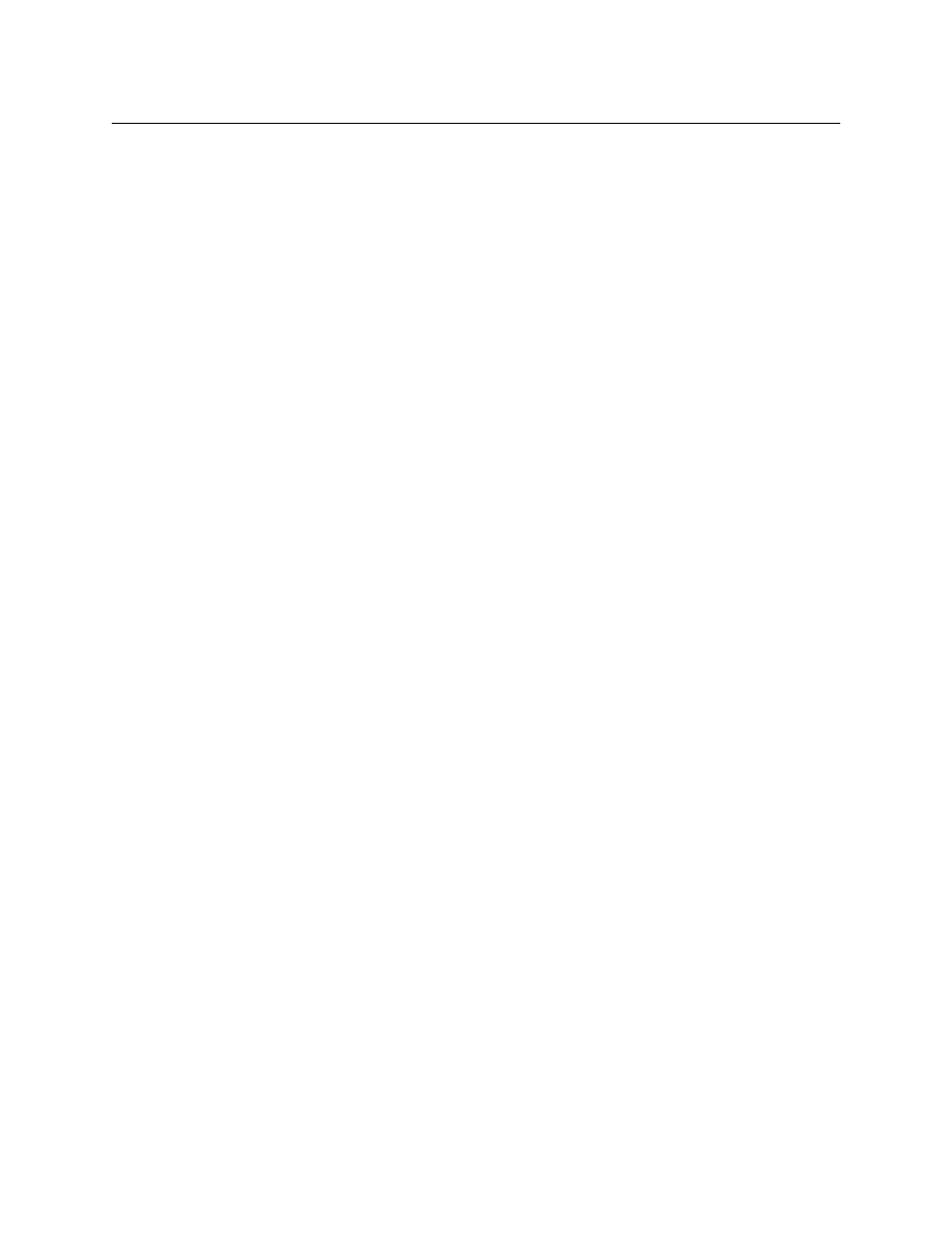
90
Monitoring and Controlling the Broadcast
Viewing the history of the channel
2 In the Select View list, click the view that you want displayed in the left pane.
3 Click one of the following:
• All Channels: to select a channel from a list of all the channels in the selected view.
To filter the column, click Contains in the column you want to search and type the
text or character that you want to use in the search.
• Channel Hierarchy: to select a channel from list of all the channels in the selected
view organized by their channel hierarchies.
4 Click Secondaries to show or hide the events. When the button is blue, the secondary
events are shown in the channel grid.
Viewing the history of the channel
The Show History button allows you to view the As Run History grid, which is a record of
what previously played out on the channel. When the Show History button is blue, it is
enabled and switches the channel grid from the current running schedule to the history for
that channel for that day. When the button is grey, it is disabled and the channel grid
displays the currently running schedule.
To view the channel history:
1 In the top menu, click Channel Control.
2 In the Select View list, click the view that you want displayed in the left pane.
3 Click one of the following:
• All Channels: to select a channel from a list of all the channels in the selected view.
To filter the column, click Contains in the column you want to search and type the
text or character that you want to use in the search.
• Channel Hierarchy: to select a channel from list of all the channels in the selected
view organized by their channel hierarchies.
4 Click the channel you want to display.
5 Click Show History.
6 In the Date field, type the date that you want to view or click the arrow to select a date
from the calendar.
Adding a comment to the As Run History grid
As you are reviewing the record of the events that played out, you can choose events from
the As Run history grid and add comments to them.
To add a comment:
1 In the top menu, click Channel Control.
2 In the Select View list, click the view that you want displayed in the left pane.
3 Click one of the following:
• All Channels: to select a channel from a list of all the channels in the selected view.
To filter the column, click Contains in the column you want to search and type the
text or character that you want to use in the search.
• Channel Hierarchy: to select a channel from list of all the channels in the selected
view organized by their channel hierarchies.
4 Click the channel you want to display.
