Creating a user group – Grass Valley GV STRATUS Playout v.2.0 User Manual
Page 22
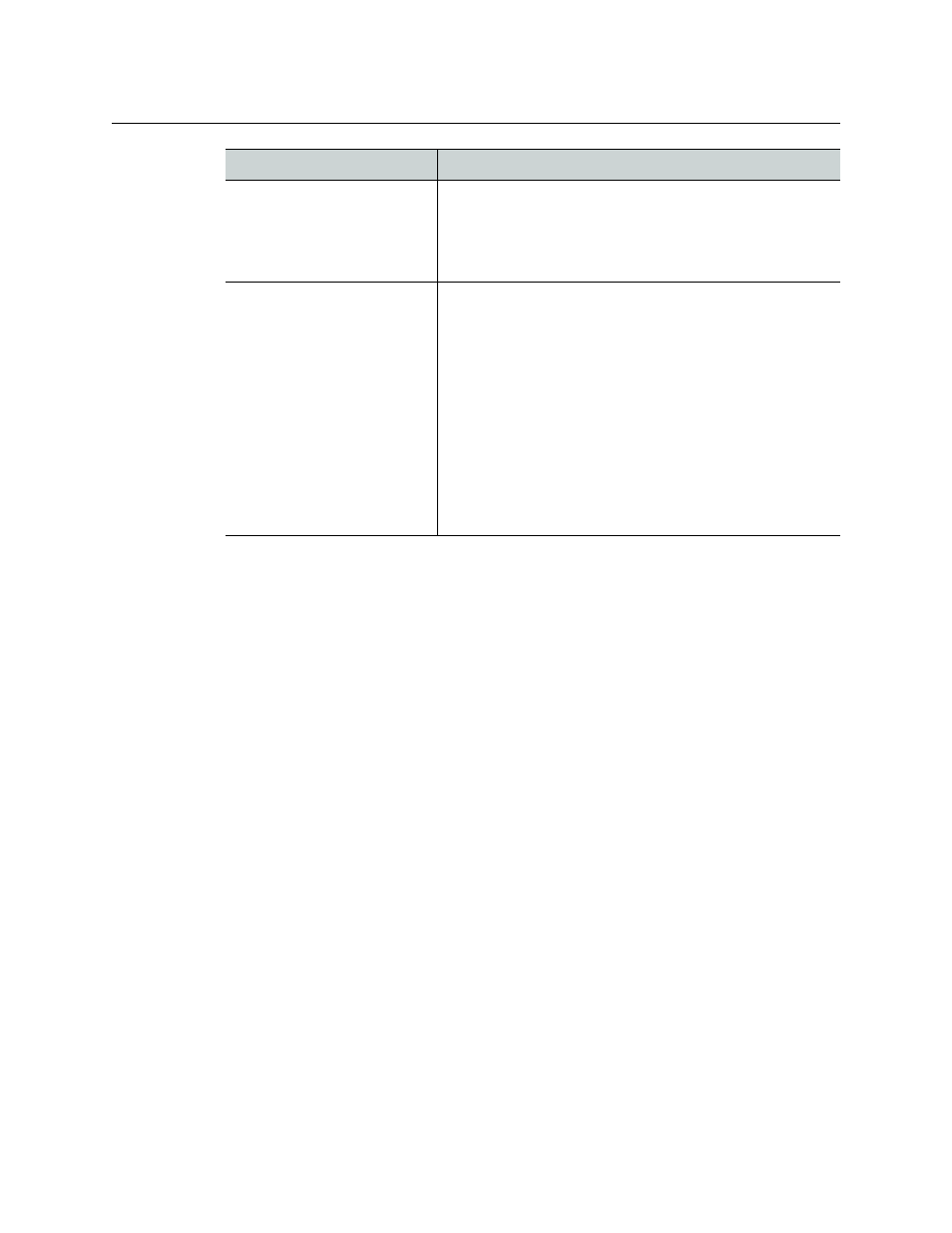
22
Configuring your account
Creating a user group
Creating a user group
A user group defines what features are available to a group of users. When you create a new
user group, it is based on the functionality available in the Users user group, but you can
restrict that access by selecting which pages or operations are visible and available to the
user profiles assigned to the new user group when they log in to the service. For example,
you can create a user group for transmission operators with monitoring capabilities only by
hiding the Schedule Edit page.
To create a user group:
1 In the top menu, click Settings.
2 Click the User Administration tab.
3 Click New Group.
4 In the Enter group name box, type an identifying name for the group.
5 Click Create.
6 In the Group Management pane, you configure the user group. Click the name of the
user group you created.
7 The Disallowed Tabs pane contains the names of the pages that are hidden from the
user’s view. In the list at the bottom of the Disallowed Tab pane, click the name of a
page that you want to hide and click Add to add a page to the list of hidden pages.
• To remove a page from the list so it is available again, click the page in the
Disallowed Tabs pane and click Remove Tab.
• To clear the list, click Remove All.
8 The Disallowed Operations pane contains the names of the groups of operations that
are hidden or disabled from the user’s view. In the list at the bottom of the Disallowed
Operations pane, click the name of the group that you want to disallow and click Add
to add the group to the list of inaccessible operations.
Schedule Controls Delete
From the Schedule Edit page:
• Delete Schedule
• Empty Schedule
• Delete Event
• Edit > Cut
Schedule Controls Edit
From the Schedule Edit page:
• New Schedule
• Copy Schedule
• Delete Schedule
• Append Schedule
• Append Events
• Add Secondary
• Insert Event
• Append Event
• Edit > Copy, Paste, Drop, Un-Drop, Print List, and Export to
CSV
• Update Event
• Insert
• replacing events using the ID button (ID button is disabled)
Group
Functionality included in group
