Adding secondary events to the schedule – Grass Valley GV STRATUS Playout v.2.0 User Manual
Page 113
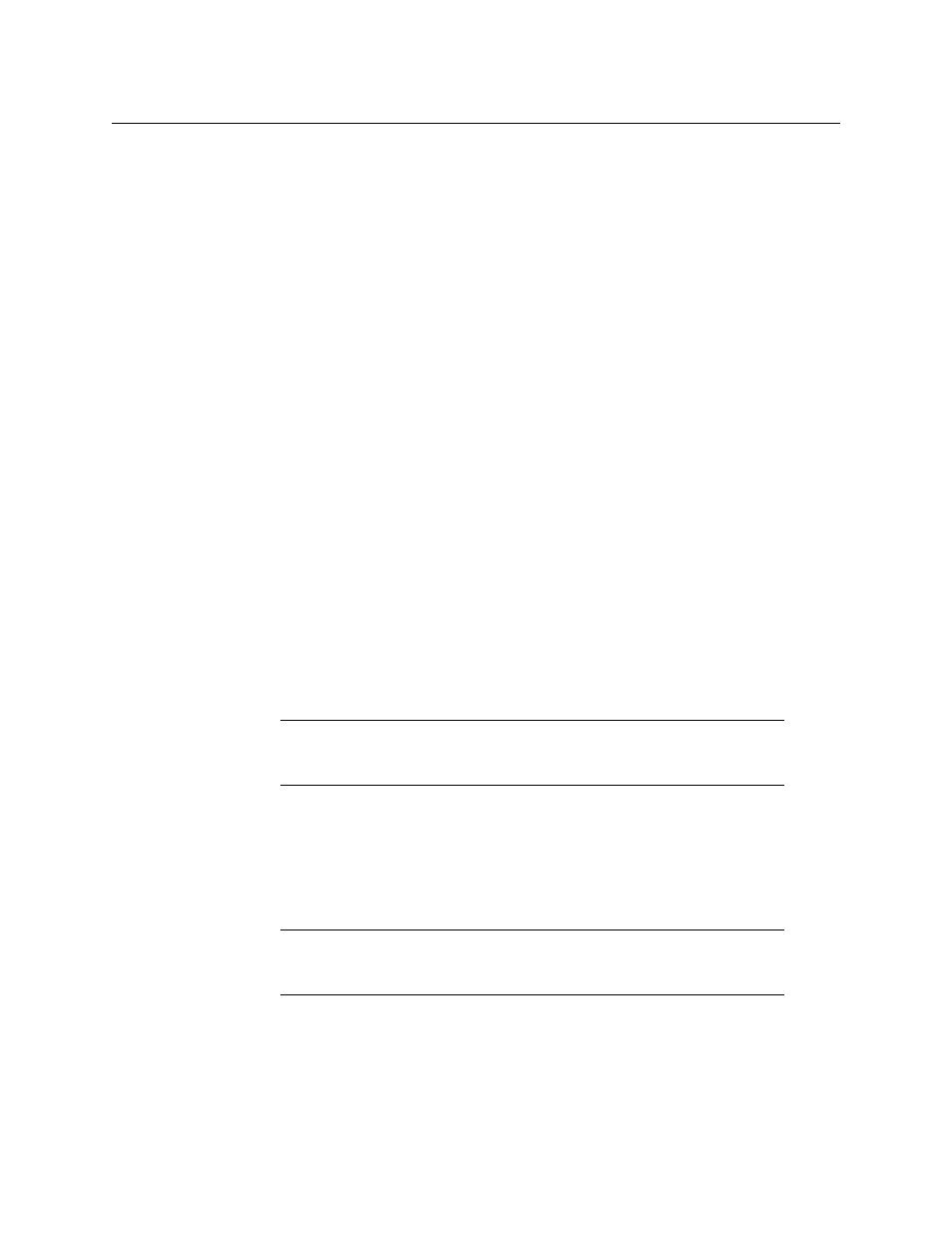
113
GV STRATUS Playout
Operator Manual
regardless of whether the previous primary event in the schedule has changed its time or
duration.
Therefore, an automatic event acts as if it is grouped with the previous primary event and
they behave as a unit while fixed events act independently of the previous events.
These modes also affect how a primary event behaves when a playlist control is used. When
a control is clicked, the behavior of the events in the schedule is determined by whether the
affected event and those following it are automatic or fixed. For example, if Hold Next is
clicked to hold an automatic primary event, it is put on hold as well as all the following
automatic primary events. If a fixed primary event exists in the schedule, it will play at its
designated time regardless of what is or is not on hold in the schedule and effectively
cancel the hold. The fixed event will play as well as any following events as if Hold Next had
not been clicked at all.
Adding secondary events to the schedule
Secondary events either play at the same time as primary events or appear super-imposed
over existing video events. For example, you can add a logo graphic over a video event and
you can add a voiceover that plays at the same time as a video or still image. Primary events
always take priority over secondary events so if a conflict occurs between the resources the
primary event takes precedence. For this reason, times set for secondary events are always
relative to the times set for their parent primary event; therefore, any edits effecting the
time of a primary event also affects its associated secondary events.
These secondary events include:
• Logo: displays a logo graphic on top of your primary event; for example, a small graphic
that appears in a corner or a side of the display area. A logo is an uncompressed cel
animation or still (in OXT or OXA format) less than 252MB in size created using the
Miranda Media Conversion Suite.
• Easytext: displays a CG text effect such as static text, crawl, or roll on top of the primary
event. The layer for the effect is defined in an Easytext template (in OXA format) created
using TextBuilder2 (available in the Media Conversion Suite). The template can contain
backgrounds, static text, and dynamic text objects which can be automatically updated
on air using values pulled from a variety of data sources. For more information, see
• External Keyer: applies a fill and key graphic overlay over the primary event. The fill
graphic can hide portions of the primary event. A key signal can be used to control the
transparency of the overlay. The External Keyer event is sourced from the SDI In Fill &
Key port on the associated device’s SSP-3801 card.
Note:
Stills, logos, and Easytext templates require the use of a hardware-
based store in order to function. Since the card only has two hardware-based
stores available, only two events of these types can play at the same time.
Note:
Stills, logos, and Easytext templates require the use of a hardware-
based store in order to function. Since the card only has two hardware-based
stores available, only two events of these types can play at the same time.
