Grass Valley GV STRATUS Playout v.2.0 User Manual
Page 72
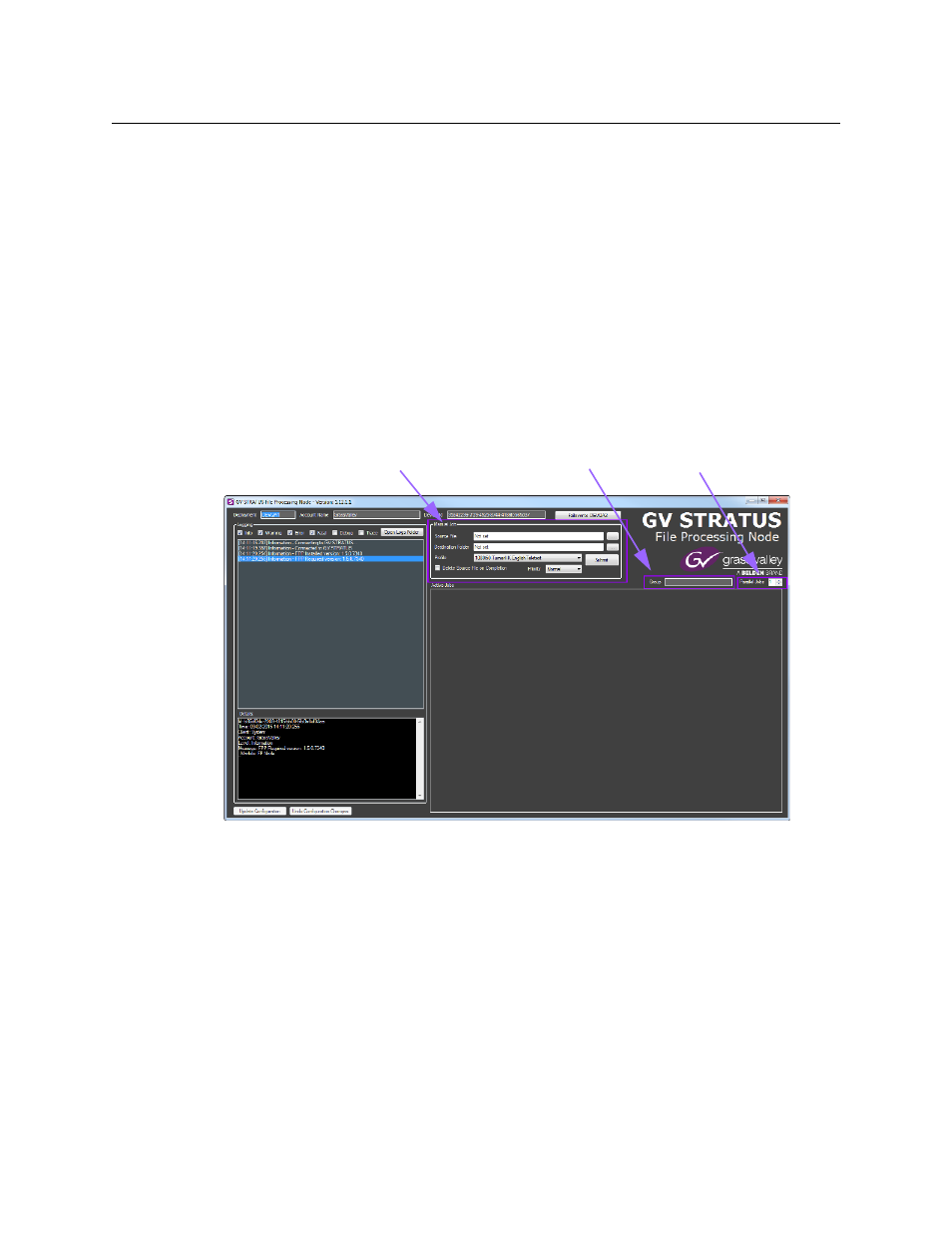
72
Registering and Managing Assets
Setting up a job to convert a media file to compatible format
To simplify the process, the complex configurations required to perform various processing
functions have been reduced to a set of profiles representing the most common
transcoding or trans-wrapping functions. Instead of attempting the configuration for each
conversion, you simply set up a job by selecting the media file you wish to convert,
selecting the location of the GV STRATUS Playout Gateway’s watch folder, and choosing the
appropriate profile. If the existing profiles do not meet you needs, please contact your
Grass Valley representative about creating a custom profile.
When jobs are created, they are submitted to a processing queue that is monitored by all
the registered File Processing Nodes. All the pending and in progress jobs are displayed on
the Media Processing page in the GV STRATUS Playout web client. For more information,
see
Monitoring and managing media processing jobs
, on page 73. As a File Processing
Node becomes available, it acquires a job from the queue and begins processing it. Each
File Processing Node displays the status of the jobs they are processing in the Logging
pane.
Fig. 3-8: File Processing Node
To set up a job:
1 The number of jobs that can be run simultaneously depends on the speed of the host
computer. In the Parallel Jobs list, select the number of jobs that can be run in parallel.
2 Click the browse button for the Source File field and select a media file that you want to
convert.
3 Click the browse button for the Destination Folder field and select the folder
designated as the watch folder for the GV STRATUS Playout Gateway.
4 In the Profile list, click the profile appropriate for the conversion that you need to
perform. The types of profiles available depend on which profiles were configured on
your account.
Job set up
Parallel Jobs list
Group name
