Registering media and, Registering media and importing, Schedules using the gv stratus playout gateway – Grass Valley GV STRATUS Playout v.2.0 User Manual
Page 59
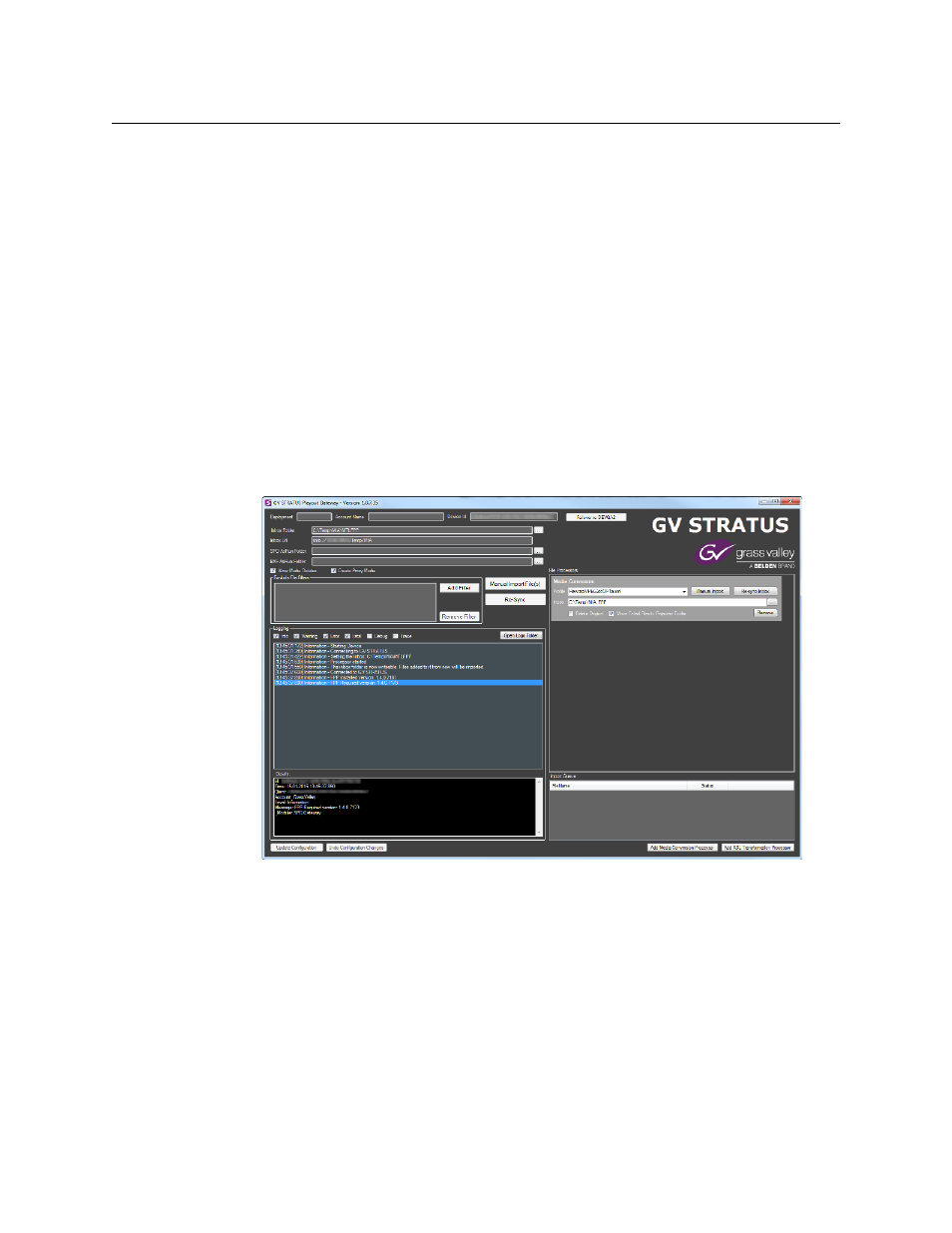
59
GV STRATUS Playout
Operator Manual
To delete an asset:
1 In the top menu, click Asset Management.
2 In the left pane, click the name of the asset that you want to delete.
3 Click Delete Asset.
4 In the dialog box, type the code from the left box into the right box to confirm that you
want to delete the asset. The code changes to green when it is written correctly.
5 Click Yes.
Registering media and importing schedules using the GV STRATUS
Playout Gateway
GV STRATUS Playout Gateway is an application used to register media files as assets and
import schedules. It monitors a designated watch folder for new files and then
automatically performs the operations as required by the type of file and the application’s
configuration to enter the data into the GV STRATUS Playout service.
Fig. 3-5: GV STRATUS Playout Gateway
Media files
When a new file is placed in the watch folder, it is automatically registered in the GV
STRATUS Playout service as an asset. It is recommended that you organize your media files
and Easytext templates in the watch folder in a hierarchy of folders with meaningful names.
When the files are registered, the folder names are converted into keywords associated to
the files and stored as metadata with the asset. These keywords facilitate the search for files
in the Asset Management page and in the file selection dialog boxes.
To be compatible with the SSP-3801 card, verify the supported formats for media files in the
SSP-3801 User Guide. If your media files are not in a compatible format, you can convert the
media files to a supported format using the Media Conversion Processor job that you can
