Grass Valley GV STRATUS Playout v.2.0 User Manual
Page 61
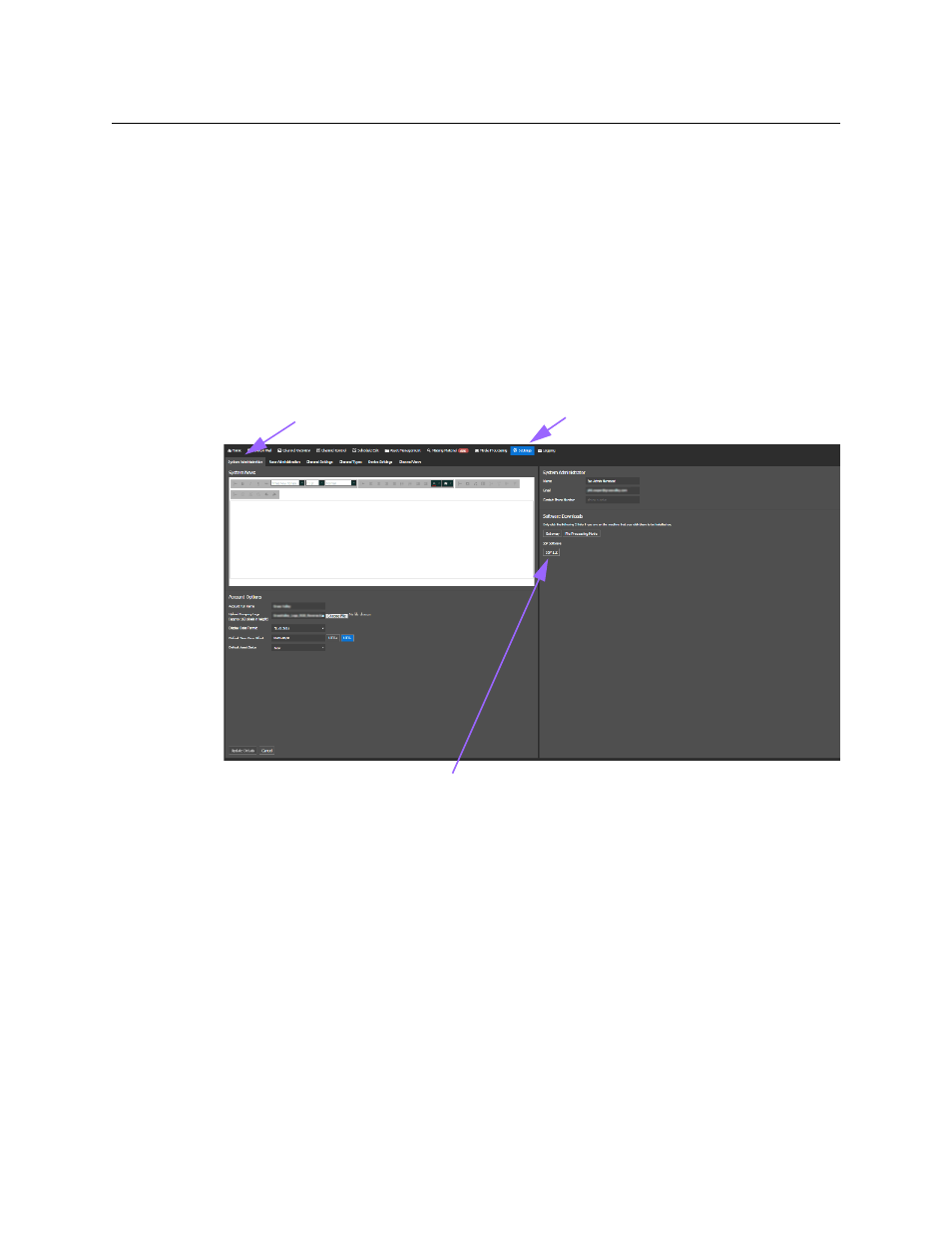
61
GV STRATUS Playout
Operator Manual
You can install and register GV STRATUS Playout Gateway instances on different computers
in your network to monitor multiple watch folders. You may want to set up watch folders on
multiple computers to support multiple instances of the File Processing Node application
or to import the same media files from different locations. To monitor multiple watch
folders, repeat the process for each location. In each location install a GV STRATUS Playout
Gateway instance, designate a watch folder, and configure the GV STRATUS Playout
Gateway instance to monitor the designated folder.
To install the GV STRATUS Playout Gateway:
1 In the top menu, click Settings.
2 Click the System Administration tab.
3 Under Software Downloads, click the Gateway button.
Fig. 3-6: Example of the System Administration page for downloading GV STRATUS Playout Gateway
4 If you do not have the listed prerequisite software installed, click Install and then install
the application. Otherwise, click launch to open the GV STRATUS Playout Gateway.
5 Before you can proceed, you must register the GV STRATUS Playout Gateway as a
device in GV STRATUS Playout, but you do not need to assign it to a channel. For more
information, see
, on page 44. Copy the key provided for the device.
6 Once you have created the device in GV STRATUS Playout, you need to provide the key
to the GV STRATUS Playout Gateway so it can register itself with the device that you
created. To complete the registration, provide the required information in the Enter
registration code dialog box:
• In the Deployment list, click the name of the deployment to which you are
registering the GV STRATUS Playout Gateway.
• In the Code field, paste or type the key provided by GV STRATUS Playout when you
created the device.
Settings page
System Administration tab
Download the GV STRATUS Playout Gateway
