10 – on-air mode, Selecting files for playback, Playback area in on-air mode – Teac HS-2000 User Manual
Page 97
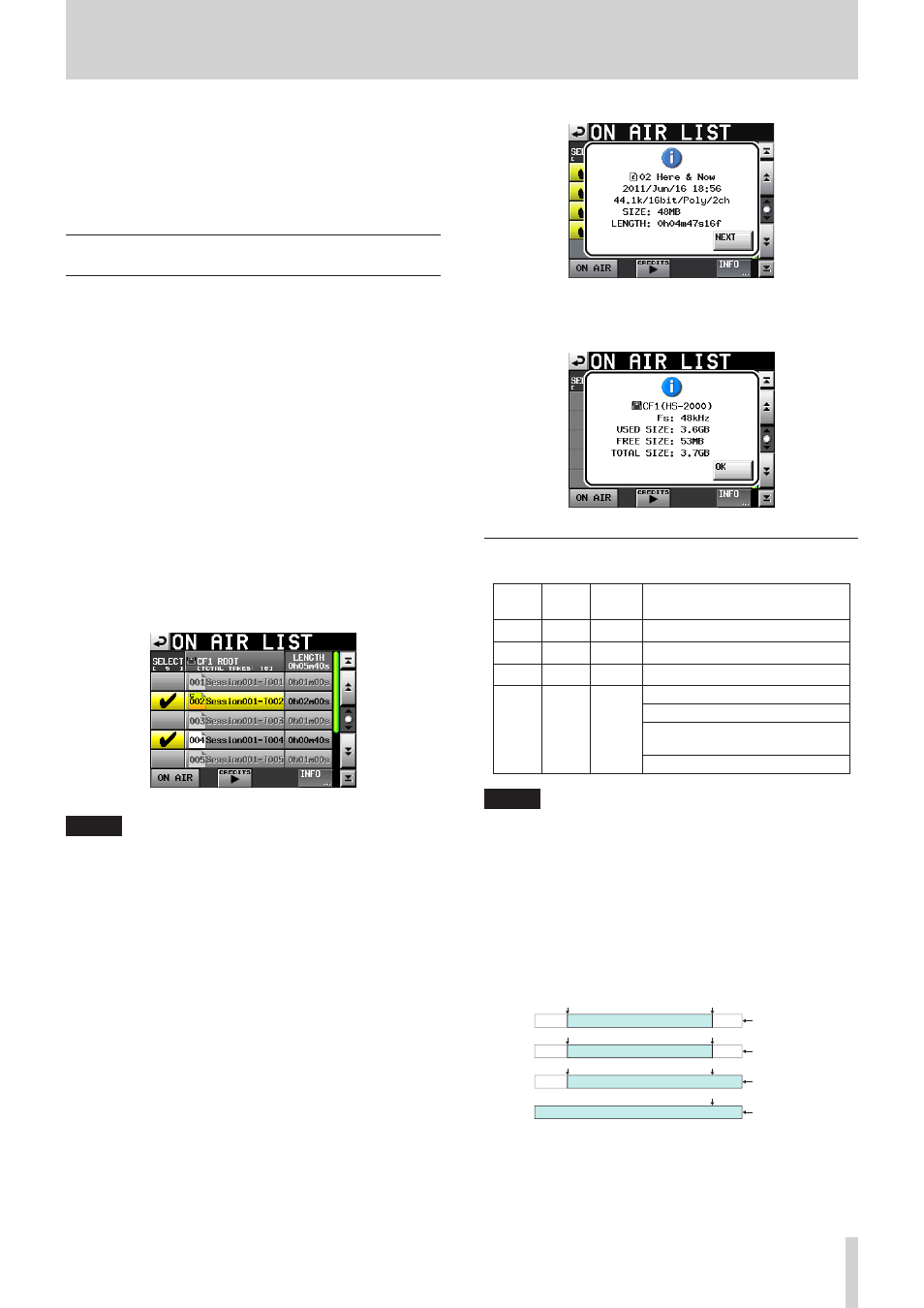
TASCAM HS-2000
97
10 – On-air mode
In this chapter, we explain how to use the unit when
it’s operation mode is on-air mode (See “Selecting the
operation mode” on page 47.)
Please refer to “4–Basic operation” on page 29 when
reading this chapter and “In on-air mode” on page 22.
Selecting files for playback
In this mode, you can select audio files in the CF card
root folder for playback. (Only files that have the same
sampling frequency as the current unit setting can be
played back.)
1. Touch the information area or the take name button
on the Home Screen to open a pull-down menu, and
touch the
ON AIR LIST
button to open the
ON
AIR LIST
screen. You can also push the PROJECT
key to open the
ON AIR LIST
screen.
The
ON AIR LIST
screen shows the audio files that
match the set sampling frequency in the root directory
of the CF card in file name order.
2. Touch the
SELECT
buttons on the left side of the
ON
AIR LIST
screen to check/uncheck files. Checked
files will be used for on-air playback.
Remove a check mark, making the box gray, to
deselect the file for on-air playback.
NOTE
By default, all files in the root folder of the CF card are
•
checked.
Only files that match the currently set sampling
•
frequency (Fs) are shown.
Even if the Fs setting matches, files with more than 2
•
channels and other files that cannot be played back by
this unit will not be recognized or shown.
The maximum number of audio files that can be
•
recognized and shown is 100. If the root folder
contains more than 100 files with the currently set Fs,
the first 100 (in file name order) will be recognized.
The
•
SELECT
buttons can only be used when
playback is stopped and the
ON AIR
button is OFF.
The LENGTH column item shows the length of the
•
playable area of the file. Beneath the “LENGTH” column
name at the top right, the total playback time of all the
selected files is shown.
Touch the
•
INFO
button to open a pop-up window
that shows information about the file of the currently
selected take if there is one.
If there is no take selected currently, or there are no valid
files at all, the Fs setting and card capacity information is
shown.
Playback area in on-air mode
ON AIR
button
BWF-J
Follow
BC$END
Mode
Playable area
OFF
–
–
Entire take
ON
OFF
–
Entire take
ON
ON
Normal Entire take
ON
ON
Jump to
Standby
If next take has BC$STANDBY mark:
BC$STANDBY to BC$END
If next take does not have
BC$STANDBY mark:
BC$STANDBY to take end
NOTE
If there is no BC$STANDBY mark, playback is from the
•
take beginning
If there is no BC$END mark, playback is until take end
•
Marks other than BC$STANDBY and BC$END have no
•
effect on the playback area.
For details about the use of BC$END MODE, see
•
“GENERAL page (playback settings)” on page 102.
Examples of playback areas when the ON AIR button is
8
ON, Follow BWF-J is ON and the BC$ END mode is Jump
to Standby
Playback area
Playback area
Playback area
Playback area
BC$STANDBY
BC$STANDBY
BC$STANDBY
BC$END
BC$END
BC$END
BC$END
1st take
2nd take
3rd take
4th take
Next take has BC$STANDBY,
so plays until BC$END
Next take has BC$STANDBY,
so plays until BC$END
Next take does not have
BC$STANDBY, so plays until end
No next take, so plays until end
