Exporting sessions, 5 – projects – Teac HS-2000 User Manual
Page 44
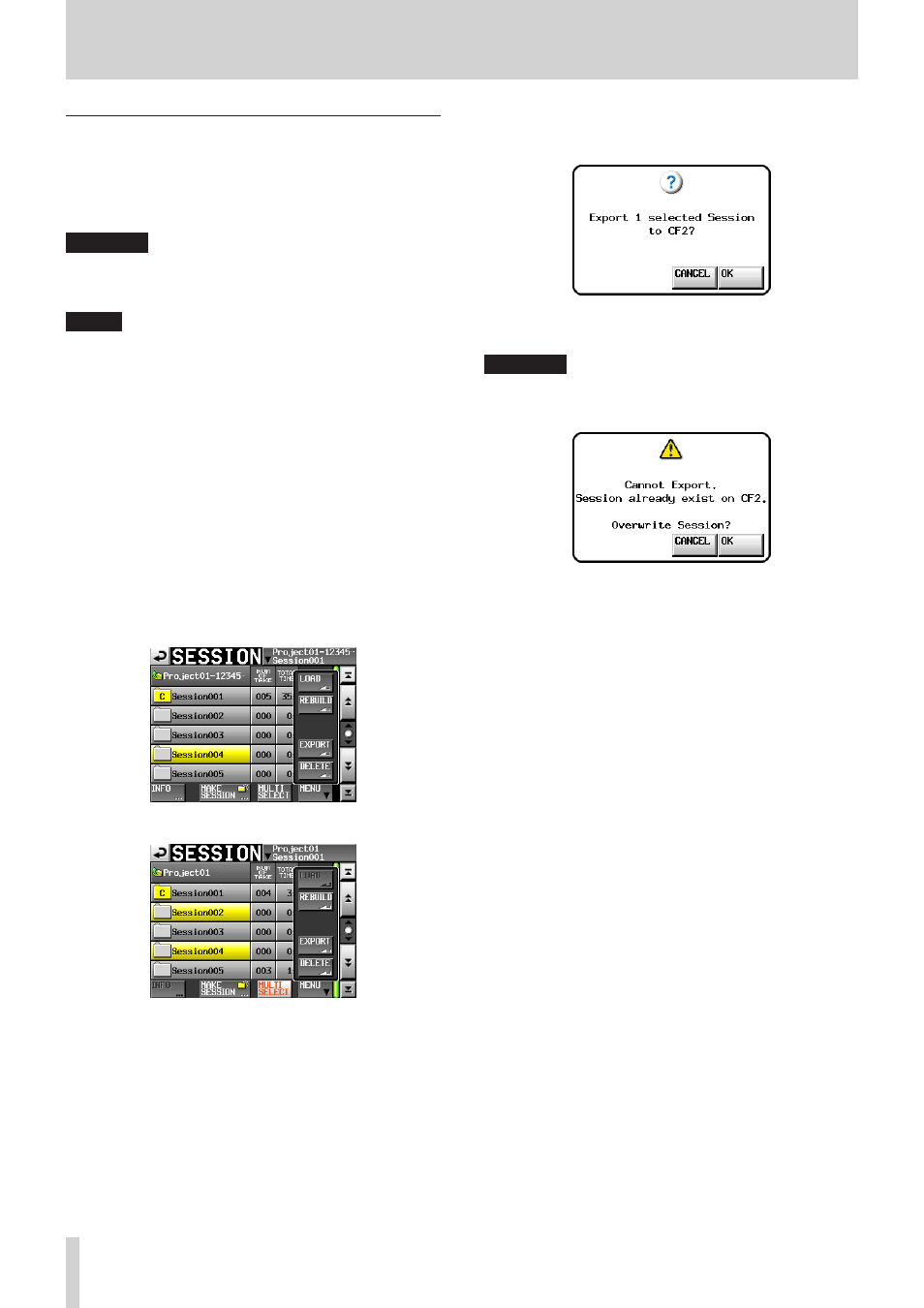
44
TASCAM HS-2000
5 – Projects
Exporting sessions
You can export session folders from the selected media
to other media (two media devices are necessary). When
you export a session, the source directory structure is
duplicated to the export destination.
CAUTION
Do not export a session to a project with a different
sampling frequency. If you do so, the session will not be
able to be rebuilt and will not be usable in that project.
NOTE
You cannot export to USB flash memory, but you can copy
files to it. For details, see "Copying a folder/file" on page
117.
1. Press the PROJECT key on the front panel to open the
PROJECT
screen.
2. Touch the w button for the project that contains the
session that you want to export to open the session
selection screen.
If it is not the current session, a pop-up window
appears confirming that you want to load it. Touch the
OK
button.
3. Select the session that you want to export.
Touch the
MULTI SELECT
button to enable the
selection of multiple sessions.
4. Touch the
MENU
button on the session selection
screen to open a pull-up menu.
One session selected
Multiple sessions selected
5. Touch the
EXPORT
button in the pull-up menu.
6. When a confirmation pop-up appears, touch the
OK
button or press the DATA dial.
During export, a progress status pop-up appears.
When export completes, the pop-up disappears.
CAUTION
If a session with the same name already exists on the
destination media, the following confirmation pop-up will
appear.
Touch the
OK
button or press the DATA dial to delete the
existing session on the destination media and replace it
with the session being exported.
