Home screen, In timeline mode, 2 − names and functions of parts – Teac HS-2000 User Manual
Page 16
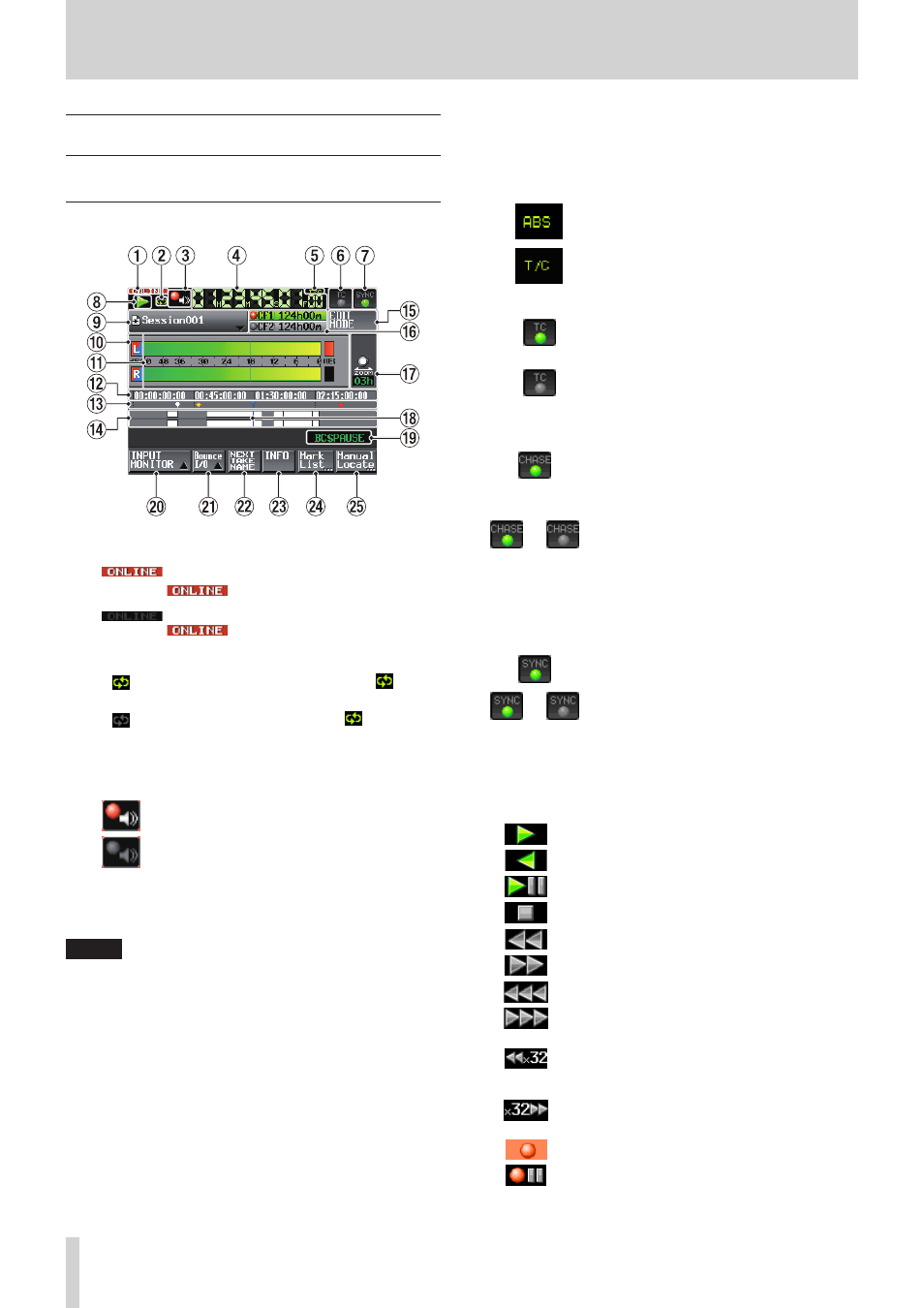
16
TASCAM HS-2000
2 − Names and functions of parts
Home Screen
Press the HOME key to open the Home Screen.
In timeline mode
1
ONLINE status indicator
When the online sending mode is ON, the red
icon appears.
When the online sending mode is ON, the
icon appears unlit.
2
Repeat status indication
When repeat playback is ON, the green
icon
appears.
When repeat playback is OFF, the
icon
appears dimmed.
3
Confidence Monitoring status (button)
Thic icon shows the status of confidence monitoring.
Confidence monitoring enabled
Confidence monitoring disabled
Touch this button to open the “REC MODE” page of the
REC SETUP
screen where you can set confidence
monitoring.(See “REC MODE page” on page 100.)
NOTE
This button only appears in timeline mode and take
mode.
4
Time counter (button)
The time displayed is the elapsed time or the timecode
time.
Touch the time counter to change the time display
mode.
5
Time mode indicator (button)
This shows the current time display mode.
Touch the time counter to change the time display
mode.
The time elapsed from the beginning of the
timeline is shown.
The timecode for the timeline is shown.
6
Timecode status (button/indicator)
When accurate timecode is input and
recognized correctly, the TC indicator appears
green.
When timecode is not recognized correctly, the
TC indicator appears dimmed.
The synchronized playback status is shown when
playback is synchronized to timecode.
The CHASE indicator appears green when
playback or recording is synchronized with
external timecode or the internal timecode
generator (selectable).
§
The CHASE indicator blinks if timecode
synchronization is not being used and if not
synchronized when timecode synchronization
is being used.
Touch this area to open the
SYNC T/C
screen. (See
“Sync and timecode settings (SYNC T/C)” on page 103.)
7
Audio synchronization status (button/indicator)
When synchronized to a master clock,
the SYNC indicator appears green.
§
The SYNC indicator blinks when not
synchronized to a master clock.
Touch this area to open the
SYNC T/C
screen. (See
“Sync and timecode settings (SYNC T/C)” on page 103.)
8
Transport status indicator (button)
This icon shows the current transport status.
Playing back or jog playback (forward)
Jog playback (reverse)
Playback standby
Stopped
Searching backward
Searching forward
Searching backward (high-speed search)
Searching forward (high-speed search)
Number shown when searching backward
(shuttle operation) reflects current speed: x2, x4,
x8, x16, x32.
Number shown when searching forward (shuttle
operation) reflects current speed: x2, x4, x8, x16,
x32.
Recording
Recording standby
Touch this area to open the
PLAY SETUP
screen.
