Renaming aes31 file names, 7 – timeline mode – Teac HS-2000 User Manual
Page 56
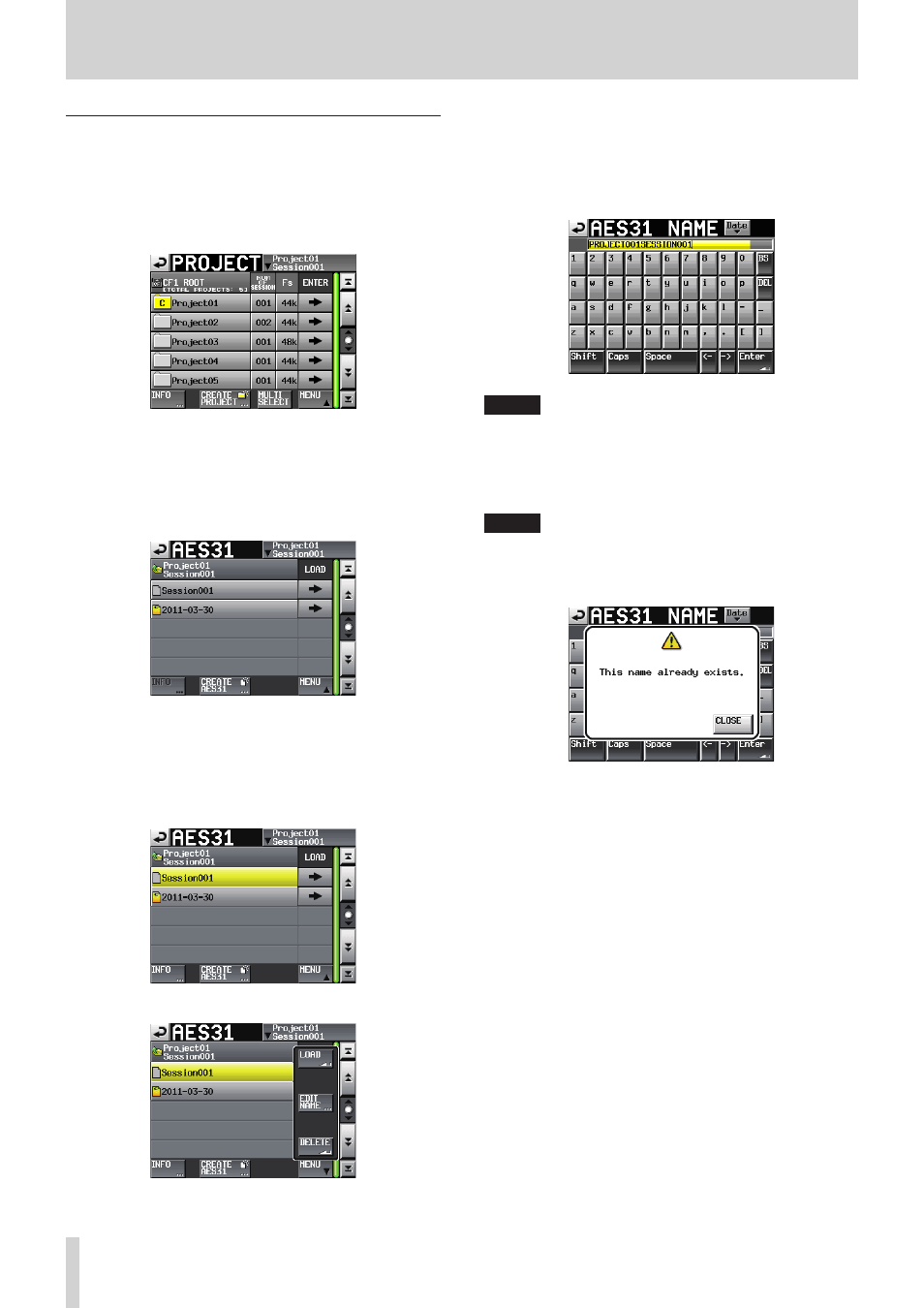
56
TASCAM HS-2000
7 – Timeline mode
Renaming AES31 file names
1. Press the PROJECT key on the front panel to open the
PROJECT
screen.
2. Touch the w button of the project containing the
AES31 file you want to rename to display the session
selection screen.
If the selected project is not the current project, a pop-
up window appears confirming that you want to load
it. Touch the
OK
button.
3. Touch the w button of the project containing the
AES31 file that you want to rename to open the AES31
file selection screen.
If it is not the current session, a pop-up window
appears confirming that you want to load it. Touch the
OK
button.
4. Select the AES31 file that you want to rename.
The background of the selected AES31 file will become
yellow.
5. Touch the
MENU
button to open a pull-up menu.
6. Touch the
EDIT NAME
button in the pull-up menu
to open the
AES31 NAME
screen where you can edit
the AES31 file name.
Follow the procedures in “Editing project names” on
page 40.
NOTE
If the loaded AES31 file is selected, the
EDIT NAME
button on the pull-up menu is disabled.
7. Touch the
Enter
button on the
AES31 NAME
screen or press the DATA dial.
NOTE
If the entered file name already exists, a pop-up window
warns, “This name already exists.” Touch the
CLOSE
button to return to the
AES31 NAME
screen, and enter
another name.
