Sync and timecode settings (sync t/c), 11 – internal settings, Clock page – Teac HS-2000 User Manual
Page 103
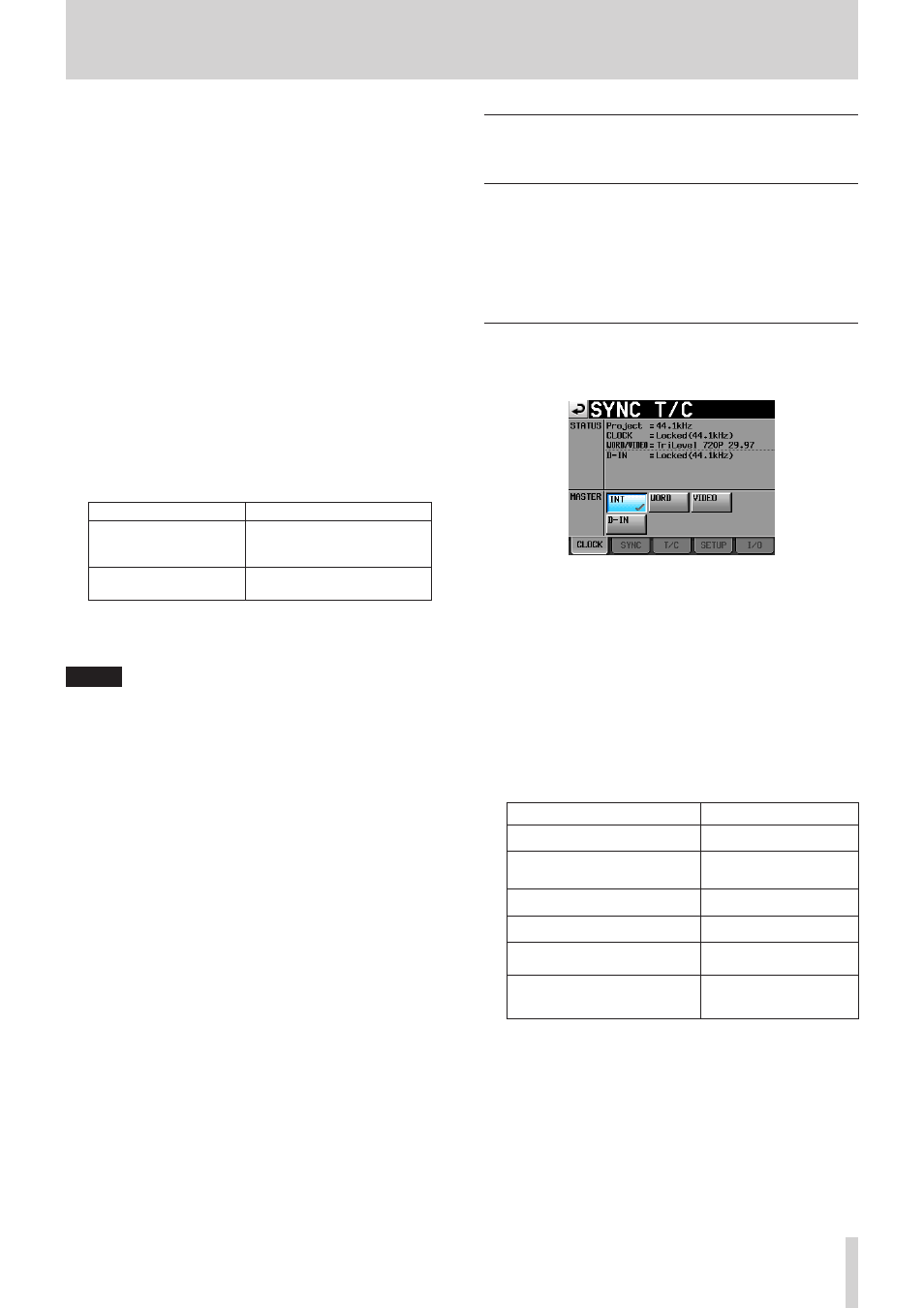
TASCAM HS-2000
103
11 – Internal settings
Auto Ready (default: OFF)
Set whether auto ready is ON or OFF.
If auto ready is ON, when playback of a take completes
the unit automatically stops at the beginning of the
next take.
This setting affects all modes except timeline mode.
Inc. Play (default: OFF)
Set whether the incremental play function is ON or
OFF.
When incremental play is ON, you can press the PLAY
key during playback to move to the beginning of the
next take and continue playing. You can also press the
STOP [RETAKE] key during playback to move to the
beginning of the next take and pause playback.
This setting affects all modes except timeline mode.
PLAY Inhibit Time
This sets a time interval during which playback of the
same take (entry) cannot be restarted.
Following the start of take playback, the following
controls are disabled for the duration set here.
Front panel
PLAY key
Remote control
(TASCAM RC-HS32PD/RC-
HS20PD) (sold separately)
PLAY key, flash start keys and
fader start function
External control (RS-232C,
RS-422, Parallel, Keyboard) Play and flash start commands
Setting range: 0 (default)–1000 msec (100 msec
intervals), Inf (during playback the affected keys are
disabled)
NOTE
If PLAY Inhibit Time is set to Inf, the incremental play
function is automatically set to OFF and cannot be
changed.
Sync and timecode settings (SYNC
T/C)
Make various audio synchronization and timecode
settings.
This screen has five pages:
CLOCK
,
SYNC
,
T/C
,
SETUP
and
I/O
.
Touch a tab at the bottom of the screen to open the
corresponding page.
CLOCK page
View various clock status information and select the clock
used for synchronization.
STATUS
Project:
Shows the sampling frequency of the project.
CLOCK:
Shows the clock synchronization status.
WORD/VIDEO:
Shows WORD, VIDEO or TriLevel, depending on the
synchronization signal is being received.
D-IN:
Displays the digital input signal status as shown in
the following table.
Digital input signal status Display
When locked
Locked(xx.xxx kHz)
When sampling rate conversion
is ON
Locked(xx.xxx kHz FsCnv)
When unlocked
Unlocked(xx.xxx kHz)
When no signal received
Unlocked(No Signal)
When non-audio signal received Not Audio
Other Cbit information differs
from the actual operation mode Unmatched Cbit
MASTER
Use the buttons to select which master clock to use.
INT (default):
Use the unit’s internal clock.
WORD:
Synchronize with a word clock signal received
through the WORD/VIDEO IN connector.
VIDEO:
Synchronize with a video clock signal received
through the WORD/VIDEO IN connector.
