Recipe edit – Super Systems 9205 Series User Manual
Page 34
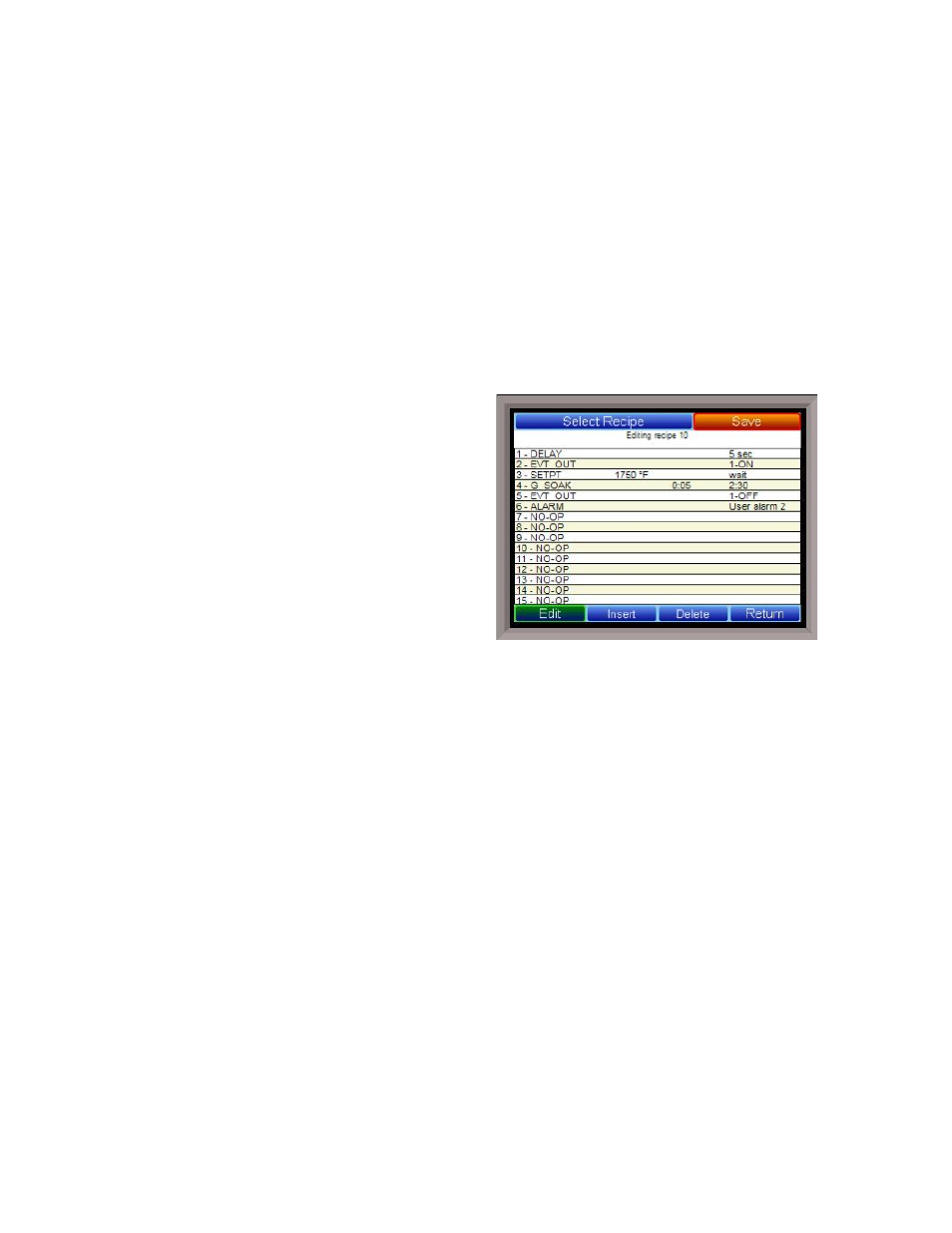
Series 9205 Operations Manual Rev A
33
Output rate change
This option causes the 9205 controller to limit the rate at which the output changes in the furnace. For
example, if the output rate change limit is 5% per second, the controller will increase the output at a rate
no greater than 5% each second until the output reaches the level needed to reach setpoint. This limit can
be useful in cases where (for example) a heating element should not (for operational and safety reasons)
heat up to a high output immediately. If the output needs to reach 100% to achieve setpoint, the Output Rate
Change Limit will apply the output incrementally, rather than allowing the output to climb to 100% as soon
as the heat is turned on.
PID Switch Variable
This is the parameter that triggers the PID switch. The options are Process variable and Setpoint. Note that
PID Auto Switch must be set to Yes in order to use PID Switching.
Recipe Edit
This option will allow the user to edit a recipe that is stored on the 9205 controller.
The Select Recipe button will allow the user to select
which recipe to load (1 – 300). Once the recipe has
been selected, the recipe will be displayed on the
screen.
The higher recipe steps can be viewed by holding a
finger or stylus on the screen and scrolling up or
down.
To edit a specific step, highlight that step and press
the Edit button. This will allow the user to select a
different Opcode to use, or to change the information
entered for the current Opcode. See Chapter 4 –
OPCODES for more information on each Opcode and
its purpose.
To insert a step into the program, highlight the step
number for the step, and press the Insert button. The user will have to confirm the insert. Once this has
been confirmed, the user will be able to select the Opcode to use.
Note: Inserting a step will push every
step after down one, so an Opcode at step 24 will be lost
.
To remove a step from the recipe, highlight the step number to remove, and press the Delete button. The
user will have to confirm the delete. Once the delete has been confirmed, the step will be deleted and every
step after will be moved up one step. Blank step numbers will be replaced with a NO-OP Opcode.
Press the Save button to save the changes that have been made. The recipe can be saved as any valid
recipe number (1 – 300). If the desired recipe number already contains a recipe, the user will have to
confirm the save before the old recipe will be overwritten.
If the user wishes to delete an entire recipe, they have one of two options. First, they could load up the
desired recipe and change every step to the NO-OP Opcode and save those changes; Or, they could save the
24-step “blank” (NO-OP) program that is loaded up when the
Recipe Edit
screen is first displayed as the
desired program number. This will save the “blank” recipe to the desired recipe number location.
The Return button will return the user to the menu screen.
